If you have a supplier user account role, you can login to app.cribwise.com to manage quotes requests and hardware orders from distributors.
Manage quote requests from distributors
The distributor can request a hardware quote from the supplier for their customers.
The quote will have status New.
Once the quote request is registered, both the distributor and the supplier will get an email notification with the quote details.
You can see all the quotes by clicking on the Quotes tab.
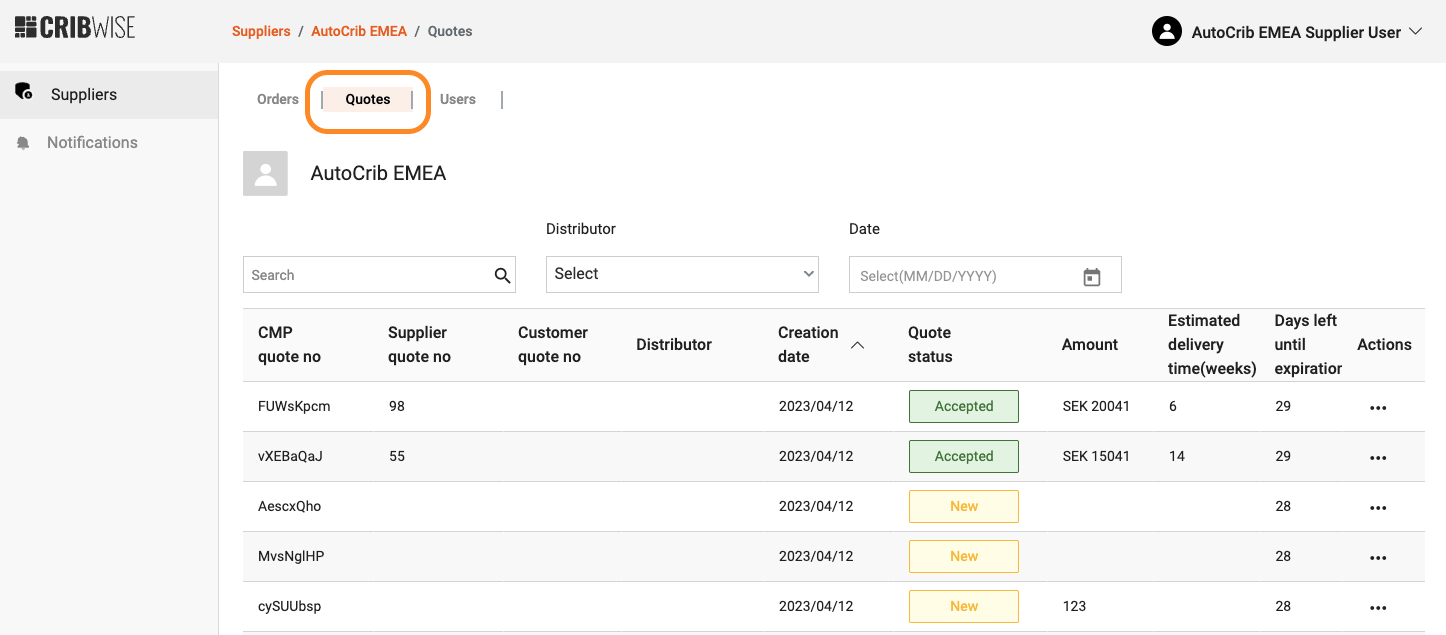
You can see the details for a specific quote by clicking on the quote line in the list.
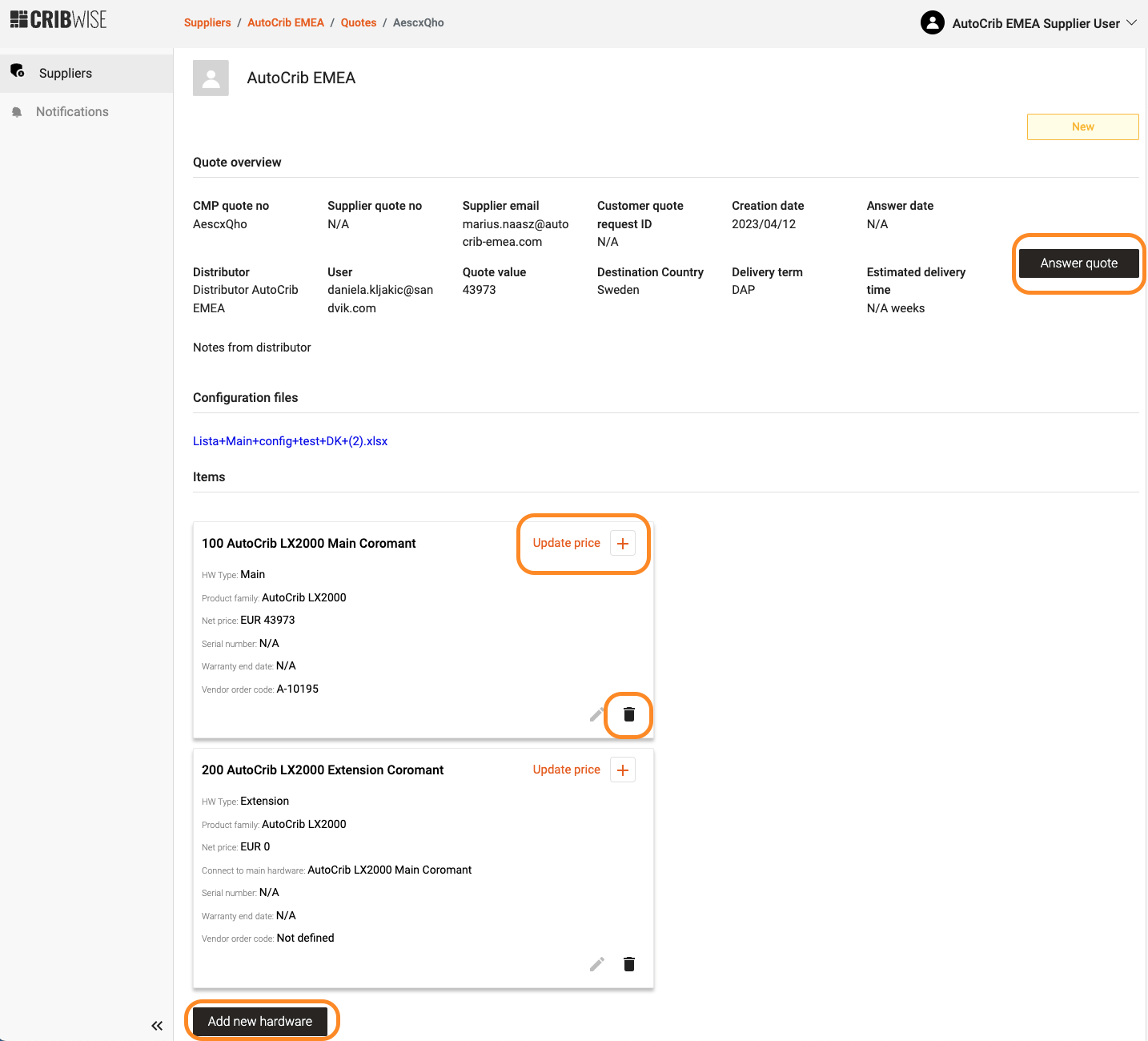
From here, the hardware supplier can:
- Update prices
- Add new hardware items (including shipping as a separate item line)
- Delete hardware items
- Answer quote
Once the supplier answers the quote, a pop-up will be displayed with the possibility to upload an offer (PDF document with a reference number). This reference number will be displayed in the quote details page, together with the customer quote request id.
- Price: automatically calculated based on the items price (total value of the quote)
- Estimated delivery time (in weeks)*: mandatory field, the estimated number of weeks for the delivery of a new order
- Supplier Quote no*: internal reference (quote offer)
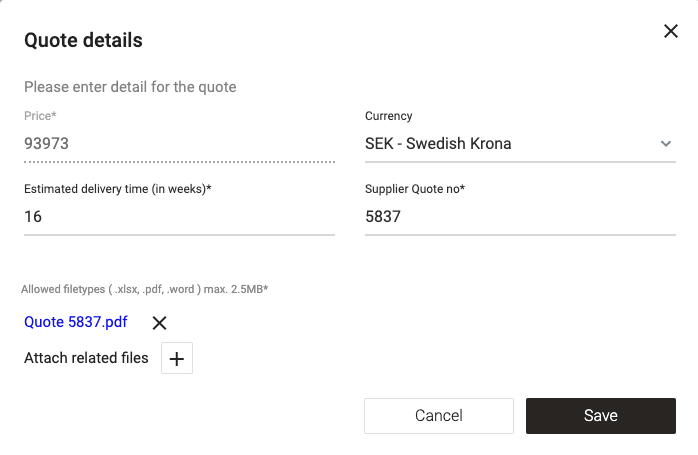
The hardware quote will be valid for 30 days.
The quote will have the status Waiting answer (the supplier is waiting for an answer from the distributor). CMP will automatically trigger an email to the quote requester with the quote.
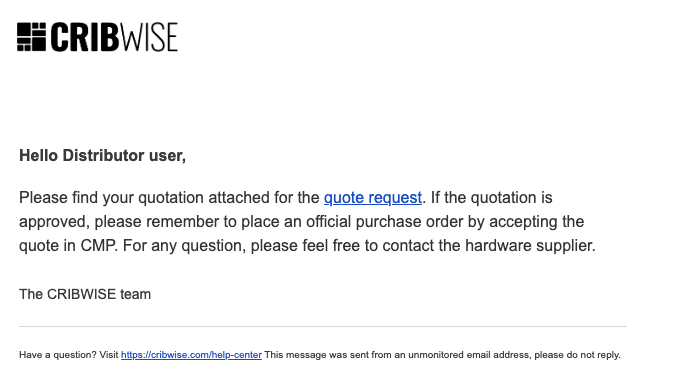
Once the availability period ends, the quote will have the status Expired/Inactive (if the distributor didn’t accept or reject the quote in 30 days) and the distributor will not be able to accept the quote anymore. The distributor will need to request another quote for the same specifications (re-send quote). Other quote statuses:
- Accepted (the distributor accepted the hardware quote from the supplier)
- Rejected (the distributor rejected the hardware quote from the supplier)
Manage hardware orders from distributors
The distributor can order hardware for their customers directly from the supplier. An order can be placed for a main unit, for extensions, options, spare parts and accessories and must be from the same hardware supplier.
If the user wants to order items from different suppliers then they need to add multiple orders.
The distributor will not be able to change the order after it’s placed. Only the supplier can make changes or cancel the order.
Once a new order is registered, the hardware supplier will receive an email.
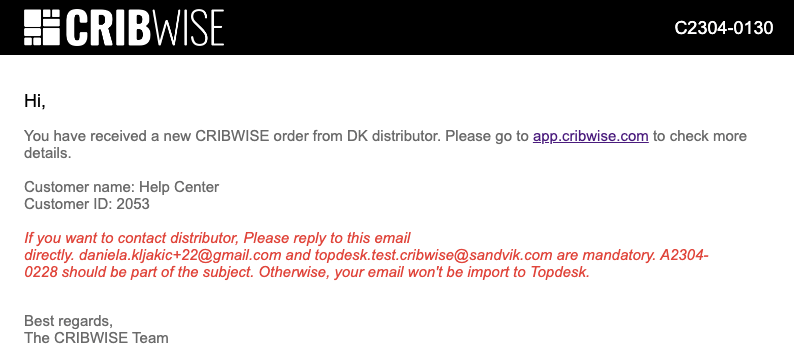
HW order statuses
- New – a new hardware order was registered by the distributor
- Confirmed – the order is received and the HW supplier is working on it
- ETD updated – the “Estimated delivery date” has been updated by the supplier
- Canceled – the order has been canceled by the supplier. An order can’t be canceled or changed in CMP by the distributor.
- Shipped – the order is shipped from the supplier’s warehouse
The hardware supplier user will have access to a list of orders. By clicking on the order line it will open the order details interface.
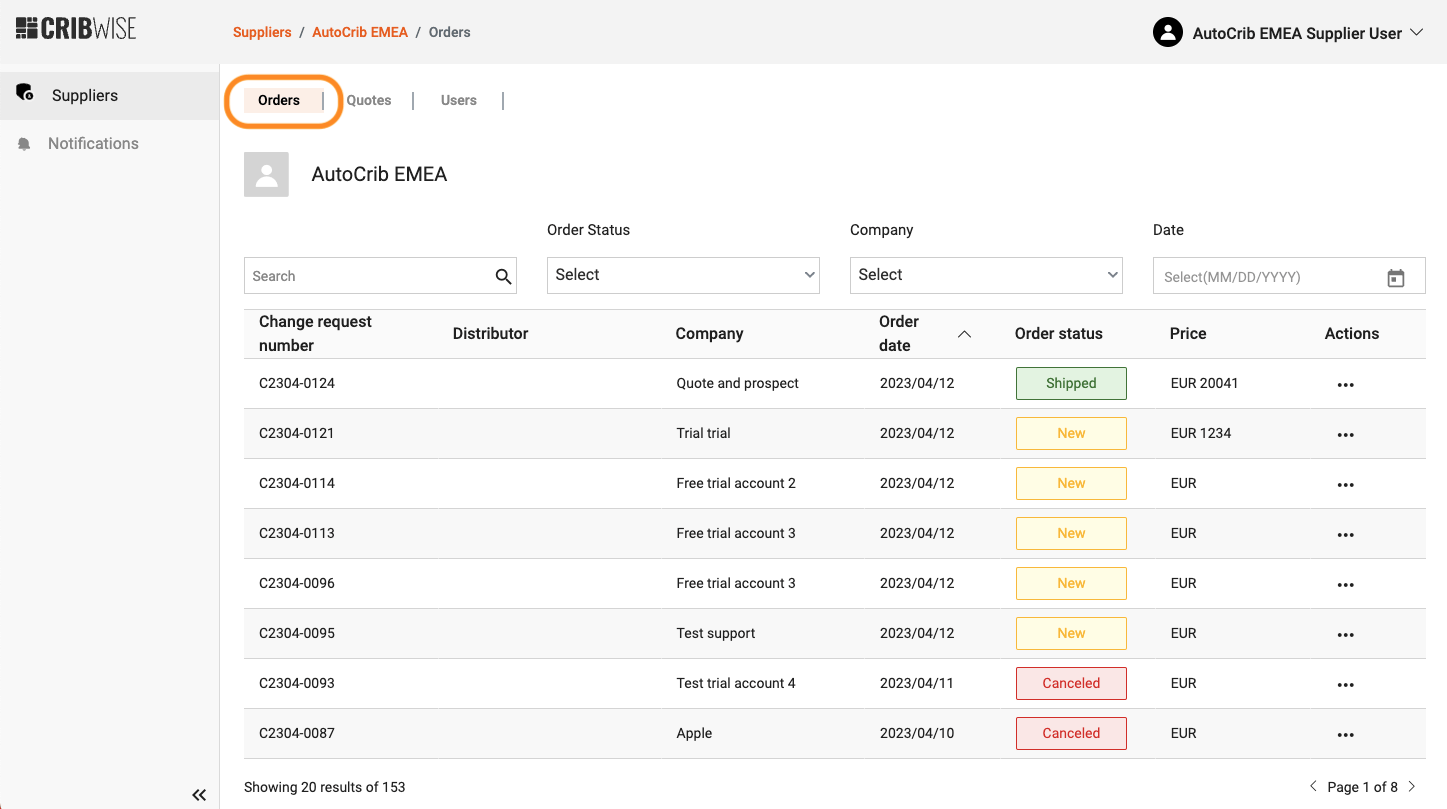
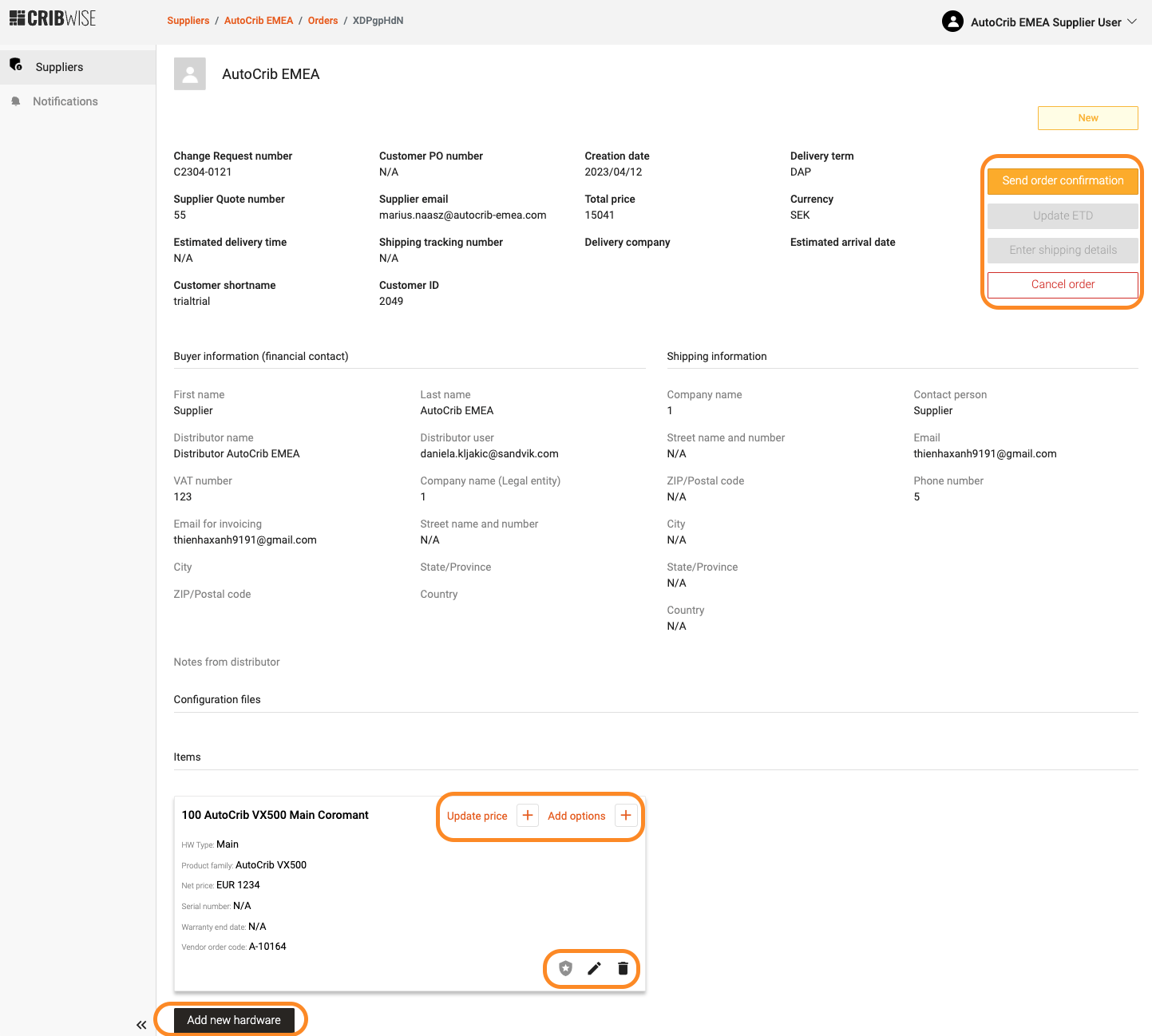
Here the user can:
- Add new hardware items (including shipping)
- Delete items
- Update price on items
- Add options
- Send order confirmation
- Cancel order
Send order confirmation
Once the supplier checked all the items, added shipping, filled in all the details and uploaded the necessary files, then they should click on “Send order confirmation” button.
This action will trigger the status change for the order to Confirmed and an email will be sent to the requester (the distributor that placed the order).
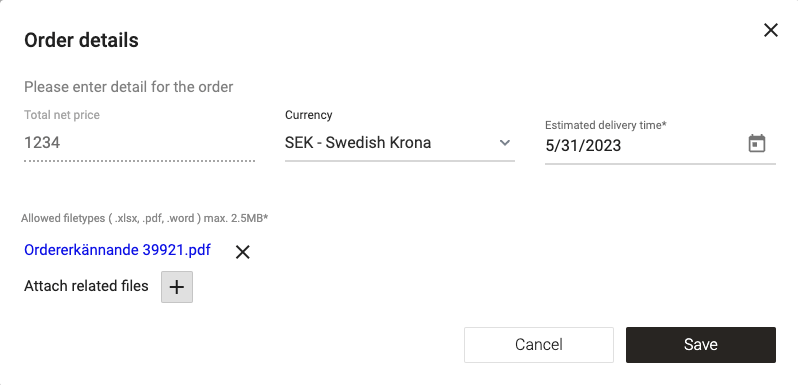
Update ETD (Estimated Time of Delivery)
After the supplier confirms the order, they can update the estimated delivery date by pressing the “Update ETD” button. A pop-up will be displayed, and the user can update only the date.
The user will be able to upload files also.
The “Save” button will trigger the status change for the order and to ETD updated an email will be sent to the requester (the distributor that placed the order).
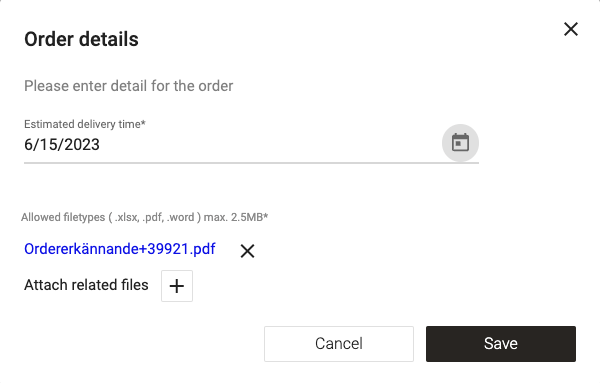
Cancel order
The supplier user is the only user that can cancel a hardware order. They need to fill in a cancellation reason (mandatory) and the distributor will be notified about the cancelation.
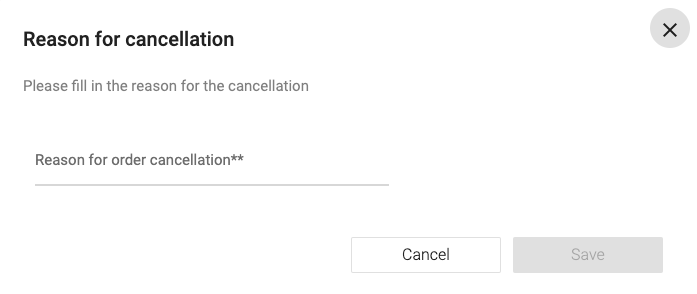
Enter shipping details
To complete the shipping, the supplier needs to fill in the hardware serial number and warranty for all serialized items. To do that, they need to click on the icon on the item card and a pop-up will be displayed.
- Hardware Serial number – free text
- HW Warranty end date – select from calendar
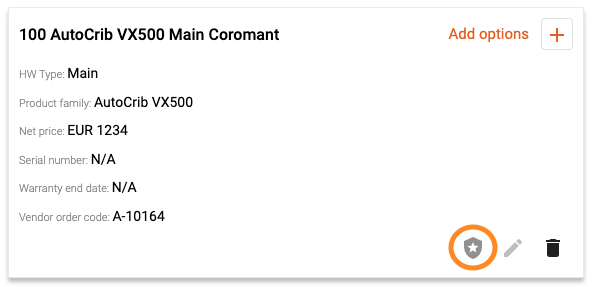
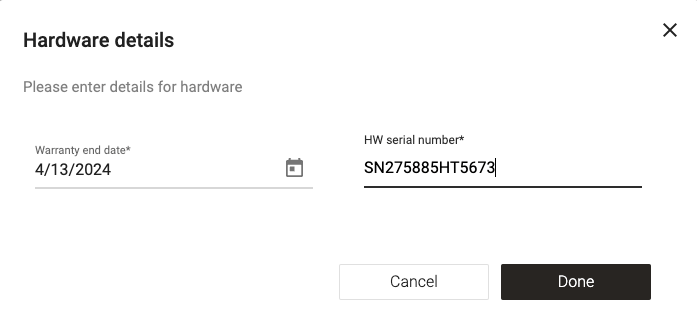
If all serialized items have the warranty and serial number filled in, then the user can move to the shipping step.
If not, the user will be prompted with a warning message and the shipping can’t be completed.
After they have filled in all the details on the items, they can fill in the shipping details by clicking on “Enter shipping details” button.
When the user clicks on ” Enter shipping details” a pop-up will be displayed.
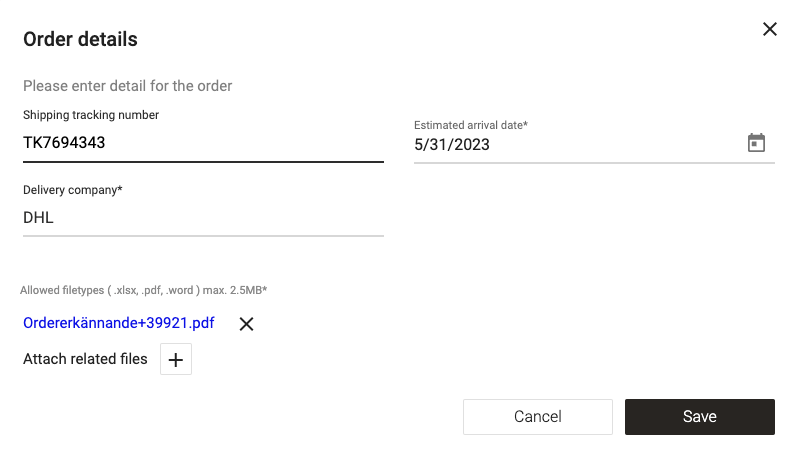
- Shipping tracking number – free text for inputting the link to track the shipment or the courier’s tracking ID
- Estimated arrival date
- Delivery company – free text
- Attach file (delivery document)
Once the order is shipped, the status will change to Shipped and the distributor will receive a confirmation email.
The supplier can’t cancel a shipped order.
Please remember: If you want to contact the distributor for a specific order reply to the automatic email that you received at order registration and don’t delete the reference number from the subject.