If you have a distributor account administrator role, you can log in at app.cribwise.com and place a hardware order to the supplier. An order can be placed for a main unit, extensions, options, spare parts, and accessories, and must be placed with the same hardware supplier. If the user wants to order items from different suppliers, they need to add multiple orders.
There are several ways to add a hardware purchase order:
- Accept a quote from the supplier
- Place a new order from the customer account
Accept a quote from the supplier
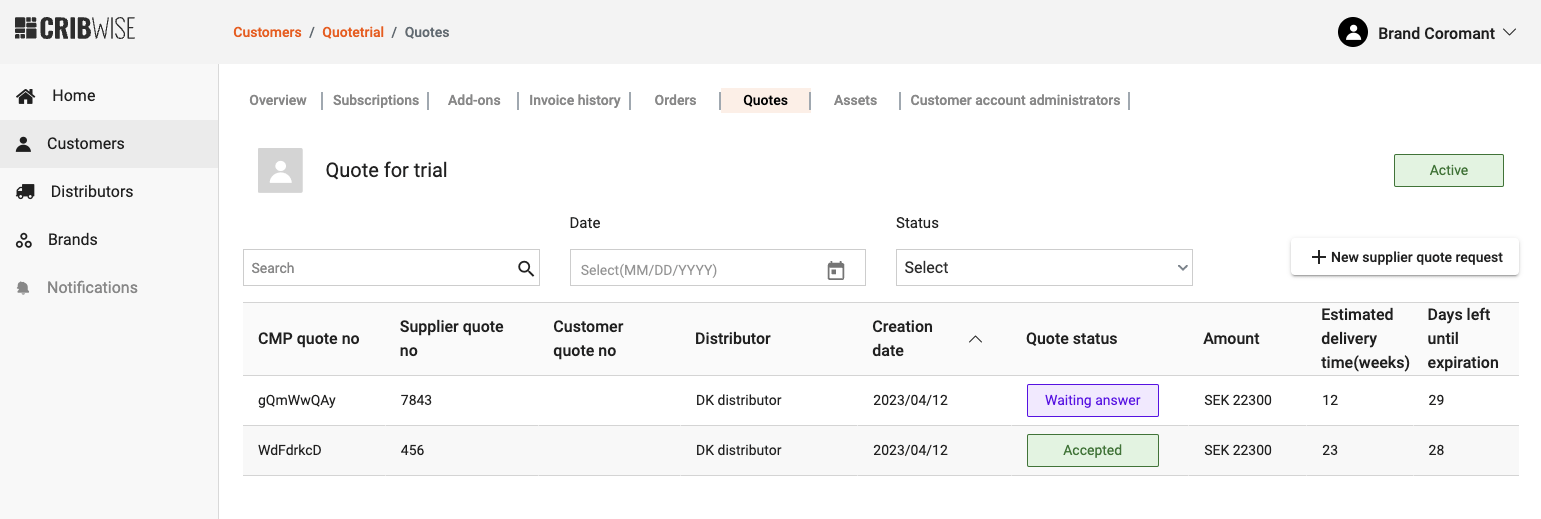
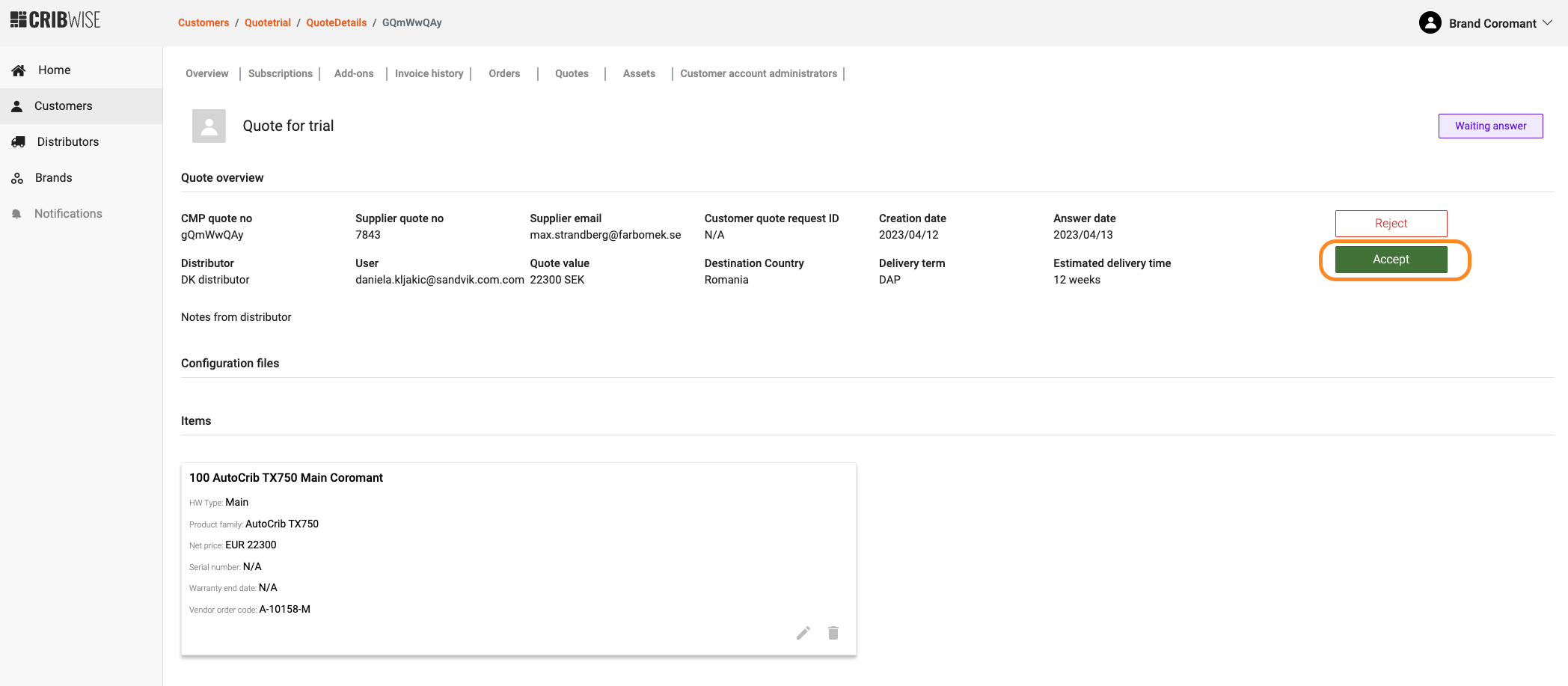
Step 1 – Account details: Depending on the account type, the user might need to fill in some information in the Account details.
- Active account: User will be navigated to the order flow (similar to the sign-up flow). All the customer information will be prefilled and can’t be updated.
- Trial account: Similar to an active account, but in the first step you need to confirm account activation (active account is preselected). All the customer information will be prefilled and can’t be updated.
- Prospect account: The user will be presented with account details where they need to fill in all missing information (same as new customer signup flow).
Step 2 – Software information: Once the user clicks Continue, they reach the Software information step. Here the user can order addons or skip this step and go to Hardware information. The user cannot change the subscription type or the number of main devices.
Read more about the Software information step here.
Step 3 – Hardware information: All hardware items from the quote will be presented in this step. The user can update hardware items if needed, upload configuration files and purchase orders, and continue to shipping details.
Read more about the Hardware step here.
Step 4 – Shipping information: This step is mandatory for purchase orders. It ensures the supplier has all the correct delivery information.
Read more about the Shipping step here.
Step 5 – Summary of order: By pressing Next step, the user is presented with a summary page where they can check the order details and confirm the order. Once registered, both the distributor and supplier receive an order confirmation email.
Read more about the Summary step here.

Newly created orders appear in the customer account under Order list, with status New.
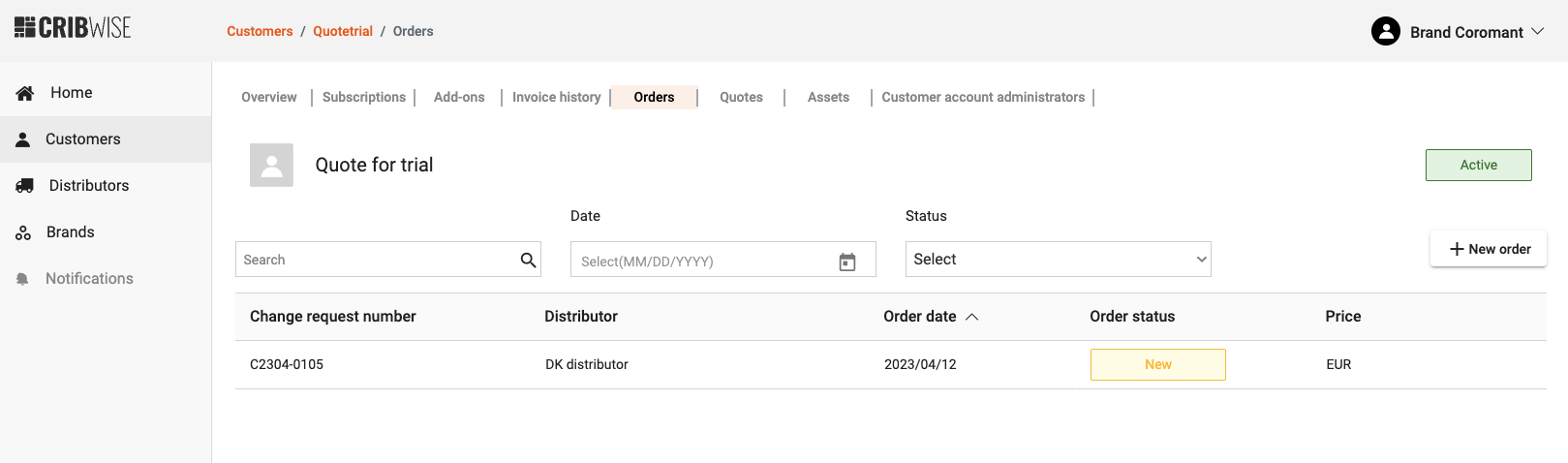
By clicking on the order line, users can see order details (read-only; no edits allowed).

After the supplier confirms the order and provides more details, the status changes to Confirmed, and email notifications are sent to the distributor.

Notification: ETD updated – The “Estimated delivery date” has been updated by the supplier.
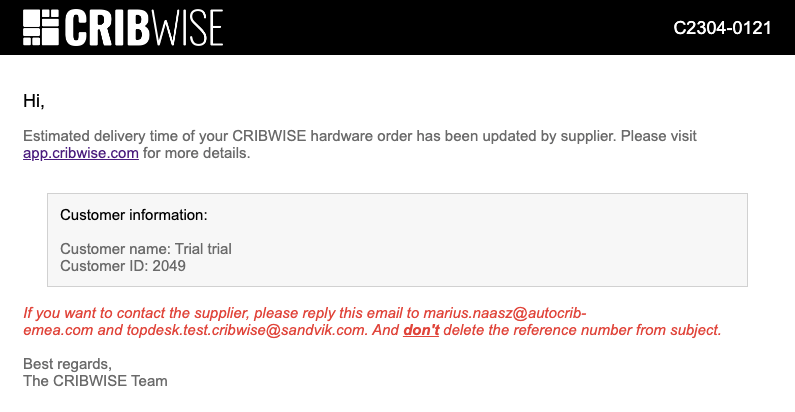
Notification: Canceled order – The order has been canceled by the supplier. Orders cannot be canceled or changed in CMP by the distributor.
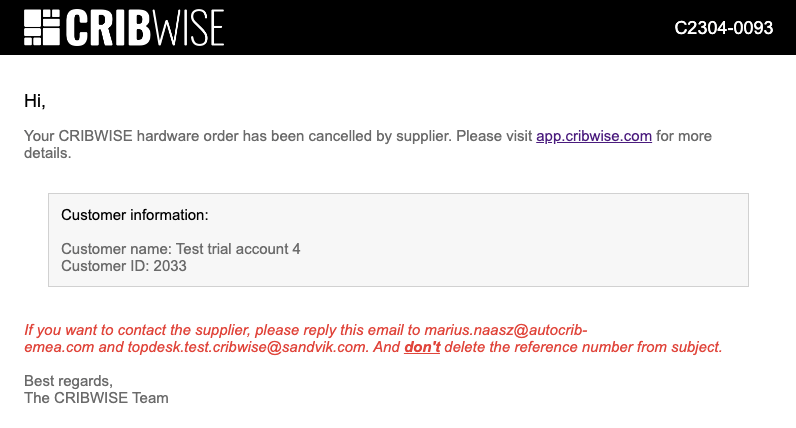
Notification: Shipped order – The order has been shipped from the supplier’s warehouse.
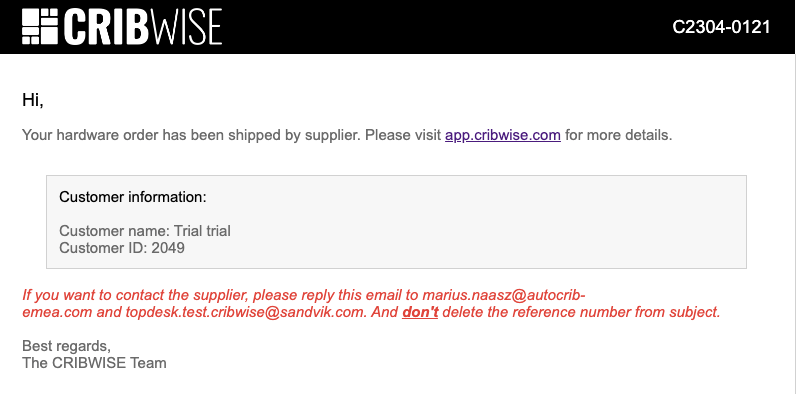
Create new purchase order from customer account
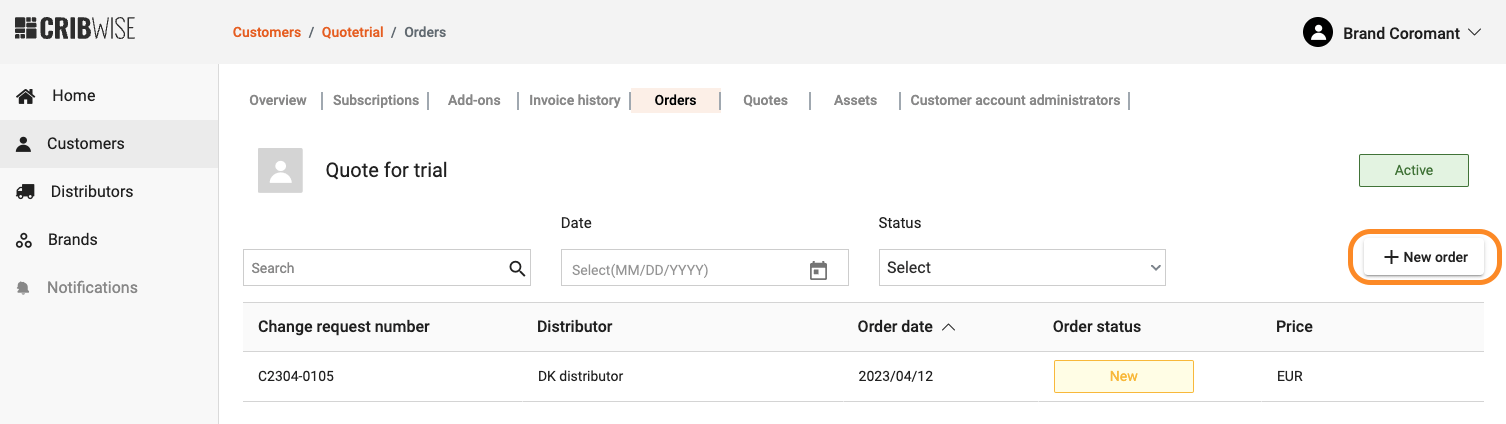
The user will be navigated to the order flow (similar to the sign-up flow). The process is the same as creating a hardware order from a supplier quote, except hardware items need to be manually added (since there is no quote to import from).
The distributor cannot change an order after it’s placed. Only the supplier can modify or cancel orders.
Hardware order statuses
- New – A new hardware order was registered by the distributor.
- Confirmed – The order is received and the hardware supplier is processing it.
- ETD updated – The “Estimated delivery date” has been updated by the supplier.
- Canceled – The order has been canceled by the supplier. Orders cannot be canceled or changed by the distributor in CMP.
- Shipped – The order has been shipped from the supplier’s warehouse.
For every status change, the requester will receive an email notification.
If the customer does not require installation for the ordered hardware, the subscription will be automatically activated at shipping (status changes from “In future” to “Active”).
If the customer requires installation for the ordered hardware, the subscription will be automatically activated when the installation is performed (status changes from “In future” to “Active”).
Please remember: If you want to contact the hardware supplier for a specific order, reply to the automatic confirmation email and do not delete the reference number from the subject.