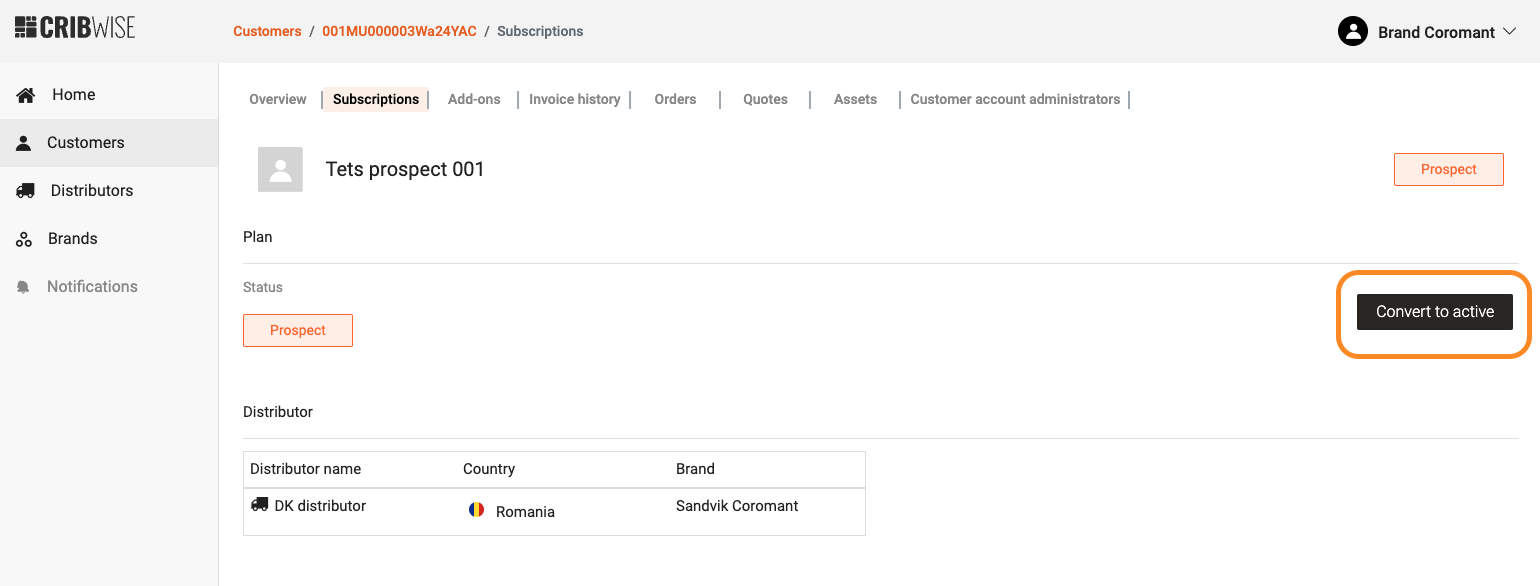Login at app.cribwise.com If you have a distributor account administrator role you can login at app.cribwise.com to manage existing accounts but also to create new trial accounts and prospects (potential customer without any active plan), create new active account or convert trial and prospect accounts to active accounts. 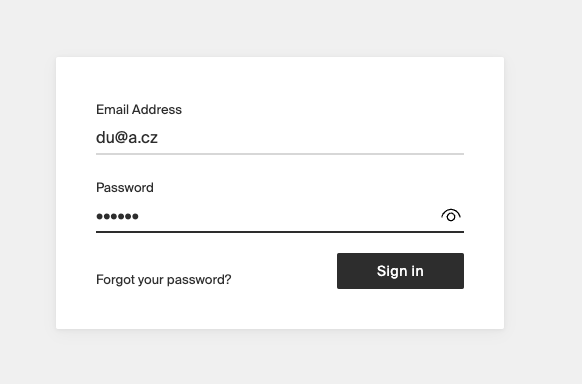
There are two ways to sign up a new customer:
- Directly from the home screen, Create Customer button
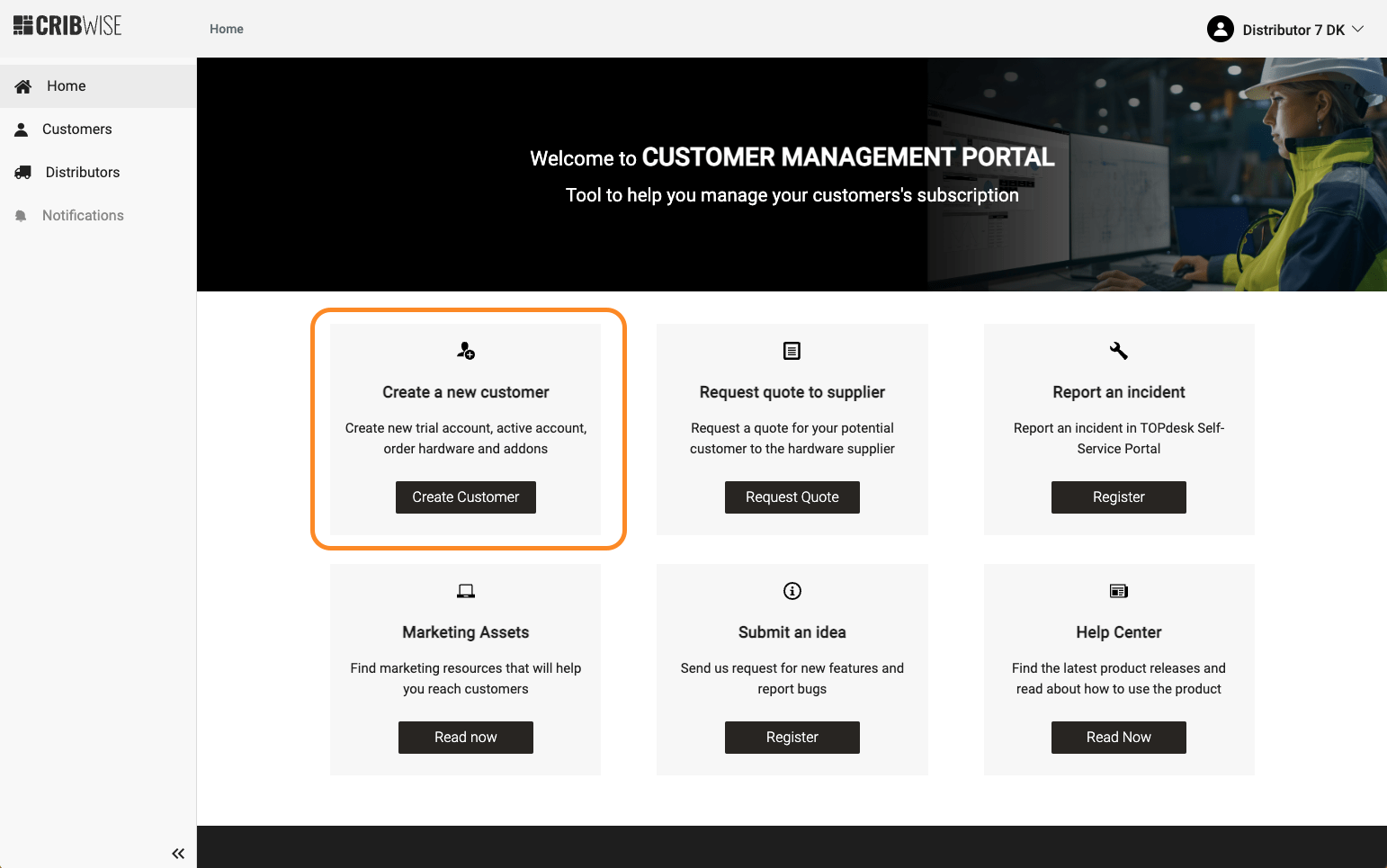
- From the customer list, + New Customer button
When logged in as user with distributor access you will need to go to customer list (click on Customers menu on the left side) and select customer you would like to manage. 
The distributor will be presented with a list of customers that the distributor has access to manage. The distributor can select which customer to manage, as in convert from trial/prospect to active account. The user will have access to the customer’s account details like quantity of subscriptions, invoice history, view add-ons and subscription renewal dates, assets, orders, quotes and manage users (customer account administrators).
Create new customer account
Note that it’s the same form to sign up Free trial and Active account, the difference will come when selecting Software information.
Step 1 – Account details
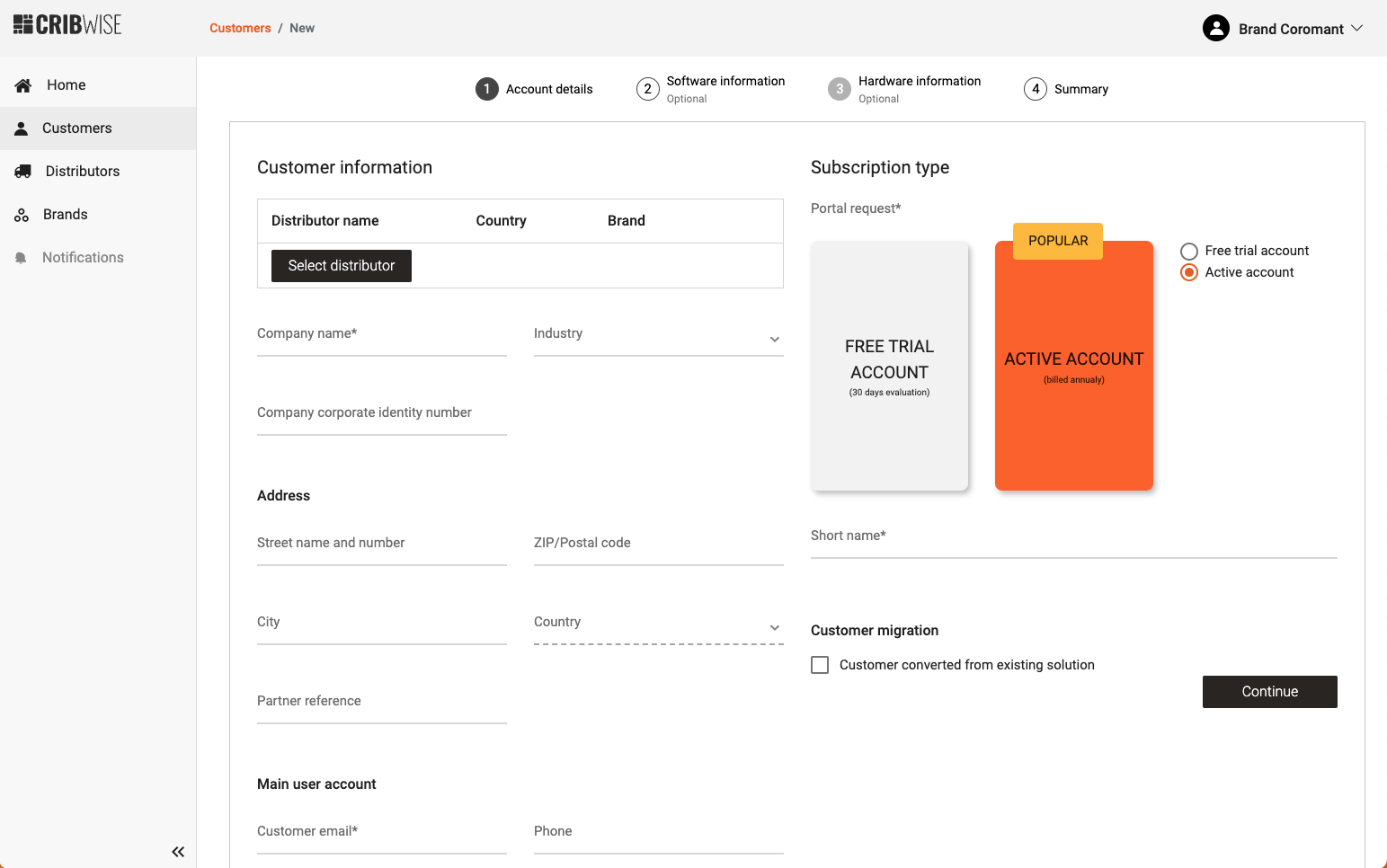 If the current distributer user is assigned to multiple distributors they will need to select which distributor the customer account should be created for. This is done by pressing “Select distributor”. The user needs to select from the list the correct distributor. It’s important that the customer account is generated on correct distributor for correct country and billing to be assigned.
If the current distributer user is assigned to multiple distributors they will need to select which distributor the customer account should be created for. This is done by pressing “Select distributor”. The user needs to select from the list the correct distributor. It’s important that the customer account is generated on correct distributor for correct country and billing to be assigned. 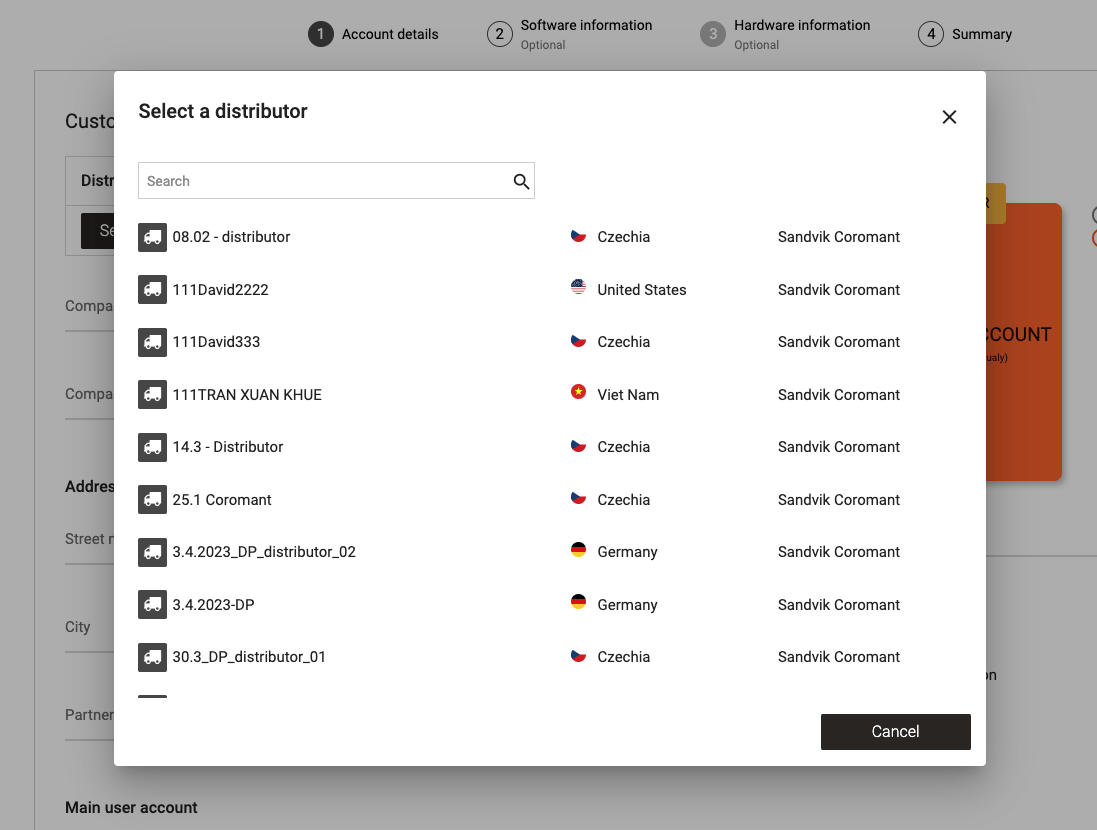 The form should be filled in with end-customer’s information, name, email and phone number. The name will be the first account administrator of end-customer that will sign-off CRIBWISE Terms and Condition. Company name, organization and address information should be end-customer’s information. Short name will be part of customer portal address. This field is validated and becomes red if the proposed name is not available, then change is needed until accepted. If the customer used some other solution and the data should be migrated, tick this box and specify the solution used by the customer previously. A second step after this tick box will be to select if any migration support is needed from CRIBWISE team.
The form should be filled in with end-customer’s information, name, email and phone number. The name will be the first account administrator of end-customer that will sign-off CRIBWISE Terms and Condition. Company name, organization and address information should be end-customer’s information. Short name will be part of customer portal address. This field is validated and becomes red if the proposed name is not available, then change is needed until accepted. If the customer used some other solution and the data should be migrated, tick this box and specify the solution used by the customer previously. A second step after this tick box will be to select if any migration support is needed from CRIBWISE team. 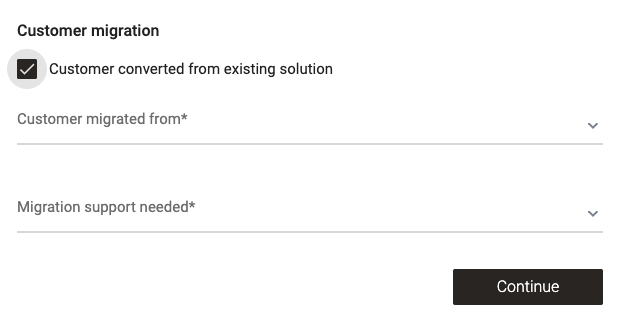 For the Free trial account, no more information is required, and you just need to press on Continue button.
For the Free trial account, no more information is required, and you just need to press on Continue button. 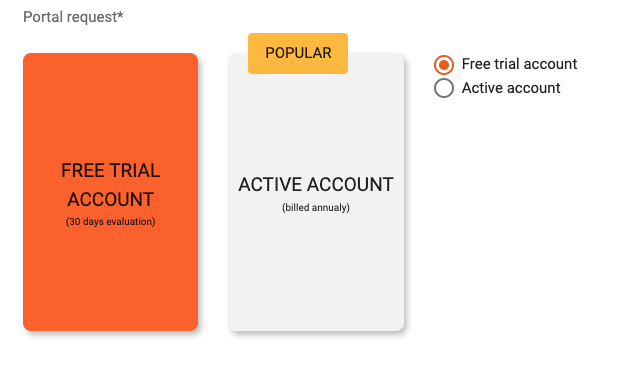
Follow-up with customer user that the Terms and conditions mail is received and accepted for portal to be activated. See guide on how this steps are performed and potential work arounds. CRIBWISE | Account administrator Terms and condition approval steps
Step 2 – Software information
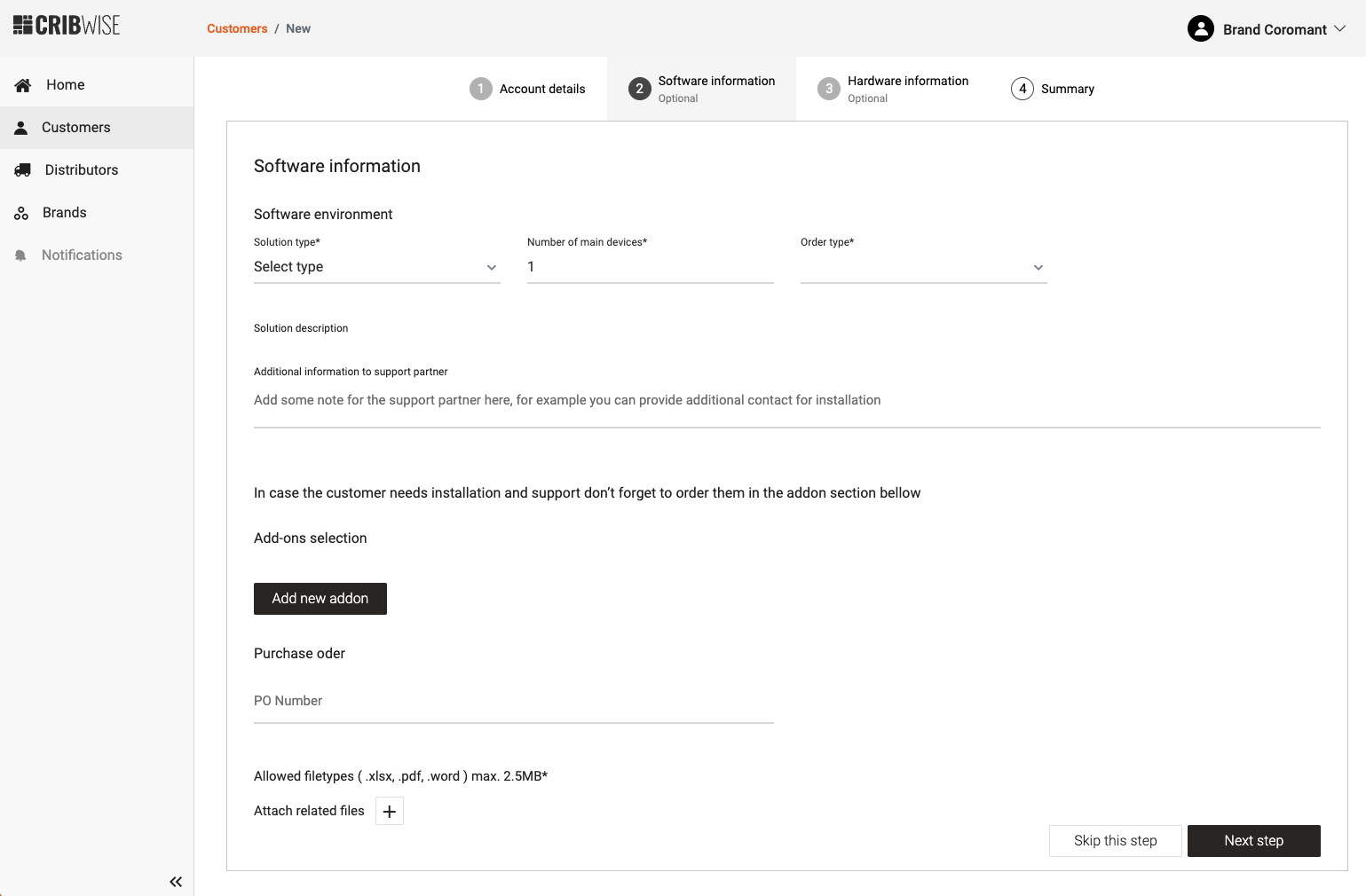
In the Software information step the user needs to select the solution type (plan), number of main devices and order type. They have also the possibility to order add-ons in connection with the customer signup (like installation, support and so on). The options presented in the solution drop-down are retrieved from the distributor settings. These settings are in accordance with the distributor agreement, and they are set up in CMP by the CRIBWISE team. 
- Starter (Starter subscription is a cloud offer where you easily can access ShopFloor Interface through browser. The license model is per device. Note that you can not control physical storage devices with this subscription!)
- Professional (Professional subscriptions is cloud offer but you can also connect to on-premise installed ShopFloorInterface. Included in Professional you are able to control storage machines in our standard offer. Additional device types can be connected with additional add-on/s. The license model is per device.)
- On-premise (On-premise solutions are installed fully on customer local servers and they are able to control storage machines in our standard offer. Additional device types can be connected with additional add-on/s. The license model is per device. Note that On-premise solution needs to connect to our license server upon installation and minimum once per year!)
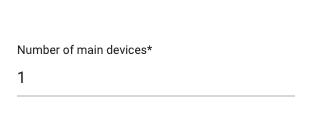
Enter the number of main devices that are needed at this activation. Note that the customer will not be able to create more devices in Admin Portal than what is ordered. Devices are the license object for CRIBWISE. 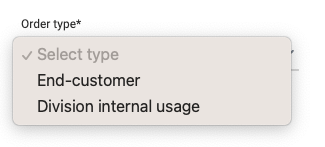 Also in this step it is possible to order new addons connected to the signup, by pressing on “Add new addon” button. The available addons are retrieved from the distributor settings, similar to the solution type settings. The user can attach the purchase document for software (Purchase Order).
Also in this step it is possible to order new addons connected to the signup, by pressing on “Add new addon” button. The available addons are retrieved from the distributor settings, similar to the solution type settings. The user can attach the purchase document for software (Purchase Order).
Step 3 – Hardware information
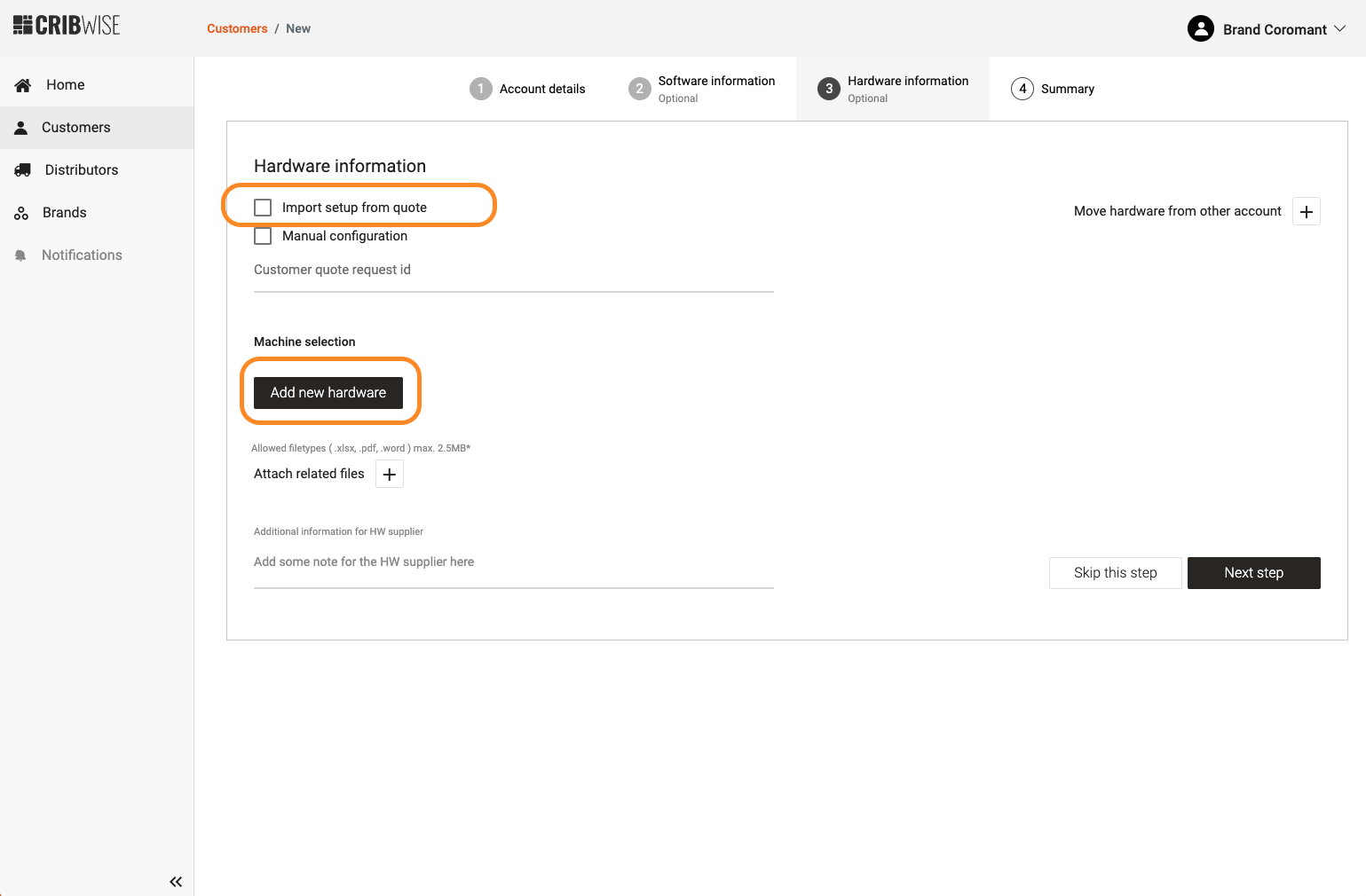 If user would like to order hardware for the new customer, there are two ways to add hardware:
If user would like to order hardware for the new customer, there are two ways to add hardware:
- Manually using “Add new hardware” button
- Or checking the option “Import setup from existing quote”
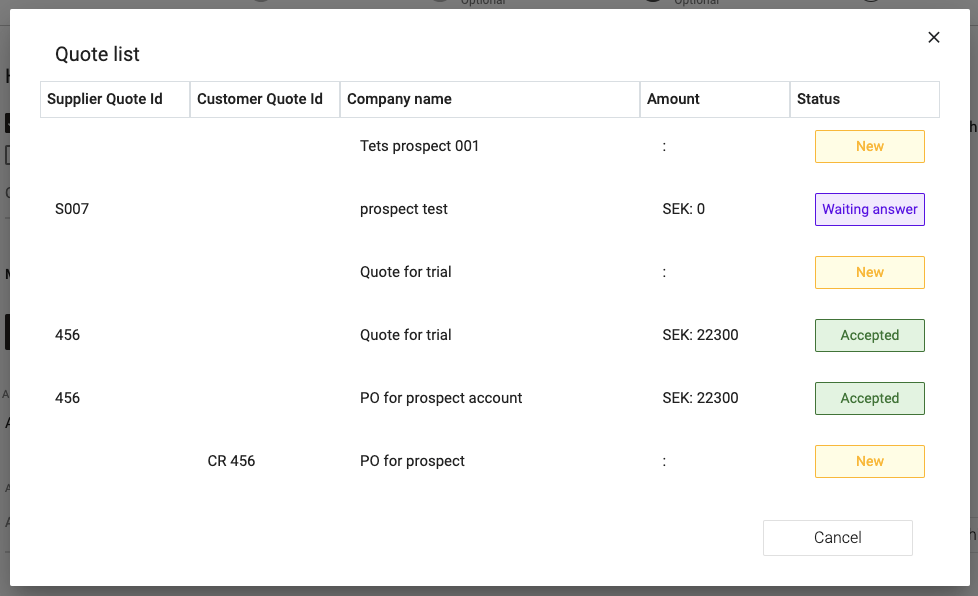 After selecting a quote from the list, the hardware items will be imported from the quote and displayed in the interface. “Add new hardware” button will open a new pop up dialog to select hardware details.
After selecting a quote from the list, the hardware items will be imported from the quote and displayed in the interface. “Add new hardware” button will open a new pop up dialog to select hardware details. 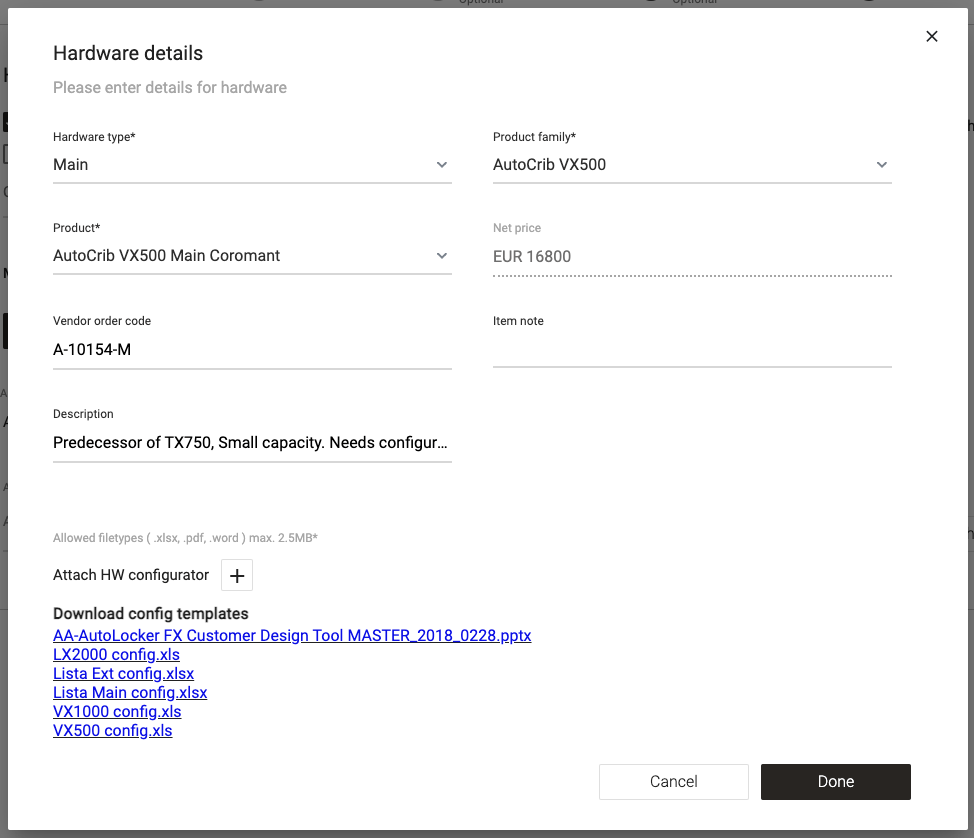 The list of items will come from CRIBWISE cloud instance and is based on the distributor settings. If the distributor orders hardware directly to our suppliers, then CMP will send the order to the supplier set in the distributor settings. The user can download the templates for the hardware setup based on manufacturer (if it’s a serialized item) and upload a configuration file with the required specifications. This step can be skipped and the user will be redirected to the summary page.
The list of items will come from CRIBWISE cloud instance and is based on the distributor settings. If the distributor orders hardware directly to our suppliers, then CMP will send the order to the supplier set in the distributor settings. The user can download the templates for the hardware setup based on manufacturer (if it’s a serialized item) and upload a configuration file with the required specifications. This step can be skipped and the user will be redirected to the summary page.
Step 4 – Shipping information
If during the signup flow the user orders hardware for the new customer, shipping step will appear and the user needs to fill in shipping information. This step is very important for the supplier to have all the correct information in order to deliver the hardware items. The user can upload the purchase order file and fill in the number for future reference. 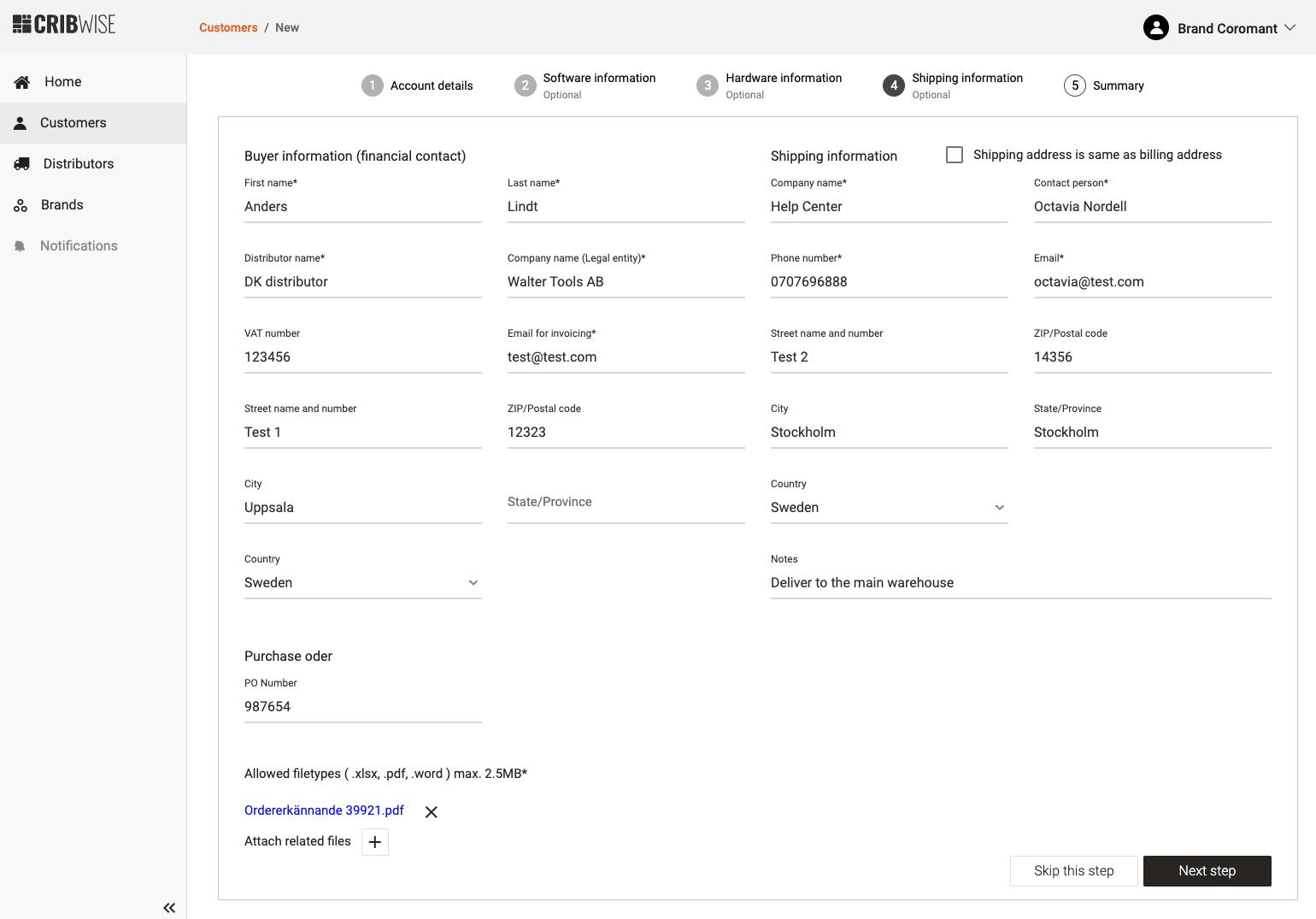
Step 5 – Summary
In this final step you can see the details of the order, with quantities and prices. After you confirm the order, the new customer is created and if during the flow any hardware was added, then a purchase order is also created and sent to the hardware supplier. If the order includes hardware items or installation addons then the subscription will have Future status and it will be activated on the installation date or shipping date. If the order doesn’t include hardware items nor installation addons then the subscription will be activated immediately. 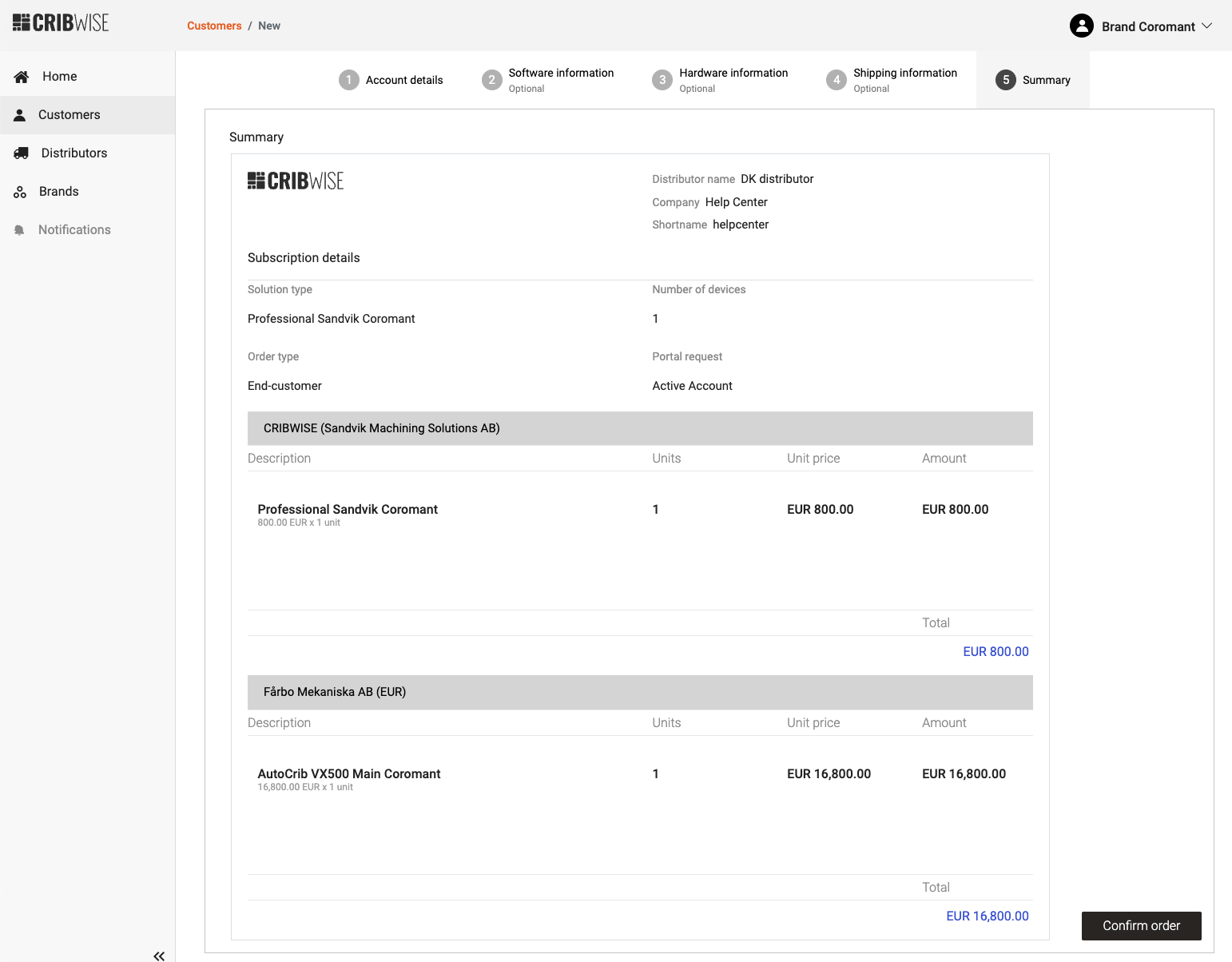 Once the users confirms the order, an email will be sent with the order details.
Once the users confirms the order, an email will be sent with the order details. 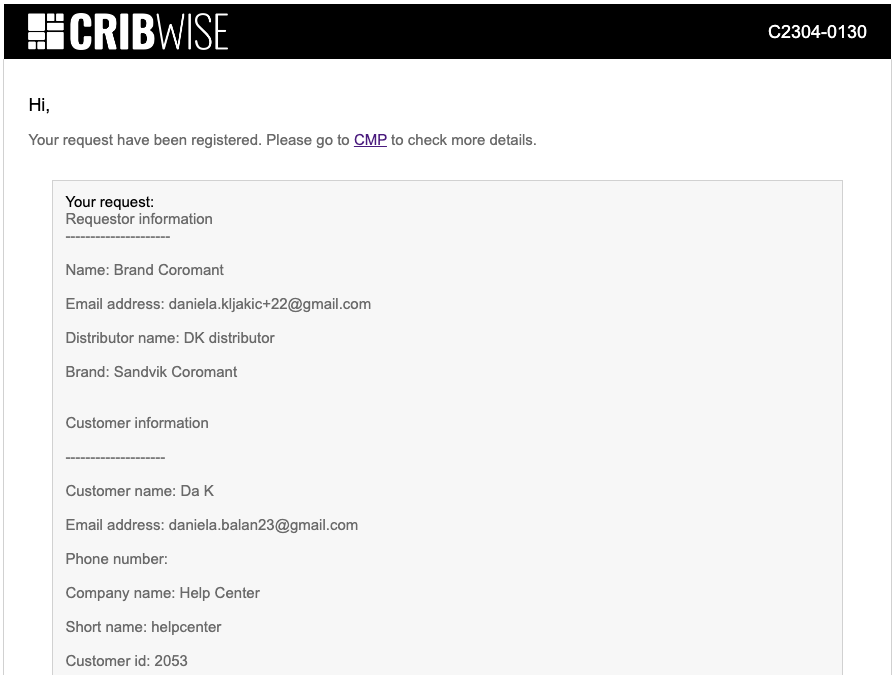
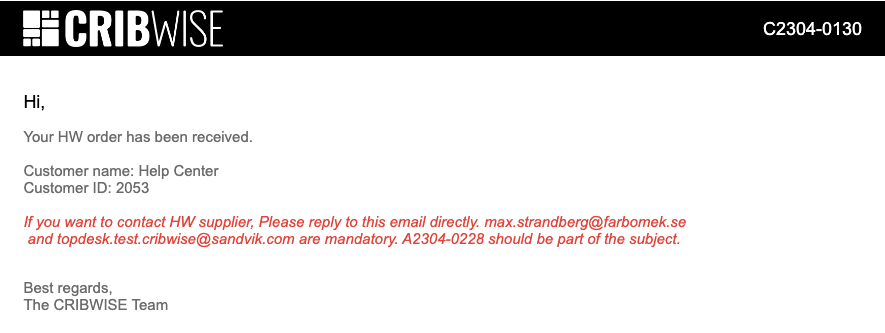
Convert a Trial or Prospect account to Active account
Login to app.cribwise.com and select the customer account you would like to activate from the customer list. To access a customer’s account, click on the customer line and then select “Customer overview” from the Details section on the right-hand side. In the Subscription tab you select “Convert to active”. This action will trigger the signup flow.