Vendor is mandatory for each item in the system. It specifies where to obtain items during purchasing, what is the item price and how service and calibration is performed.
To start working with vendors, access Vendor option in Data management menu.
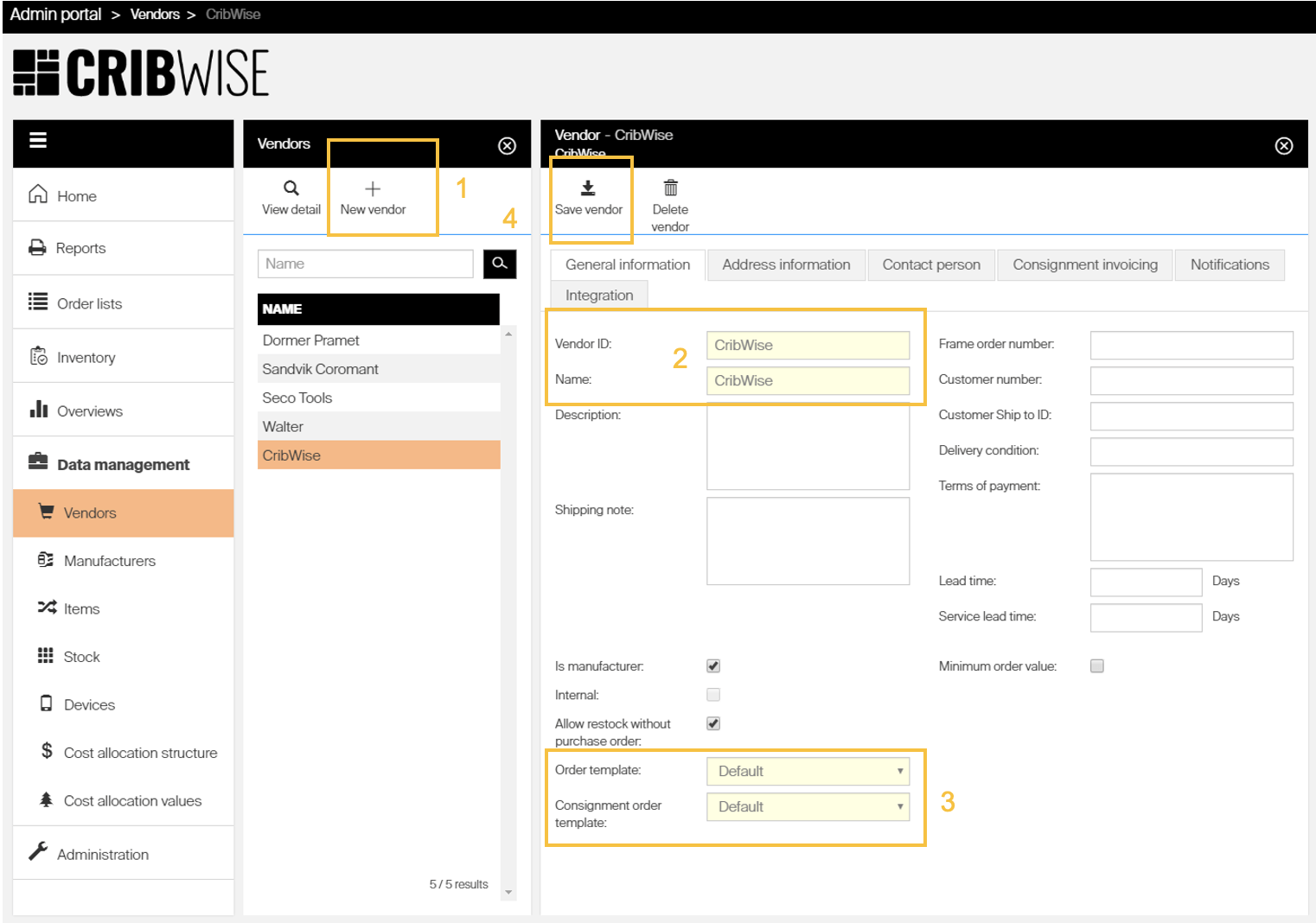
On vendor list view following options are available to manage vendors:
![]() Opens detail of selected vendor
Opens detail of selected vendor
 Creates new vendor
Creates new vendor
![]() Deletes selected vendor. Vendor cannot be deleted if there are items connected On vendor detail following options are available to work with opened vendor:
Deletes selected vendor. Vendor cannot be deleted if there are items connected On vendor detail following options are available to work with opened vendor:
 Saved performed changes
Saved performed changes
![]() Deletes selected vendor. Vendor cannot be deleted if there are items connected
Deletes selected vendor. Vendor cannot be deleted if there are items connected
General information
| Option name | Functionality |
| Vendor ID | ID of the vendor. Used for purchasing and vendor identification. Unique |
| Name | Name of the vendor. Used for identification. Unique |
| Description | Description of the vendor |
| Shipping note | Can be added to purchase order by order template |
| Frame order number | Default order reference, which will be added to all orders created automatically by scripts (to Purchase order reference field) |
| Customer number | Customer identification of current customer for this vendor. Used for order integration with this vendor. Can be added to purchase order by order template |
| Default order ID prefix | Specifies text, which will added to automatically generated order ID for orders created for this vendor. Maximum length of the prefix is 10 characters, letters or numbers allowed only. Prefix will be added as “<prefix>-<order ID>”. The default value could be overridden when order is created manually, or by a scheduled script. |
| Default Ship to ID | Customer delivery address identification for this vendor. Used for order integration with this vendor. Can be added to purchase order by order template. The default value could be overridden when order is created manually, or by a scheduled script. |
| Delivery condition | Can be added to purchase order by order template |
| Terms of payment | Can be added to purchase order by order template |
| Lead time | Specifies expected delivery time for this vendor |
| Service lead time | Specifies expected delivery time for items serviced by this vendor |
| Is manufacturer | Sets if vendor is also a manufacturer. If selected, new manufacturer is created with the same name as vendor when vendor is saved for a first time |
| Minimum order value | If checked, minimum order value before order is automatically send by scheduled script can be specified. If this value is not reached for single order, this order will be automatically created in ’Suggested’ state. Order will show alert ‘Minimum order value not reached’. |
| Maximum order value | If checked, maximum order value before order is automatically send by scheduled script can be specified. If this value is exceeded for single order, this order will be automatically created in ’Suggested’ state. ‘Order will show alert ‘Maximum order value exceeded’. |
| Internal | Sets if vendor is internal or external. When vendor is defined as service vendor for specific item, this setting is used to determine if service and calibration will be performed locally or item will be sent to external vendor when service or calibration is needed – if vendor is internal, items with this vendor set as service vendor can be added to service lists to perform service. If the vendor is not internal, items with this vendor set as service vendor can be added to purchase service orders to perform service. This setting cannot be changed after vendor is saved. |
| Allow restock without purchase order | Sets if items assigned to this vendor can be restocked on SFI application without purchase order |
| Allow overstock of non-quoted items | Allow to restock more pieces than initially ordered also in case, when item is not set as quoted. Such action will increase total number of ordered items in the order and will generate additional purchase transactions. If set to false, it is possible to overstock only items marked as quoted. |
| Order template | Specifies default order template for this vendor. This template is then used to generate PDF or Excel orders. Order settings can override this default template. List shows templates defined in system settings which are defined as order templates |
| Consignment order template | Default order template for consignment orders List shows templates defined in system settings which are defined as order templates |
| Purchasing currency | Sets what currency will be used when items are purchased from this vendor or service of items is made by this vendor. When set, purchase price and service price per unit for items of this vendor will be specified in selected currency. Prices of ordered items shown in purchase and service orders of this vendor will be in the specified currency. See currencies for more information. |
Address information
This tab enables to set primary contact information about the vendor and add vendor address (one or more). To manage addresses, following options can be used:
![]() Creates new address
Creates new address
![]() Deletes selected address
Deletes selected address
![]() Updates selected address
Updates selected address
Contact person
This tab enables to create set of contact persons for the vendor. To manage contact persons, following options can be used: ![]() Creates new contact person
Creates new contact person
![]() Deletes selected contact person
Deletes selected contact person
![]() Updates selected contact person
Updates selected contact person
Consignment invoicing
On consignment invoicing tab, automatic sending of consumption of consigned items to vendor can be setup. Read more information about consignment.
Consignment must be turned on in system settings and user must have privileges to manage consignment to access this tab
Select Generate consignment invoice requests to activate automatic sending of consignment invoice requests and to access additional options.
| Option name | Functionality |
| Period | Specifies period in time, in which automatic invoice request will be generated. Possible selection: · Weekly · Biweekly · Monthly |
| Last period | Shows date from and date to when last consignment invoice request has been generated |
| Next period | Shows date from and date to for which next consignment invoice request will be generated. Invoice request will be created day after end of this period. Next period is calculated after period is selected and vendor is saved |
| Send automatically | If set, invoice is sent right after it is automatically created to specified distributed channels. Option cannot be selected if there is no distribution channel specified |
| B2B | If set, invoice request is sent to B2B interface when it is generated. Option cannot be selected if B2B integration fields are not setup for this vendor |
| Web service | If set, invoice request is sent to web service endpoint when it is generated. Option cannot be selected if Web service integration fields are not setup for this vendor |
| FTP | If set, invoice request is uploaded to FTP server in specified format when it is generated. For PDF and Excel formats, invoice request template must be selected to specify, how data will be visualized. List of templates contains all invoice request templates from system settings. Option cannot be selected if FTP information is not filled up for this vendor |
| If set, invoice request is sent to email in specified format when it is generated. For PDF and Excel formats, invoice request template must be selected to specify, how data will be visualized. List of templates contains all invoice request templates from system settings. Option cannot be selected if integration email is not filled up for this vendor |
Notifications
Several email notifications related to purchasing events can be set for events related to the vendor.
Detailed description of available notifications and their triggers are in Purchase related to purchase notifications set on system level.
If notifications are set on both system level and vendor level, notification will be sent to both recipients of system notifications and vendor notifications
Integration
On integration tab connection information to external system for order and invoice integration can be specified. Information entered in this tab specifies channels, where orders and invoices can be sent for this vendor.
Target channel for each order and invoice is then defined directly on the order or invoice. Four channels are available:
- B2B – allows to activate B2B integration for this vendor. When active, Integration ID became mandatory as this information is used for the B2B communication to determine target system. Contact target vendor to obtain correct Integration ID.
It is possible to select between Production and Testing setup. When Testing is selected for vendor, orders will be provided to testing system of the vendor. - Web service – allows to specify target web service, where orders can be sent. Orders are sent as a POST request, containing the order in request body in XML format. Format follows same schema as data provided via B2B interface. No or basic authentication can be specified.
- Email – allows to specify one or many email address where orders can be sent. Custom email content could be defined, to specify what subject and body will email contain for orders and invoices sent to the vendor.
- FTP – allows to specify FTP server where orders can be uploaded. URL must point to root folder of the server for given user, subfolders cannot be specified. If orders should be uploaded to a subfolder, this subfolder should be set as root folder for given user.
Each order or invoice can be set to specific channels only based on order’s or invoice’s Send options settings