If item is set as serialized, tab Serialized item will become available. This tab lists all serial numbers which currently exist for an item, showing current location and status of each number.
Serialized item statuses
Each instance of serialized item can have one of following states:
- New – default state when item is restocked from purchase order or new instance created during assignment. Instance has not been used in production yet.
- Used – item has been picked and returned as used.
- Refurbished – service has been performed on an item. This state is triggered after item is restocked from service.
- Scrapped – item has been scrapped and cannot be used anymore (by return as scrap, scrap from service order/list or by exceeding loan time with auto scrap period).
- For service – item has been returned for service or service is triggered by automatic service rules. Item is not offered for pick. Item can be added to service list or service order.
- In assembly – item has been picked to create a new assembly. It became permanent part of the assembly and cannot be picked or serviced separately anymore.
- In service – item is currently picked for service against service list or service order.
Serialized item detail
To show additional details about serialized number, select number from the list and press to open instance detail.
General information
General information tab shows information about opened serialized item instance – condition of an item, current location and service related information.
If instance is currently picked for service or transfer, reference to related service order, service list or transfer list is shown as current location.
If item is set to be serviced, fields showing service related information will be shown:
Target service date
Shows date when instance will automatically be set to service. Date can be selected via date picker.
Last service
If service has been performed on the instance, column shows date of the last service (date of restock from service order/list).
Service interval ends
If automatic service is set for an item based on time, date when instance will be set to service is shown in this column determined by rules Time after first use and Time interval set on item definition (if combination of both rules is used, closest date is shown).
Time picked remaining
If automatic service is set for an item based on time in production, remaining time after which instance will be set to service is shown in this column determined by rule Time picked set on item definition and total picked time of the instance.
Remaining # of picks
If automatic service is set for an item based on number of picks, remaining number of picks after which instance will be set to service is shown in this column determined by rule Number of times used set on item definition and total number of picks of the instance.
Both Target service date and Service interval ends can be defined for single instance. Instance will be set to service when the first date occurs.
In case of multiple service rules are applied, instance will be set to service as soon as any rule is fulfilled.
Change instance status
Status of serialized instance is handled automatically by operations performed on SFI. In normal situations there should not be need to manually change status of an instance. In special occasions (like instance is picked in service but the order/list is deleted; restoring of incorrectly scrapped instance), there can be request to manually change status of existing instance.
Manual changing of instance status can lead to unexpected behavior of SFI application and misleading data in transactions. Proceed with caution.
To perform the change, press button shown next to instance status and confirm desired new state.
Documents
Set of documents can be added for each serial number. Document could be of any type, with maximum size of 10MB.
Following options are available for documents management:
Creates new document
Deletes selected document
Updates selected document
Downloads selected document
History
Tab shows all transactions related to given instance.
To display full transaction report for the instance, press button. Report will be opened in standard report viewer, allowing additional filtering or export of the history.
Comments
Tab shows all user comments related to this instance (created from AP, SFI or API). Comments are also visible on SFI during any flow working with serialized items and operators can create new comments during these flows.
To open existing comment, press button.
To create a new comment, press button, fill text of the comment and confirm save.