For basic concept of cost allocation in CRIBWISE, see Cost allocation.
CA list and hierarchy steps can be set to allow operators specify free text value beside selection of predefined ones.
When the custom value is allowed for a step, operator can during pick select from list of predefined values or can select to enter a custom value by keyboard or scanner. F
or hierarchy steps, it can be controlled what items can be picked with the custom value and what users or user groups are allowed to work with the custom value. The custom value can be also set to be available only for specific selection in the hierarchy.
Setup custom value for a step
To allow custom value for list or hierarchy steps, create a new value for the step (see Manage cost allocation sets for more details about creating CA values).
In the value settings, enter Value name, which will be shown as identification for the custom value. Check option Custom value.

There can be only one value with this setting for single step. If custom value already exists, the option is disabled.
Custom value will be identified by ![]() icon in list of values.
icon in list of values.
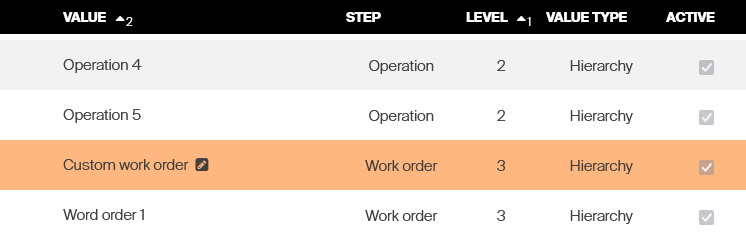
For hierarchy steps, this value must be added to hierarchy in order to be available for operators. Add this value to hierarchy in the same way as standard values.
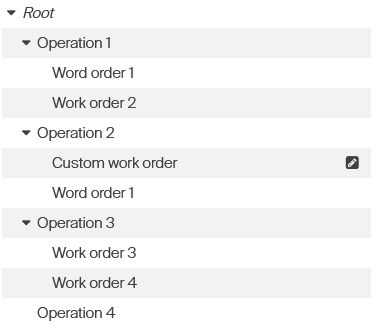
In the example, custom value will be available for second hierarchy step (Work order) only when Operation 2 is selected as the first hierarchy step (Operation). It is possible to set item, user or user group restrictions for the value in hierarchy.
These restrictions work similarly to standard values and can restrict only specific items to be picked when custom value is entered or can set only specific users, which will be able to enter the custom value.
Pick flow with custom value
When operator starts pick flow, CA step allowing to enter custom value will show option to enter it. Label of the option is determined by name of the custom value specified in Admin Portal (Custom work order in example below). From here, operator can decide to select from list of standard values or to enter the custom value.
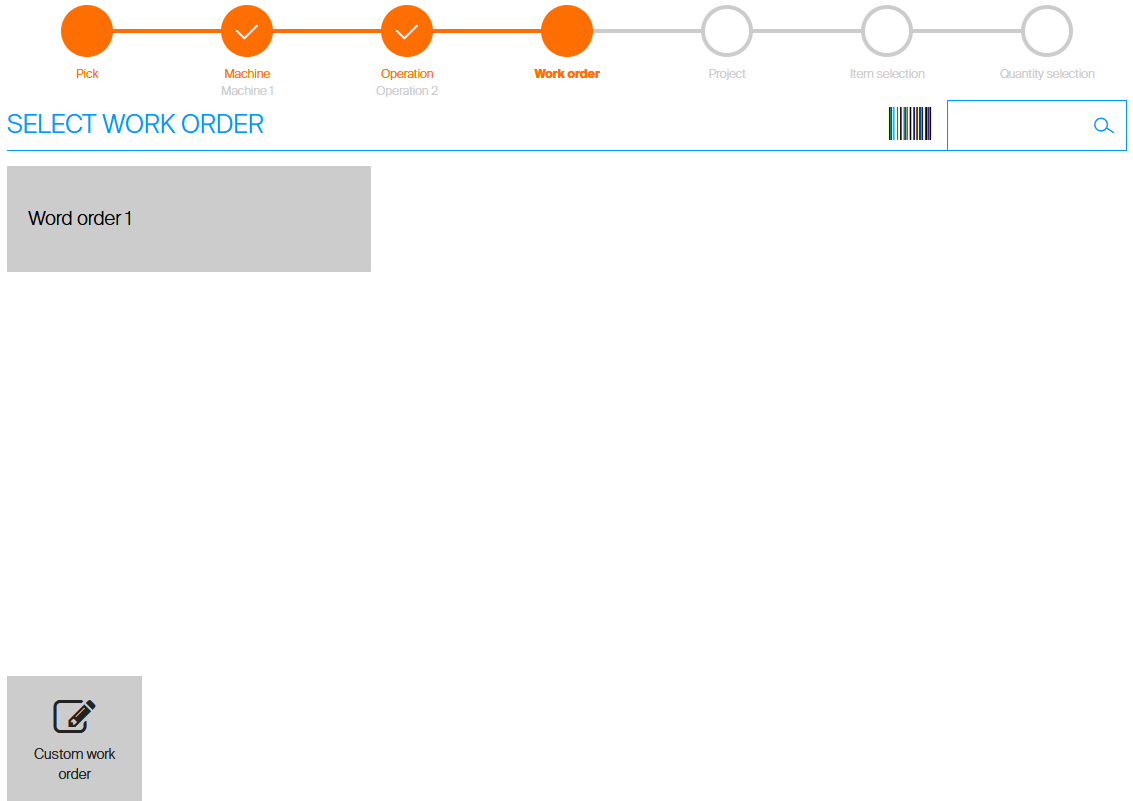
By selecting the custom value, text input is shown, allowing the operator to enter a value by keyboard or by external accessory (similarly to text steps). Operator can confirm the value to proceed to the next step or to return back to list of predefined values.
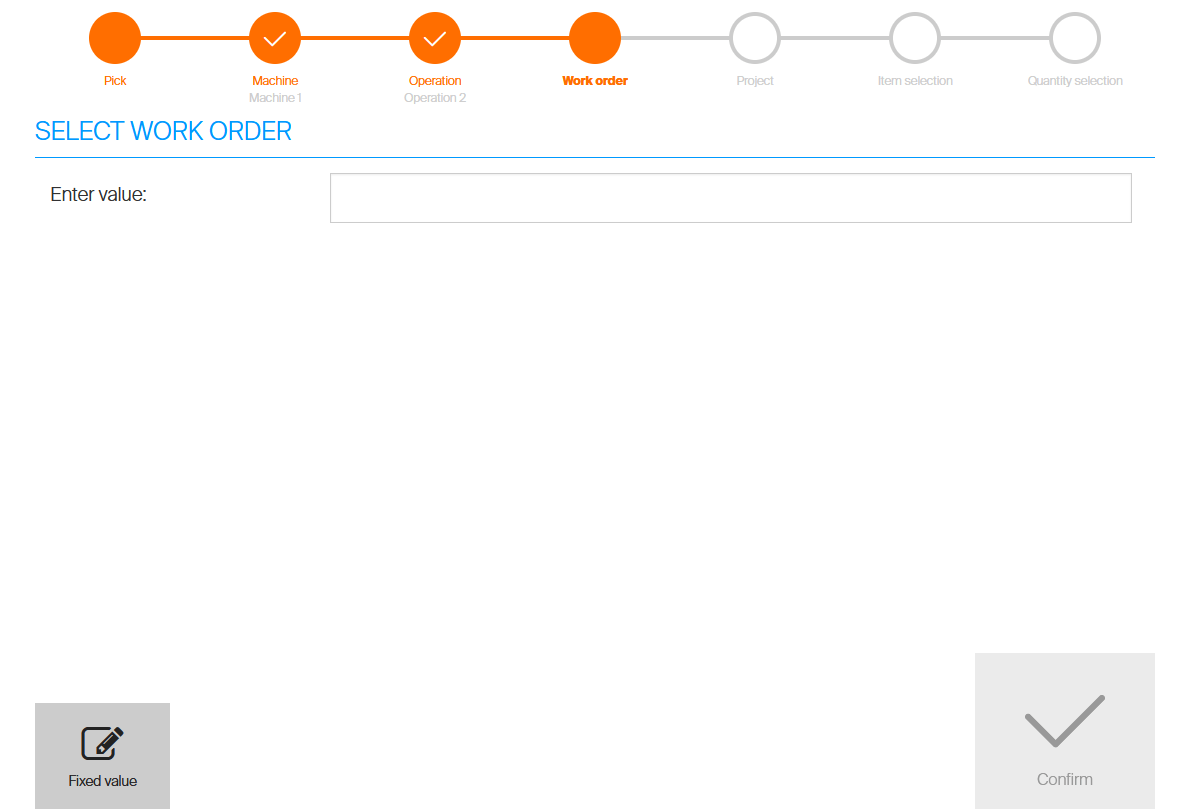
If step does not contain any predefined value or operator is not allowed select any predefined value having the custom value as the only option, the text input is shown automatically.
Custom value in reporting
The custom value entered during picking is shown similarly as any other value selected during picking. In reporting, value entered by operator will be shown as value selected for a step. Finishing pick from example above, following transaction will be generated, assuming that operator entered “Value entered during pick” as a custom value for step Work order.

If the step is physical, this value is also shown as physical location of picked item in Picked items overview and Item locations dialog on SFI.
Custom value in predefined pick lists
When working with predefined pick lists, it is possible to define a pick list with custom CA value set.
During import or update of a pick list, pick list can be updated with any value for a step, if this step allows a custom value.
Custom value in Excel import/export
When working with CA hierarchy and values via Excel import and export, references to custom values is always made via value’s name defined in value’s detail – Custom work order in following example.

