Restock of items is performed to add additional quantity of physical items to the system. Restock can be performed against active order (purchase, service or calibration order), list (service or calibration list) or without reference to order or list (must be setup on vendor owning items). To restock items, select Restock from Stock management menu.
Restock based on orders
To restock items from specific order or list, select the order or list
(1). All items available for restock will be listed in the list of items
(2). Alternatively, item can be selected first, all orders and lists against which this item can be restocked will be filtered in the first list.
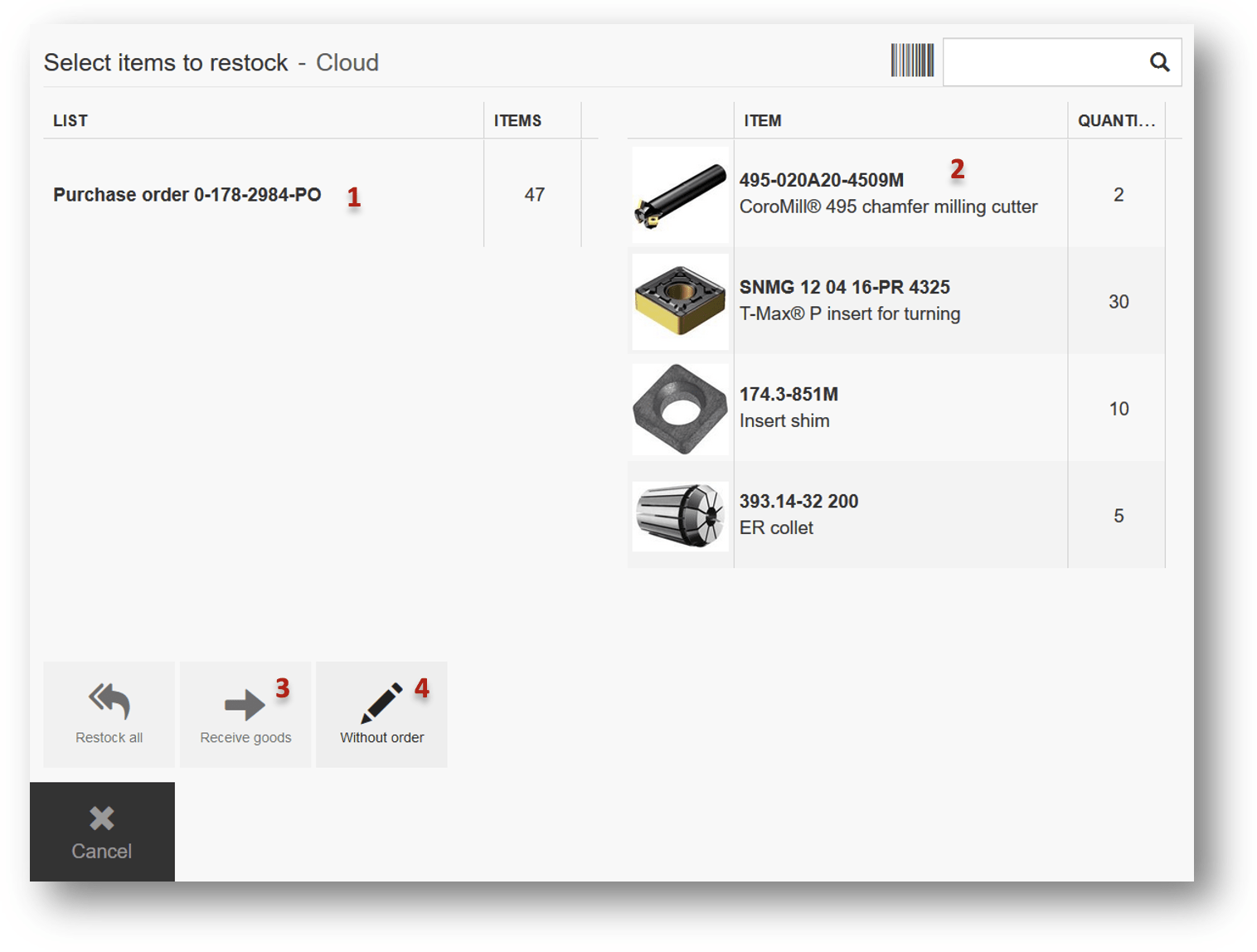
There are two ways how to restock items. To restock only one item from order/list, select order/list in first column
(1) and then select item to restock in the second column
(2). To restock all items of one order/list, select this order/list
(1) and then click Restock all button
(3). In both cases quantity confirmation screen is shown.
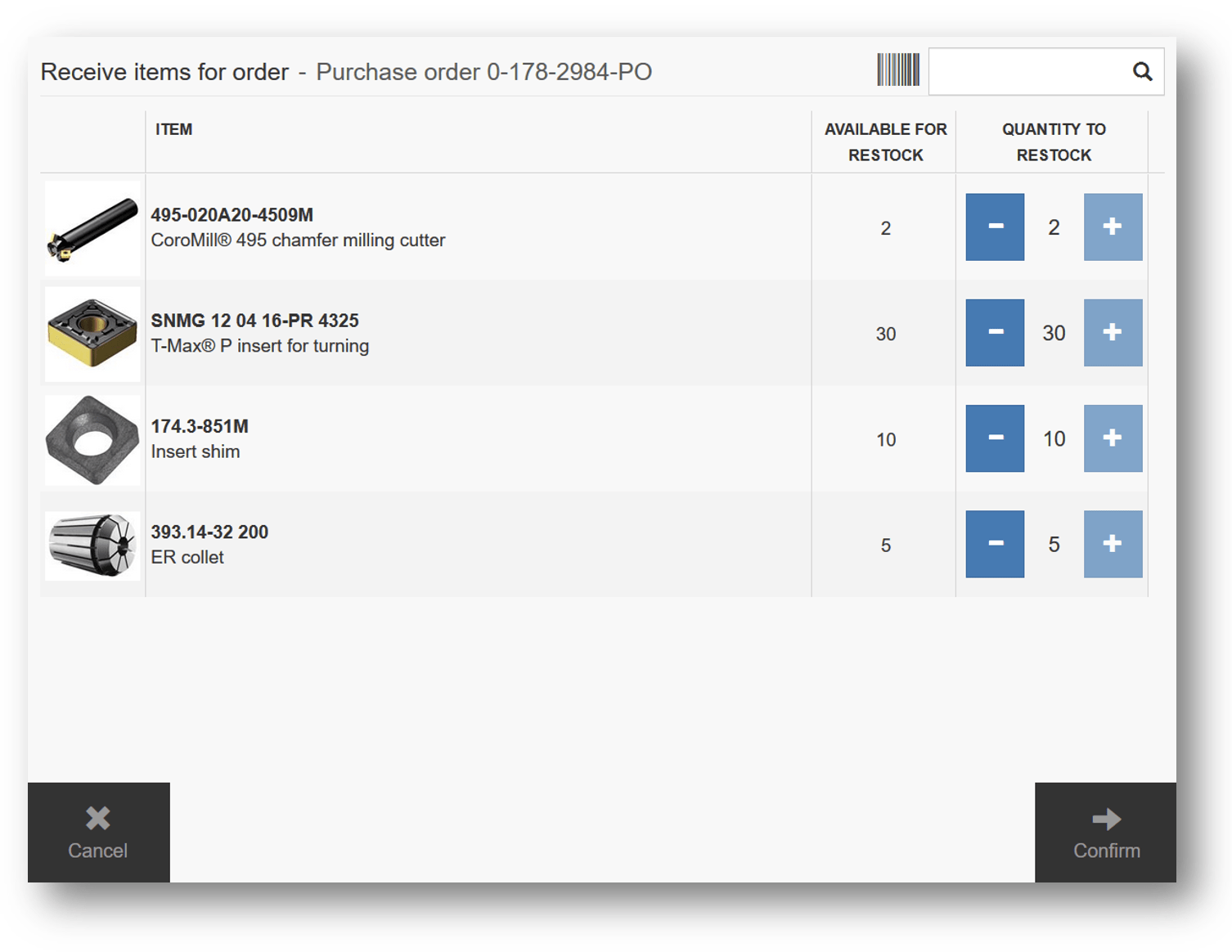
Enter quantity to restock and confirm selection. If item is quoted or vendor allows overstocking, it is possible to select higher quantity for restock than it was initially ordered. System opens or lists all locations to restock. Fill items to locations and close locations or confirm fill to complete restock operation.
Restock from purchase order tries to fill locations with rule “New”. Restock from service order or service list tries to fill locations with rule defined by item’s service setting Restock from service as. If there are not enough space in these locations, information screen about insufficient space is shown. Restock of serialized items will try to fill these items to any available location. Condition of each restocked serial number is tracked per the serial number, single location may contain serial numbers in different conditions.
If item is serialized, enter serial numbers of new items (for restock from purchase order) or select existing serialized items (for restock from service). It is possible to set target service date during restock of serialized items (date when item will be automatically set to service).
To set the date, press ![]() button to open detail of restocked serialized number and click to
button to open detail of restocked serialized number and click to 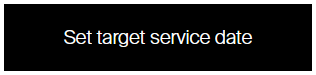 button to pick a date (the option is not visible if service is not activated for an item).
button to pick a date (the option is not visible if service is not activated for an item).
Receive goods without restock
Items in orders/lists can be marked as received without restocking them into the system. To mark items in order/list as received, select order/list from the first column
(1) and select Receive goods button
(4). 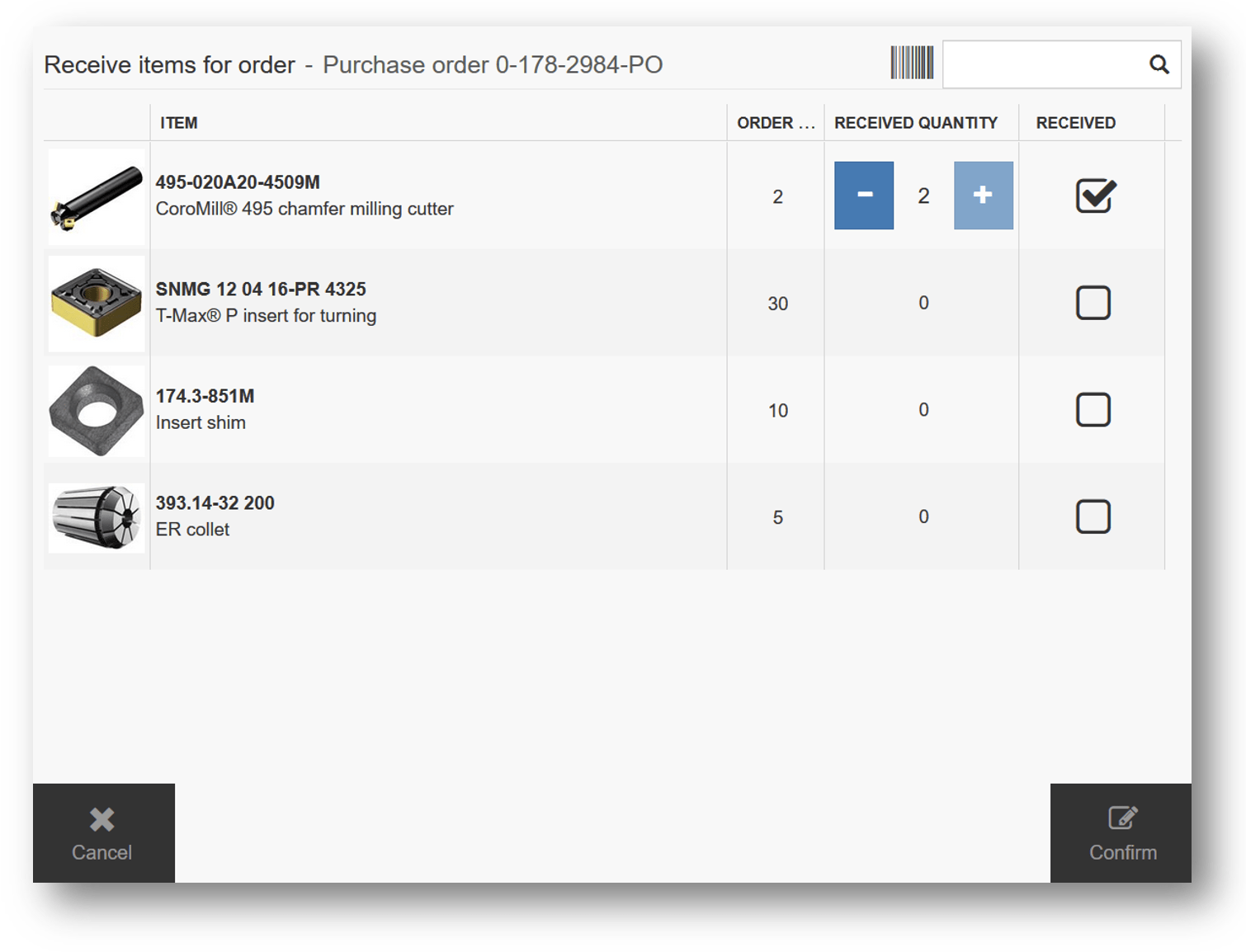
Select items which has been received and enter received quantity. Save selection by pressing Confirm button. Items can be marked as received also using barcode scanner. Items can be restocked even when received quantity is 0. Received quantity is then automatically increased according restocked quantity.
Restock without order
To restock without order select Restock option from Stock administration and select Without order button. All items within device will be listed. Restock without order can be prohibited on item’s vendor or user privileges.
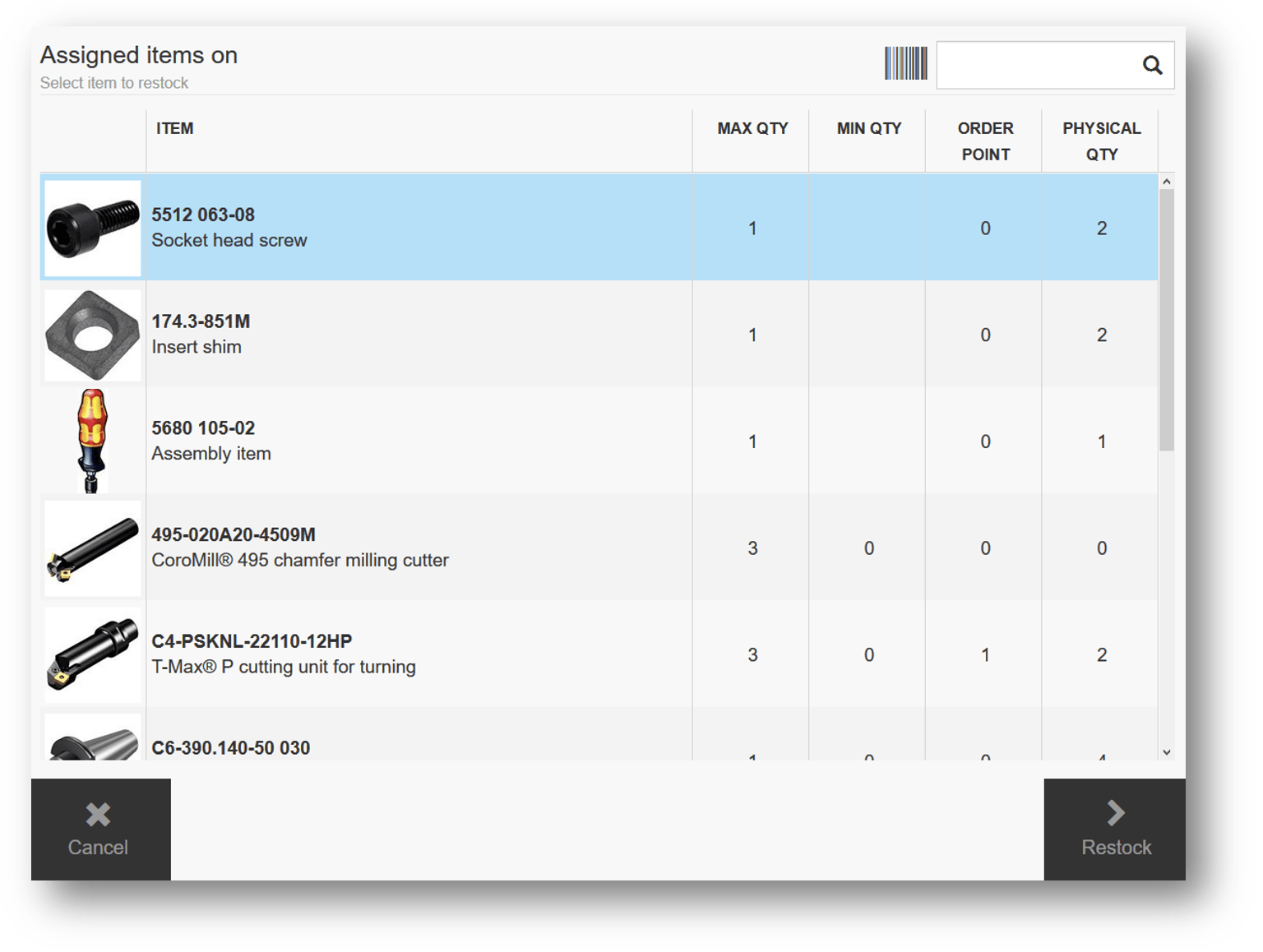
Select item to restock and confirm selection with Restock button. Quantity selection screen is shown.
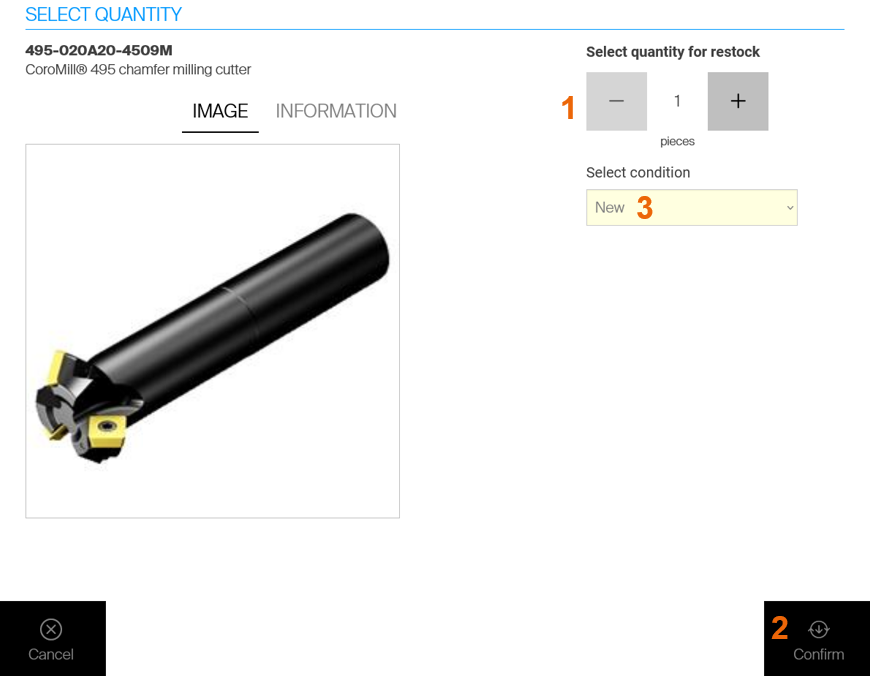
Select quantity to restock
(1) and confirm the quantity by pressing Confirm button
(2). Select condition of restocked item
(3). System opens or lists all locations to restock. Fill item to locations and close locations or confirm fill to complete restock operation. If item is serialized, enter serial numbers of new items. Each serial number must be unique for this item. It is possible to set target service date during restock of serialized items (date when item will be automatically set to service). To set the date, press ![]() button to open detail of new serialized number and click to
button to open detail of new serialized number and click to 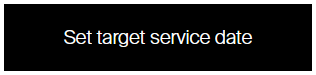 button to pick a date (the option is not visible if service is not activated for an item).
button to pick a date (the option is not visible if service is not activated for an item).
Restock item with special handling
If item has special handling for restock active, operator will be asked to manually select locations where the item should be placed. Selection of items with special handling for restock is done in a same way like for regular items, as described above for restock with or without order. But before flow proceeds to step where items should be filled to locations, for each item with special handling target locations must be selected manually.
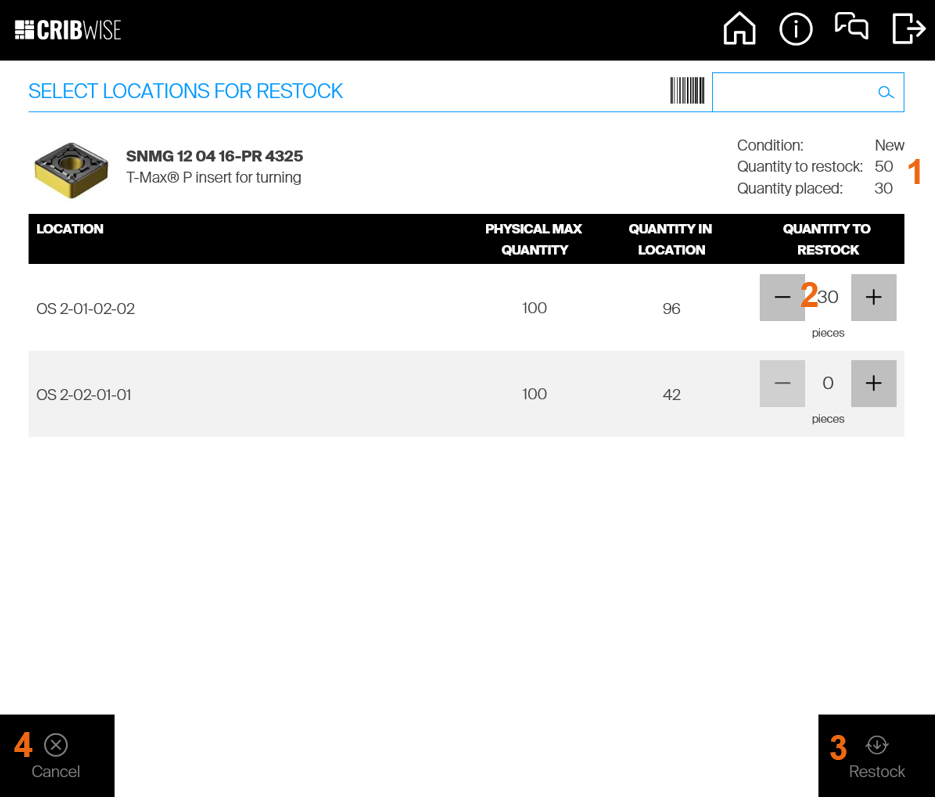
Information about condition of restocked item, quantity selected to be restocked and quantity already selected to be placed is shown in top right side of the screen
(1). To select target location for restock, use +/- buttons for specific location or enter quantity by keyboard
(2). It is possible to enter higher quantity than physical maximum in a location. This maximum will not be increased by this action. If item is quoted or its vendor allows overstocking, it is possible to selected higher quantity then initially selected for the restock. To confirm selection of target locations, press Restock button
(3). It is possible to confirm locations even when quantity selected to be placed is lower (or 0) then restocked quantity initially selected for this item. To skip this item from restock or cancel the restock flow, press Cancel
(4). If there are more items pending to be restocked, question will appear to cancel current item only or complete restock flow. After confirmation of quantities, system will allow restock the item to target locations immediately before proceeding to next item with special handling or restock or all other items without special handling.
In the current version, items with special handling can be restocked only to open storage devices.
Confirming inventory during restock
During placement of item to a location, SFI shows expected quantity
(1) which should be present in the location before additional items are restocked.


User can be allowed to confirm or change this quantity directly during restocking process. To allow user perform this inventory action, allow the user SFI permission Perform inventory during restock.
User must have permission to perform restock to be able to access the restock flow. User can perform inventory during restock even without permission to perform standard inventory.
Inventory on location controlled devices
During restocking process to location controlled devices, once location is opened, option to Inventory location is shown (1). Operator can either close the location to confirm restock of this item and continue with the restock flow, or press the option to confirm or change current quantity in opened location.
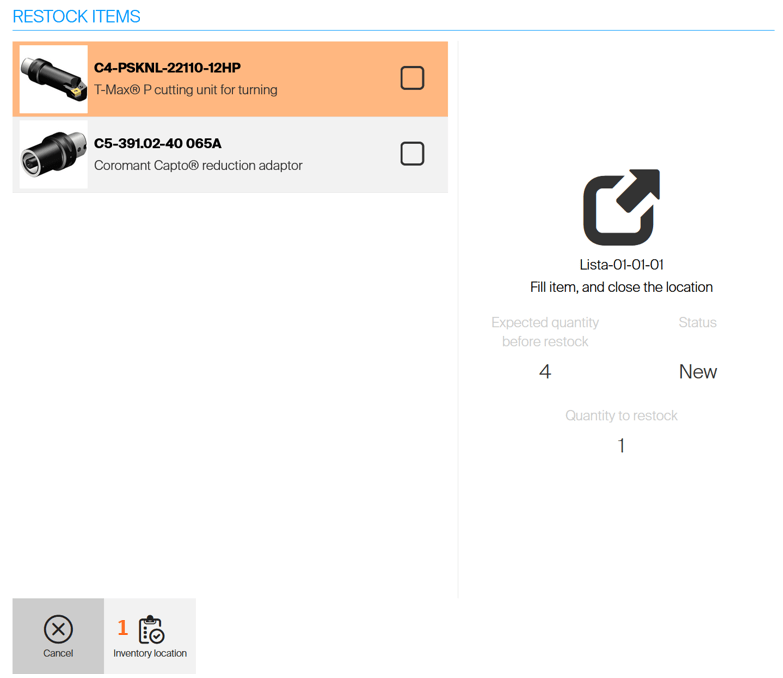
Once inventory of the location is entered, operator can enter real quantity in the location and confirm the change
(1). Confirming the inventory will create inventory transaction, set quantity in the location according entered quantity and will set date of last inventory to current date and time for this location. It may also invoke entering of reason code or selection of serial numbers in the location. By cancelling the inventory
(2), flow will return to restock with no inventory transaction created.
Confirming inventory without changing real quantity will still result in inventory transaction created.
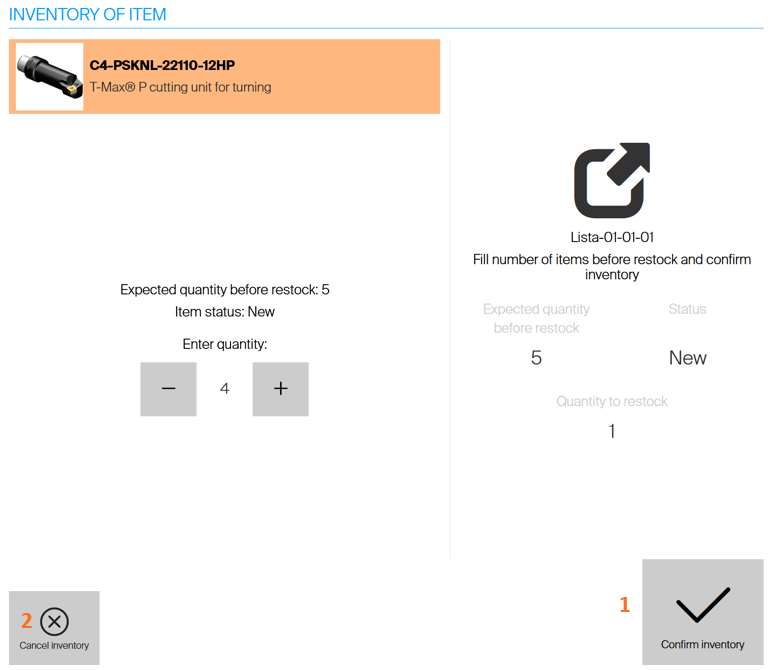
Once inventory confirmed or cancelled, restock flow continues – location must be closed to confirm restock of the item to the location. Closing the location before inventory is confirmed will result in inventory is confirmed (if no additional input is needed from operator) and restock to the location is finished.
Inventory on open devices
During restocking process to open locations, operator can select location for restock (1) and then select option to Inventory location (2).
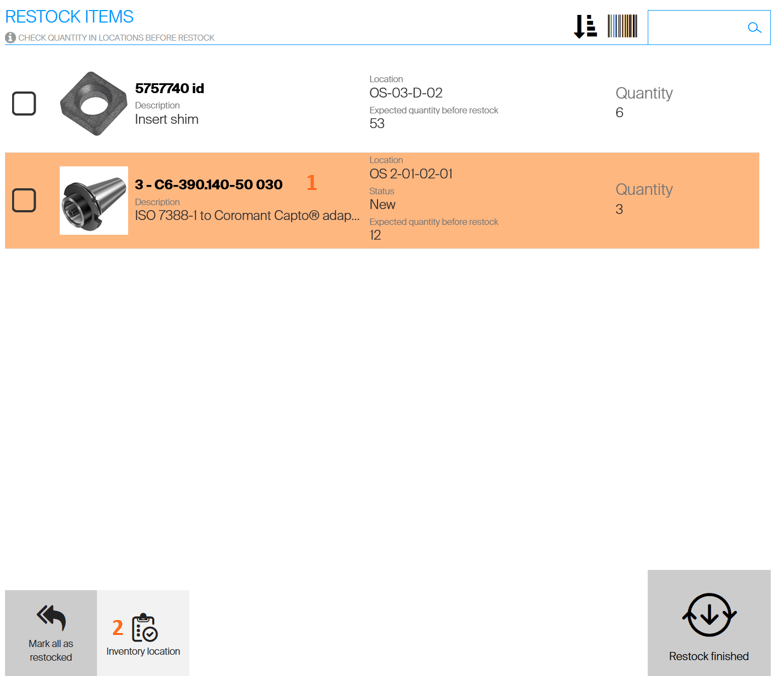
Once inventory of the location is entered, operator can enter real quantity in the location and confirm the change
(1). Confirming the inventory will create inventory transaction, set quantity in the location according entered quantity and will set date of last inventory to current date and time for this location. It may also invoke entering of reason code or selection of serial numbers in the location. By cancelling the inventory
(2), flow will return to restock with no inventory transaction created.
Confirming inventory without changing real quantity will still result in inventory transaction created.
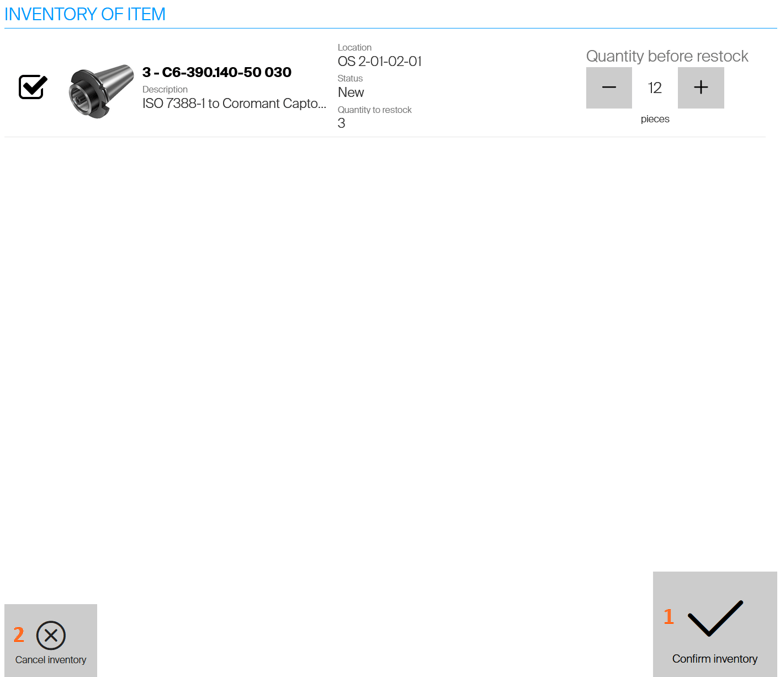
Once inventory confirmed or cancelled, restock continues to list of all locations to be restocked on the opened device.