Device must be created in Admin Portal (AP) to start synchronization of physical device. When device is saved for the first time, device id is generated. This device id is than used during installation of SFI application to physical device.
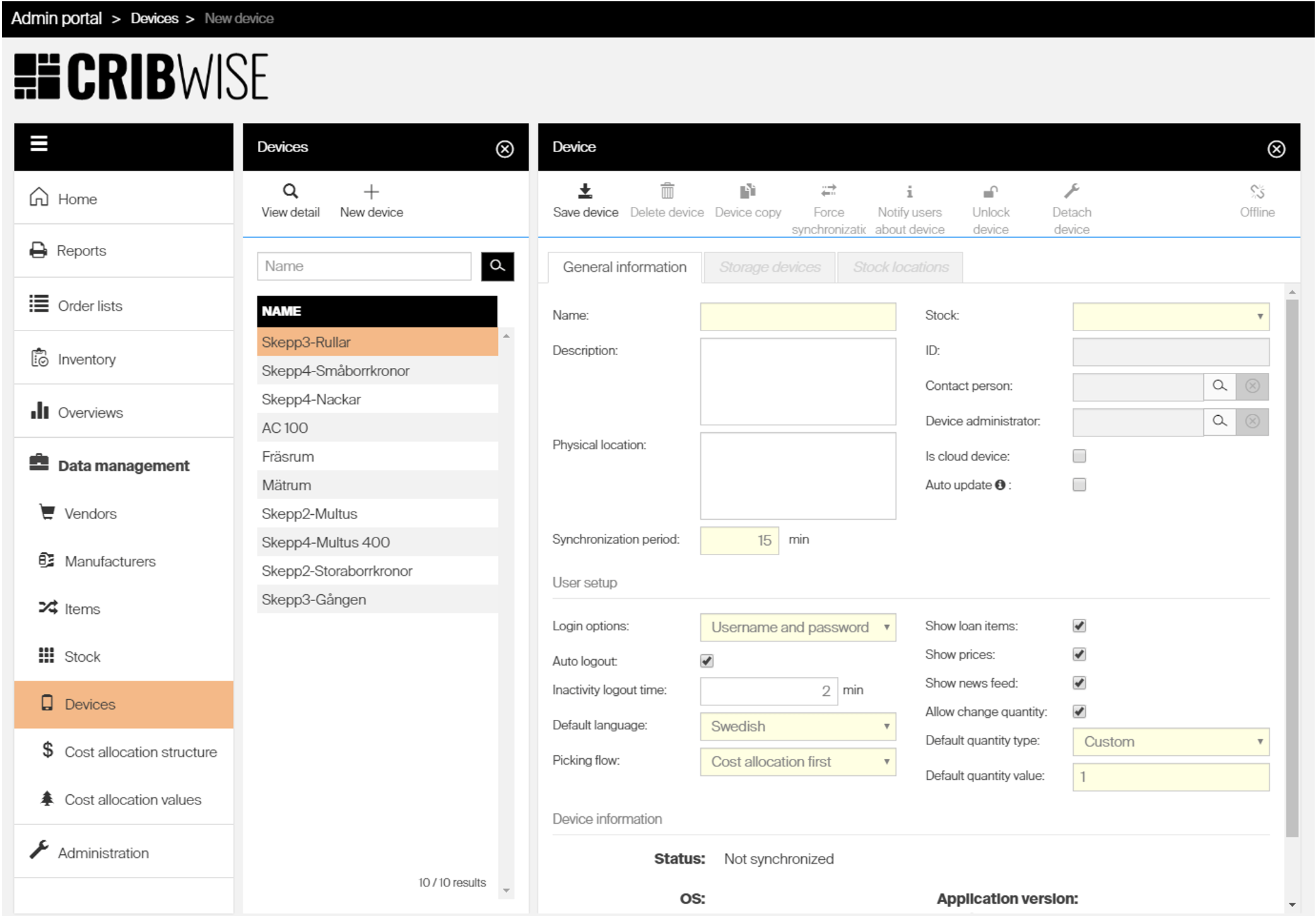
Storage device management and storage modules management are located in device detail and is described in Manage storage devices article.
To start working with devices and storage devices, access Devices option in Data management menu. On device list view following options are available to manage devices:
| Opens detail of selected device | |
 |
Creates new device |
| Deletes selected device. If device has assigned items or released storage devices, error message is shown. List of assigned items can be downloaded in Excel format by clicking the error message. If physical device is no longer available and assignments [MS1] cannot be removed, delete can be forced to override rules mentioned above. This process is described in the Force deletion of a device article. |
On device detail following options are available to work with opened device:
| Saves performed changes | |
| Deletes the device. If device has assigned items or released storage devices, error message is shown. List of assigned items can be downloaded in Excel format by clicking the error message. If physical device is no longer available and assignemnts [MS1] cannot be removed, delete can be forced to override rules mentioned above. This process is described in the Force deletion of a device article. | |
 |
Creates a new device based on opened device |
 |
Forces immediate synchronization of current device. Does not affect synchronization period. Can be performed only when device is online |
 |
Notifies all users currently connected to this device that device will be locked to allow them finish all work and logout from the device |
| Lock this device. All logged in users will be logged out. Access to this device is not enabled until device is unlocked again. This action must be performed on connected devices before structural changes can be made | |
| Removes information about this device. Use when hardware of the device has been changed to enable synchronization with a new hardware | |
 |
Indicates if device is currently connected to the AP. Some operations can be performed only when device is connected |
General information
| Option name | Functionality |
| Name | Name of the device. Unique |
| Synchronization period [DEPRECATED SINCE 1.56] | Time period (in minutes) between automatic synchronization of SFI application running on the device. Minimum 15 minutes. Not available for cloud devices. SFI versions starting from 1.56 synchronize changes to and from AP immediately as they happen. |
| Stock | Stock, where this device is assigned. Selected from list of all stocks defined in the system |
| ID | ID automatically generated when device is saved for the first time. This ID is used during installation of SFI application on physical device to start synchronization |
| Contact person | Contact person for this device. Selected from list of all defined users |
| Device administrator | Administrator of this device. Selected from list of all defined users |
| Is cloud device | Sets if device is a physical device or cloud device. In case when cloud is selected, SFI application will run in a cloud and can be accessed by URL (https://addressOfServer/shopfloorinterface). Only open storage devices can be created for cloud devices. Cloud device option is not enabled for on-premise AP installation. |
| Auto update | If activated, application will download update package in background as soon as a new version is available and will start update automatically at specified time. SFI will be closed during the update process regardless if there is any logged in SFI user.Auto update will be started only if SFI is running under administration Windows account and User Account Control is turned off on device where SFI is installed. To turn off UAC, navigate to Control Panel -> Security and Maintenance -> Change User Account Control settings -> select Never notify (lowest level). |
| Login options | Specifies default login option for this device. User can switch between login options on SFI. |
| Auto log out | If selected, period of time of inactivity after which user will be automatically logged out can be selected |
| Default language | Sets default language of SFI application running on this device. Default language is shown for users without language preference set. Login screen to SFI uses always default language |
| Picking flow | Sets if picking flow starts with item selection or cost allocation selection (if CA is enabled in system settings) |
| Cost allocation set | Cost allocation set, which will be used on this device. Select option Stock default to have CA set specified by parent stock. Select option No cost allocation to turn CA selection off. Select specific set to use this set on this device and override setting from parent stock. |
| Default item view | Sets what information is shown by default on item detail during picking and returning (during selection of quantity for the operation). If desired information (image or drawing document) is not available for an item, the next available information is shown instead. Operator can still switch to other information available manually. |
| Allow returns for other devices | Sets if list of items available for return will show also items picked from another devices. If not set, only items picked from this device will be possible to return on this device. |
| Show loan items | Sets if items with defined loan time (option available for serialized items) will be visible in this device or not |
| Show prices | Sets if item purchase price will be visible during picking and returning in list of items (when item row is expanded) and during selection of quantity for pick or return |
| Show price as | Available only when Show prices is set. Sets if price shown on SFI during picking and returning is shown as item’s purchase price per dispense unit or purchase gross price per dispense unit. |
| Show news feed | Sets if news feed will be visible on login screen of this device. News feed must be allowed and setup in system settings |
| Allow change quantity | Sets if users are able to change quantity for pick |
| Default quantity type | Sets default quantity offered for pick. Custom or package quantity can be selected |
| Order items during restock by | Sets how restock process will be handled on this device:
|
| Show occupied locations during assignment | Sets if all locations will be shown by default during assignment of item or only locations with no item assignment will be listed. It is possible to list/hide occupied locations manually by operator regardless this setting. |
| Show category filter by default | Sets if category filter is automatically shown during item selection step of picking flow. |
When synchronization of the device is performed for the first time, additional device information is shown in General information tab – status, operating system, proxy, MAC address, version of SFI application installed and last synchronization date and time.
System automatically determine if Team Viewer application is installed on the device.
If so, Team Viewer ID is shown in Device information in General information tab. TV ID is checked during each synchronization and cannot be changed manually on the Admin Portal.
Device statuses
Device can be in one of following states:
| Not installed | Synchronization with SFI installation has not been performed yet. Device ID can be used for installation of new SFI installation. Structural changes on device can be performed without need to lock the device |
| Synchronized | Synchronization with SFI installation has been performed and device ID is paired with physical device. Device ID cannot be used for installation of another SFI installation unless device is detached from existing installation. Device lock is needed to perform structural changes on device to prevent conflicts with changes made on SFI application |
| Not synchronized | Device ID is paired with physical device but synchronization has not been done in proper synchronization period specified for device. Status can indicate SFI turned off, problem with synchronization or problem with connection of the device to AP. Device lock is needed to perform structural changes the same as for Synchronized state |
| Locked | Device is locked. Users cannot log in to SFI. Structural changes can be performed on AP |
| Waiting for lock | Lock is requested. Status will be changed to Locked after synchronization is completed |
| Waiting for unlock | Unlock is requested. Status will be changed to Connected after synchronization is completed |
Avoiding synchronization conflicts
When device ID is paired with SFI application running on physical device, all changes performed on SFI and AP are synchronized in specific period.
To prevent conflicts during synchronization, some operations are not allowed on AP when SFI is accessible by users.
Following table shows what operations are not allowed on AP based on device and storage device statuses:
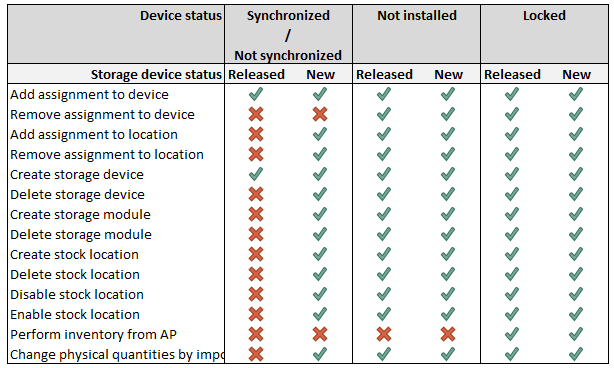
To access all options to manage devices and storage devices running in production, lock the device.
Device locking
Lock and unlock of device can be performed by option in device detail.
When locked, device cannot be accessed by users on SFI to prevent changes to be made on SFI.
If there is any user logged in during locking process, this user is forced to leave the SFI application.
To enable users to work with the SFI, device must be unlocked.
Lock can be performed only if device is online (can be contacted by Admin Portal)
When lock is requested, device status is changed to ‘Waiting for lock’ and synchronization of this device is requested.
Right after the synchronization is successfully finished, status of device is changed to ‘Locked’ and users cannot access this device through SFI application.
To unlock locked device, press ‘Unlock device’ option in device detail.
Status of device is changed to ‘Waiting for unlock’ and synchronization is requested.
When finished, device status is changed to ‘Synchronized’ and device is returned to the accessible state.
Force deletion of a device
Devices cannot be deleted if device contains assigned items and/or storage device with status Released.
To delete a device, all assigned items should be inventoried out to remove physical quantities on SFI, their assignments removed from system and all connected released storage devices deleted.
This process is possible only if SFI application on the device is running to remove physical items and device can be locked to remove storage devices and item assignments.
In case, when SFI application or cabinet is not available anymore and this process cannot be performed (for example in case of hardware failure or discarding of the hardware), system allows to override delete rules and remove device from system even when there are related entities still existing.
To force delete a device, perform following steps:
- Select to delete device from list of devices or device detail
- Click on error message to open dialog with detailed information about assigned items
- On the dialog, select option Delete anyway
- Confirm the action
AP is inaccessible during delete operation. Be advised, that forced delete of device has impact in following areas:
- All assigned items are removed
- If item has some physical quantity in stock location, withdraw event is created to record that this quantity is no longer located in the system
- All connected storage devices are removed with all connected storage modules and stock locations
- All not restocked items in active orders (purchase and service) for this device (on stock and device level) are cancelled
- All items in suggested or new orders (purchase and service) for this device on stock level are removed from the order
- All orders (purchase and service) for this device on device level are deleted
- All service and transfer lists for this device are deleted
If there is inventory opened for at least one storage device from this device, inventory is closed.