Returning operation is performed to return picked item back to the system. To start returning operation, select Return option from the main menu and then specify how to return an item:
Return as not used
Item is returned back to system as a cancelation of performed pick. This can happen in situations when more quantities than needed has been picked or wrong item has been picked. All costs generated by picking of this item are refunded.
Return as used
Item has been used and is returned back to system. Only durable items can be returned as used.
Return to service
Item is returned to location dedicated for items to be serviced. These items cannot be picked during basic picking operation and must be handled by service person. If item is serviced by internal service vendor, this item is added to service list when it is returned to service. Service operator can pick this item for service since then. If item is serviced by external service vendor, service order must be created before item will be available for pick.
Scrap
Item is broken and cannot be used again. By this option item can be discarded without returning back to the system. Only durable items can be scrapped.
For recycle
Item can be returned for recycle, if this option is enabled in the system and there is at least one location set to handle recycle.
Option shown depends on permissions to these operations.
After desired return option is selected, item selection screen is shown.
Select item for return
During return and scrapping operation picked item must be selected from list of all picked items. Items offered for return depends on selected returned operation:
- For return as not used, all picked items are listed. Consumable items may only be returned within specific time period defined by system setting Allow return consumable items for x days. Items picked outside of the period will not be listed.
- For return as used, only durable items are shown.
- For return for service, only durable items with active service are shown.
- For scrap, only durable items are shown.
List of picked items can shown also items picked from another device if device setting Allow returns for other devices is turned on in device settings.
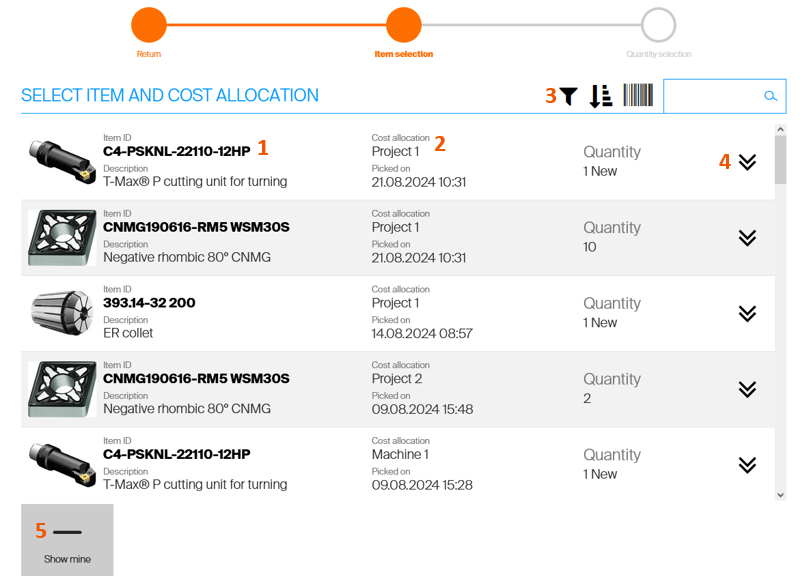
To proceed to the next step, select picked item
(1). Physical cost allocation is shown to help identify the pick
(2). List may be filtered to show only items picked in specific cost allocation. To show or hide the cost allocation filter, press filter button
(3). To show detailed information about a pick, expand item row
(4). To search in items and cost allocations click to search field and enter information with keyboard or scanner. Picks of all users on a device are shown. To list only picks made by currently logged in user, press Show mine button
(5).
Filter list of items by cost allocation
When cost allocation filter is activated, all cost allocation steps currently present in all picked items are listed
(1). Step which is marked as physical is indicated by an icon
(2). If there is any picked item without any cost allocation selected during pick, it is shown in the filter together with number of such picks
(3).

Once cost allocation is selected, list of all values of this step which can be found in currently picked items is shown. For each value number of picks having this value selected during pick is shown
(1). If there is any pick which has no value selected for the step, these picks can be shown by the last option
(2). It is possible to return back to step selection using breadcrumb
(3).

After selection of a value, list of items will be filtered to show only picks based on the selection. It is possible to show all picks or change selected value via the breadcrumb.
![]()
Steps and values shown in the list are based on currently picked items. They may appear and disappear based on how items are picked or returned.
Quantity selection
When item to return and its cost allocation is selected, quantity for return must be defined.
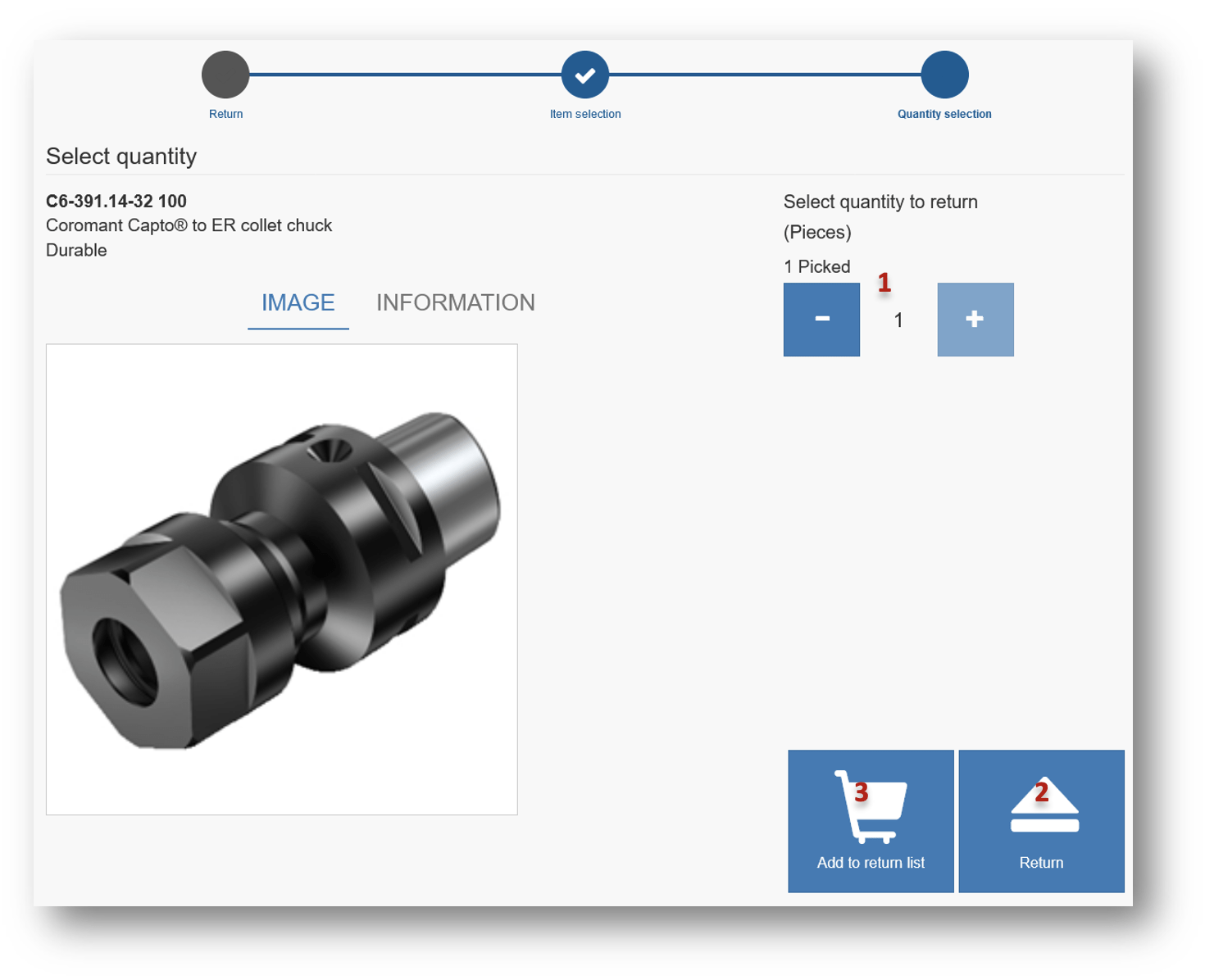
Select quantity to return
(1) and press Return button
(2). To return more items at once, select Add to return list button
(3). Handling of return list is similar to pick list functionality (Working with pick lists).
Return item to a location
System shows information where to return the item. Return item to correct location and close the location or confirm, that item is placed or confirm placement on non-controlled storage device. If item is serialized, serial number of item being returned must be selected before item is placed to a location.
If there is not enough space to return, information screen is shown. How to handle this is described in article – Handle insufficient space for operation.
After operation is completed, summary is shown. At this step user can log out or start another operation.
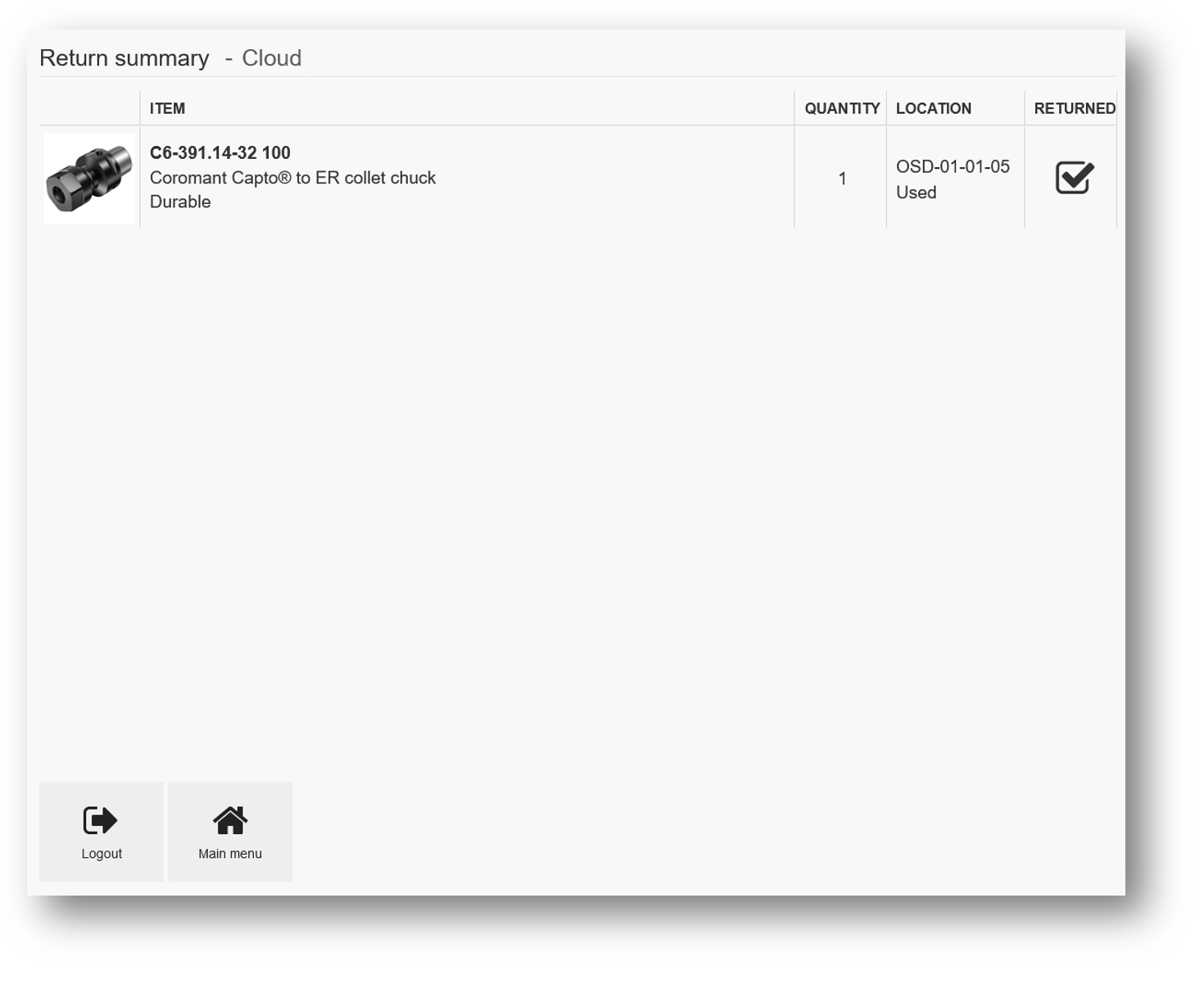
Scrap item
When Scrap option is selected as a return option, item and cost allocation must be selected as for other returning options
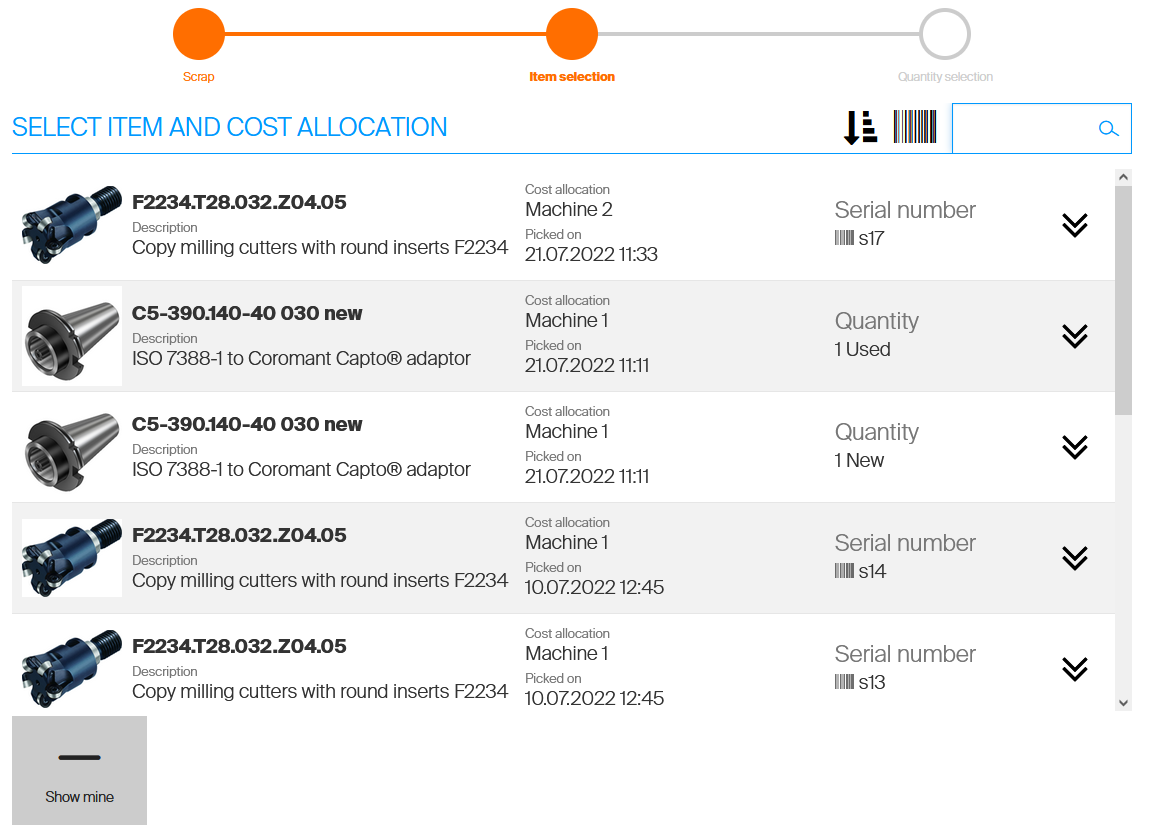
If item and cost allocation has been selected, select quantity to scrap and confirm the operation or add item to scrap cart:
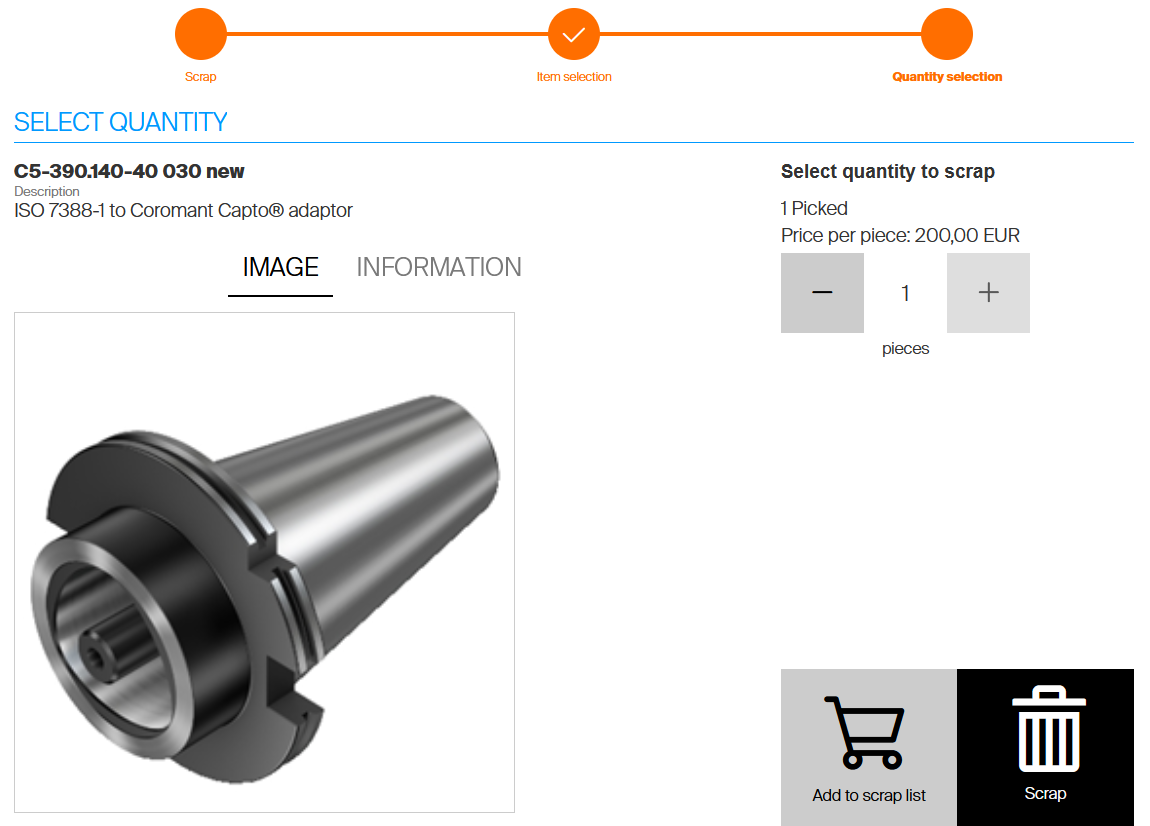
Based on system settings reason code can be mandatory to specify for scrapped items. In that case, select reason code from all available reason codes and confirm the selection. Scrap summary is shown when the operation is completed.
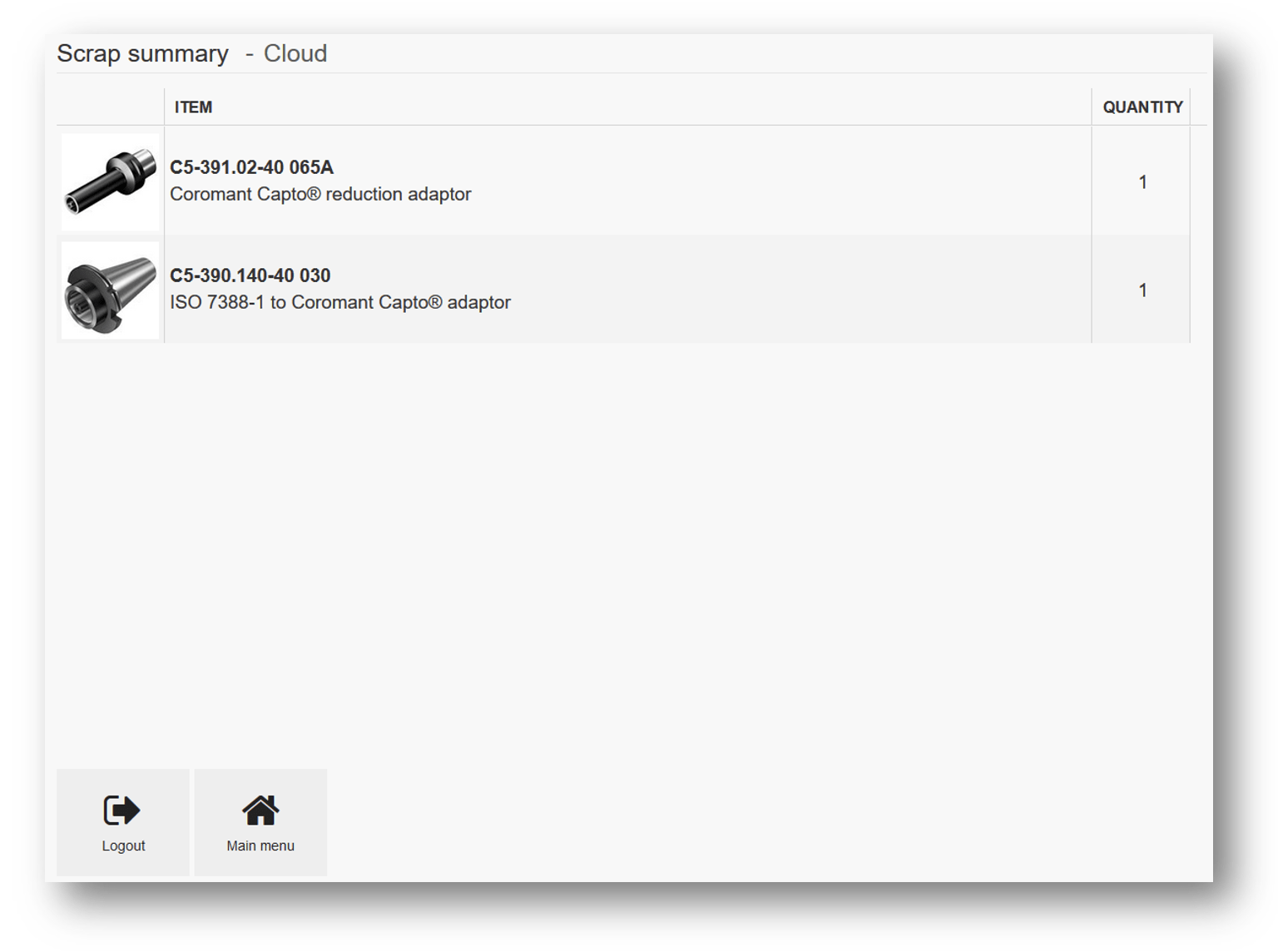
Return item with special handling
If item has special handling for return active, operator will be asked to manually select locations where the item should be placed during return. Selection of items with special handling for return is done in a same way like for regular items, as described above. But before flow proceeds to step where items should be placed to locations, for each item with special handling target locations must be selected manually. The location selection screen could be shown more times for the same item in case, when item is about to be returned in different conditions (like used and new). In that case target locations must be selected for each condition separately.
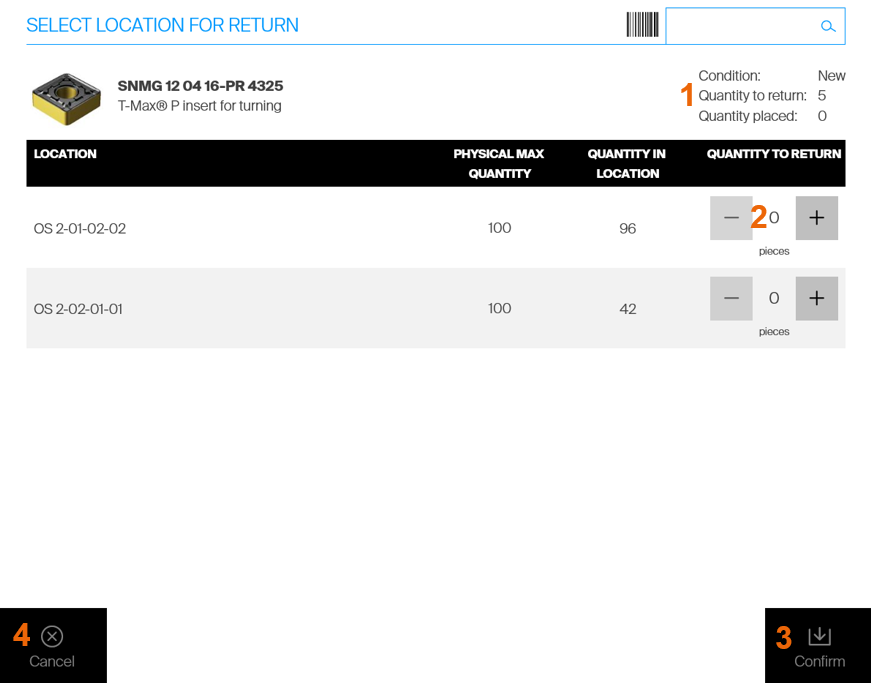
Information about condition of returned item, quantity selected to be returned and quantity already selected to be placed is shown in top right side of the screen
(1). To select target location for return, use +/- buttons for specific location or enter quantity by keyboard
(2). To confirm selection of target locations, press Confirm button
(3). It is possible to confirm locations even when quantity selected to be placed is lower (or 0) then return quantity initially selected for this item. To skip this item from return or cancel the return flow, press Cancel
(4). If there are more items pending to be returned, question will appear to cancel current item only or complete return flow.
In the current version, items with special handling can be returned only to open storage devices.