Picked items locations shows all durable items in system which has been picked and not yet returned back. It gives overview on all items which are currently located in production.
Each item line in the overview represents single pick operation performed on SFI. Picks are grouped by physical location, where the item is currently located, based on physical cost allocation step.
If pick was made without cost allocation or related cost allocation value has been deleted, it is grouped under No location.
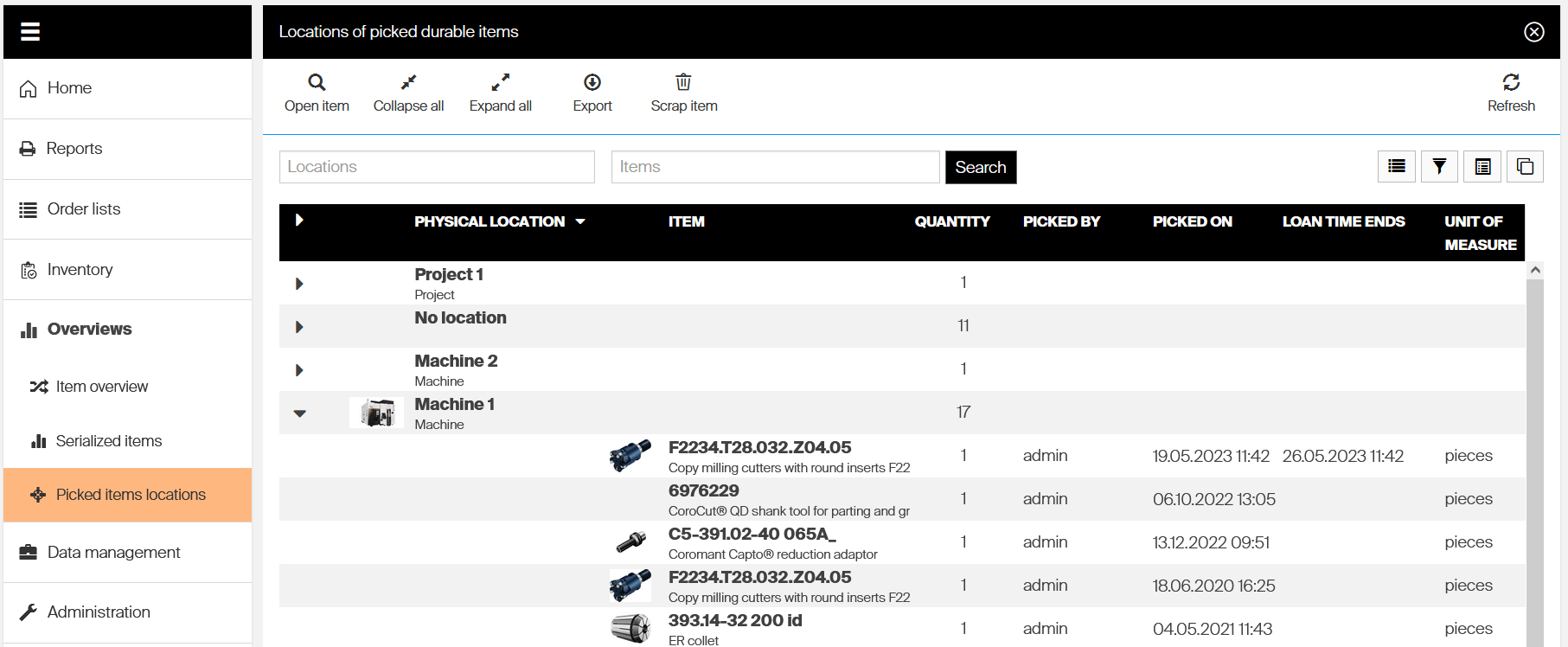
To show the overview, select Picked items locations from Overviews section in the main menu. Following options are available to work with the list:
 Opens detail of selected item allowing to make changes directly from the overview list. Open item option is enabled only when item is selected
Opens detail of selected item allowing to make changes directly from the overview list. Open item option is enabled only when item is selected
 Collapses list to location level
Collapses list to location level
 Expands list to show items
Expands list to show items
 Exports list to Excel. All active filters, columns and ordering is persisted in the exported file
Exports list to Excel. All active filters, columns and ordering is persisted in the exported file
![]() Scraps selected picked item. Option is available only if one or more lines with item are selected. For more information see Scrap picked item section of this article
Scraps selected picked item. Option is available only if one or more lines with item are selected. For more information see Scrap picked item section of this article
![]() Expand/collapse location to show/hide items in each location
Expand/collapse location to show/hide items in each location
Available columns
The overview allows to show several columns with pick related information. Shown columns and their order can be changed by ![]() option.
option.
Physical location Physical location, where picked item is currently located. It is based on value selected for cost allocation step which is marked as physical. If cost allocation was not selected for the pick or selected value has been deleted, physical location is shown as No location. This column cannot be hidden or its order changed.
Item Picked item. This column cannot be hidden or its order changed.
Serial number Shows serial number for picked serialized items. Is empty for items which are not serialized.
Device Shows name and ID of device where pick has been performed and where the item should be returned.
Quantity Shows picked quantity of the item. Is always 1 for serialized items.
Picked by Shows full name of user who picked the item.
Picked on Shows date and time of the pick.
Loan time ends If serialized item has loan time specified, this column shows when the loan period for the pick ends. For items which are not serialized or do not have loan time set this column is empty.
Unit of measure Shows dispense unit of measure to complement picked quantity.
Scrap picked items
The overview allows to scrap picked items in case when the item should not be returned back to device. This operation will generate scrap transaction for picked item and remove it from the list of picked items.
Scrap item will no longer be considered as picked and will not be possible to be returned anymore.
The operation is identical to return as scrap operation which can be performed on SFI. Follow these steps to scrap picked items from the overview:
- Select picked item which should be scrapped. Single or multiple items can be selected to be scrapped. To select multiple items, activate multiselect mode via
 button.
button. - Select Scrap item button from tool bar. All items selected to be scrapped will be listed for confirmation.
- If pick has higher quantity than 1, all will be selected for scrap by default. To change quantity for scrap, select line with quantity higher than 1, select
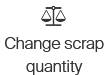 button and enter desired quantity.
button and enter desired quantity. - Confirm scrap operation by
 button.
button. - If reason code for scrap is required by system settings, select the reason code from list of available codes. This reason code will be applied for all items which are being scrapped.