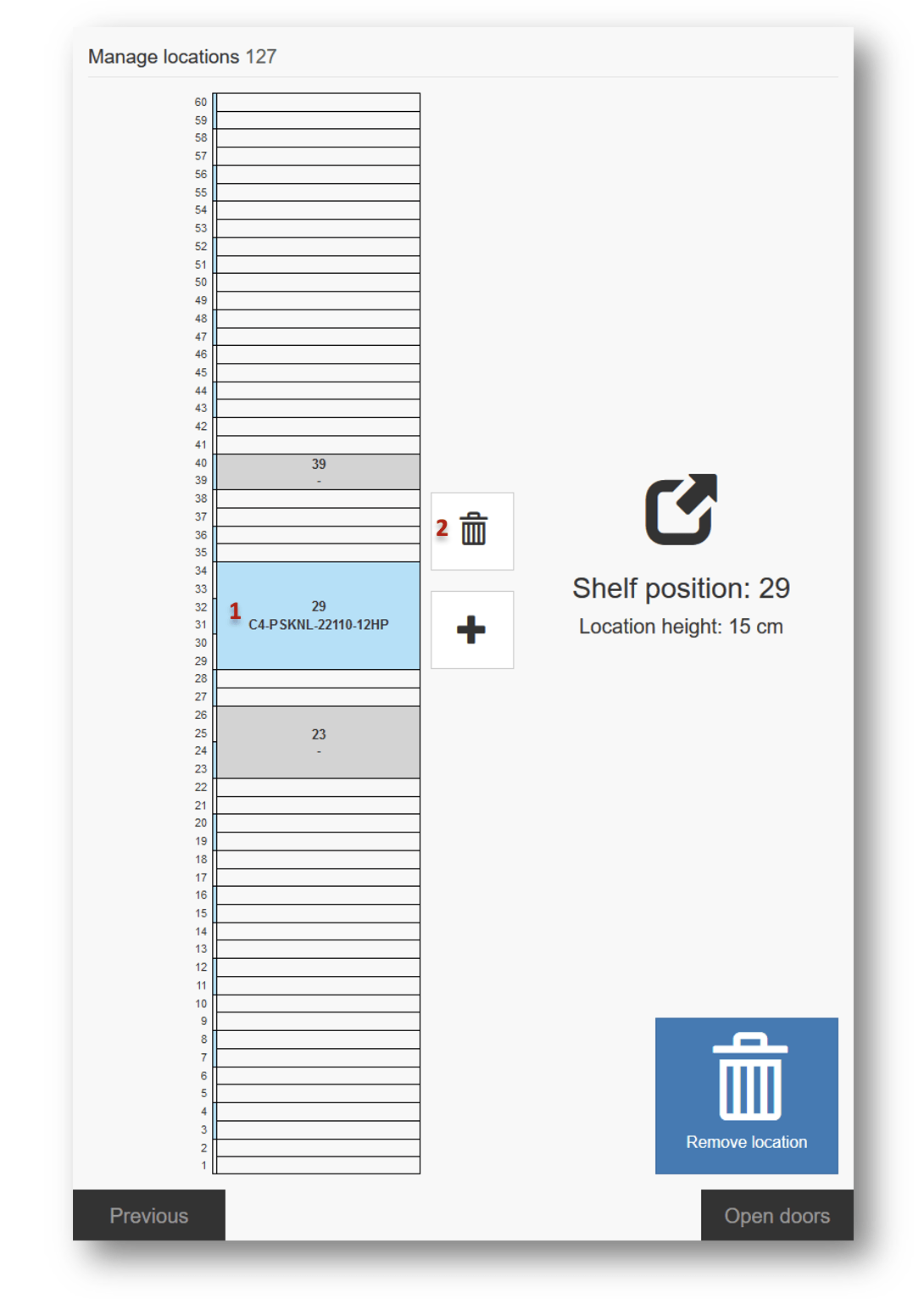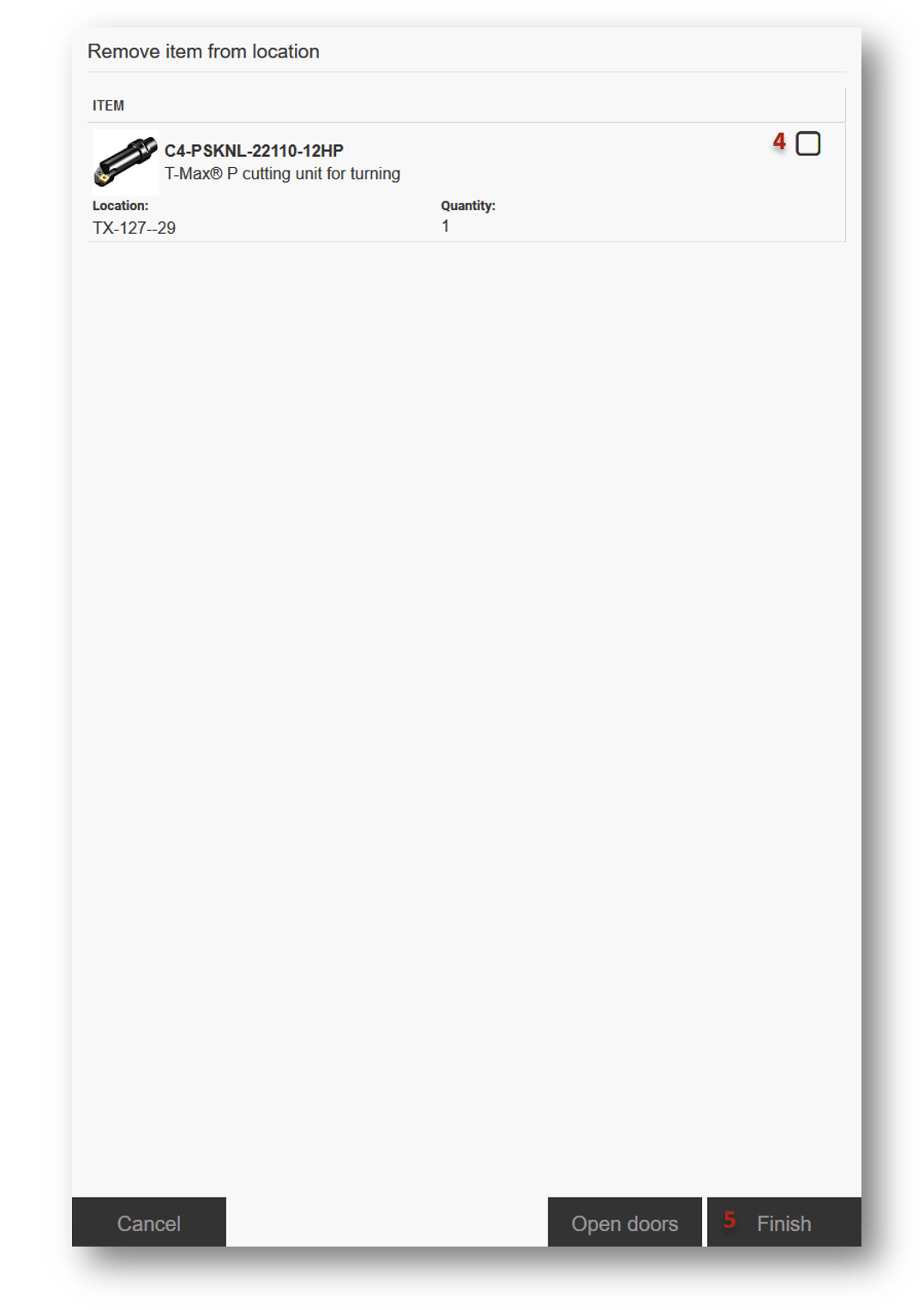AutoCrib RoboCrib TX750 provides ability to prepare locations in sizes according specific needs. This setup can be done directly in front of the machine. This chapter describes structure of TX750 machines and process of creation and managing of its locations.
Option to manage the cabinet will not be visible if user has no permission to setup device
General tips for working with the machine
The AutoCrib TX750 allows to open several locations in single column at once, if these locations are right above each other. This advantage is reflected during all operations with the machine, when operator can work with multiple locations at once if they are containing the same item without need to process locations one by one. To make use of this behavior, it is recommended to assign the same items in locations right above each other, which will make operations like restock and inventory much faster.
Create locations
To create a new location, perform following steps:
- Navigate to Stock management and select Manage TX750 positions
- Screen will show diagram of all columns (top view) available in the storage device. Select column. Column diagram (1) indicates already created locations and free positions. To show column in the machine, press Show column button (2). Machine will rotate that column and opens both tambours fully.
- To continue with setup of locations for selected column, press Setup locations (3). Machine will rotate to selected column, opens both tambours fully and unlock door.
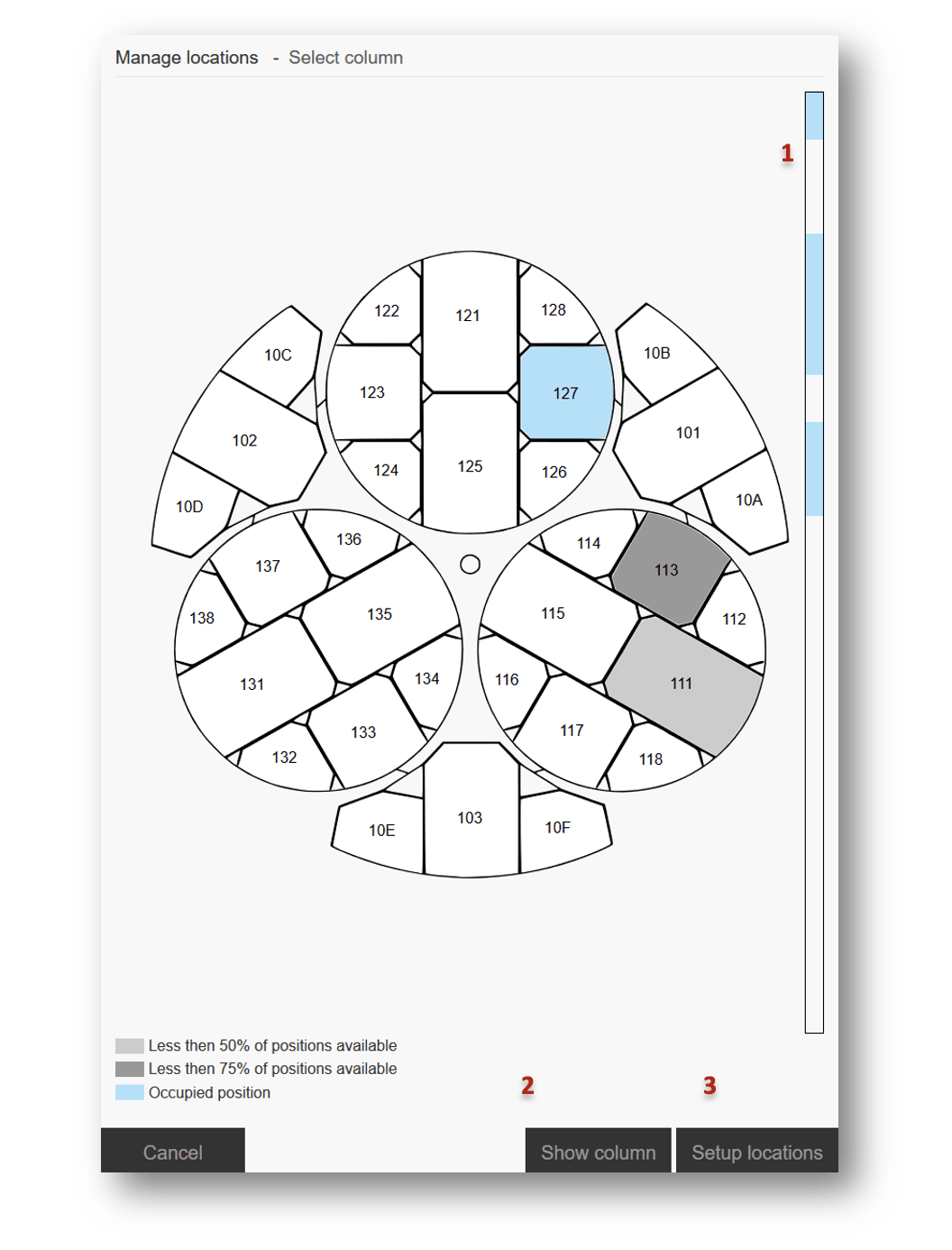
Machine will not perform any rotation operations when door is open. Close door to continue
4. Click to empty position in position grid to select base of the location (place of bottom shelf) (1). Use navigation buttons (2) to move base position or to change location height. Minimum height of location are two positions. LEDs on machine will directly reflect your selection.
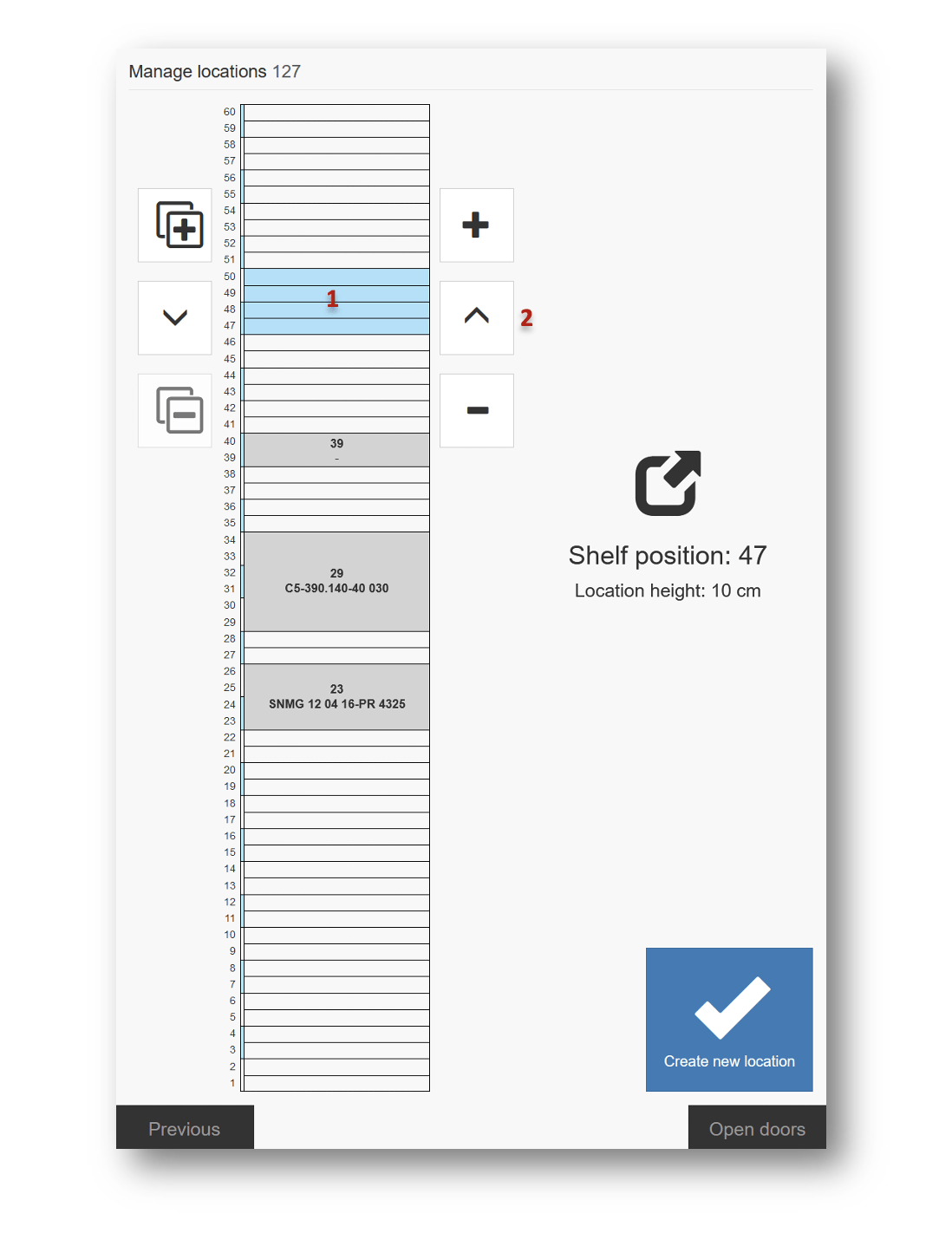
5. Proceed with Create new location System will light up position where shelf should be placed.
Manual rotation of columns is allowed for 60 seconds after door is open in case that column is not centered correctly. To allow manual rotation after that period, press Open doors button
6. Place shelf to base position and confirm
7. If new location overlaps with existing location, existing location will be deleted and existing assignments on that location removed
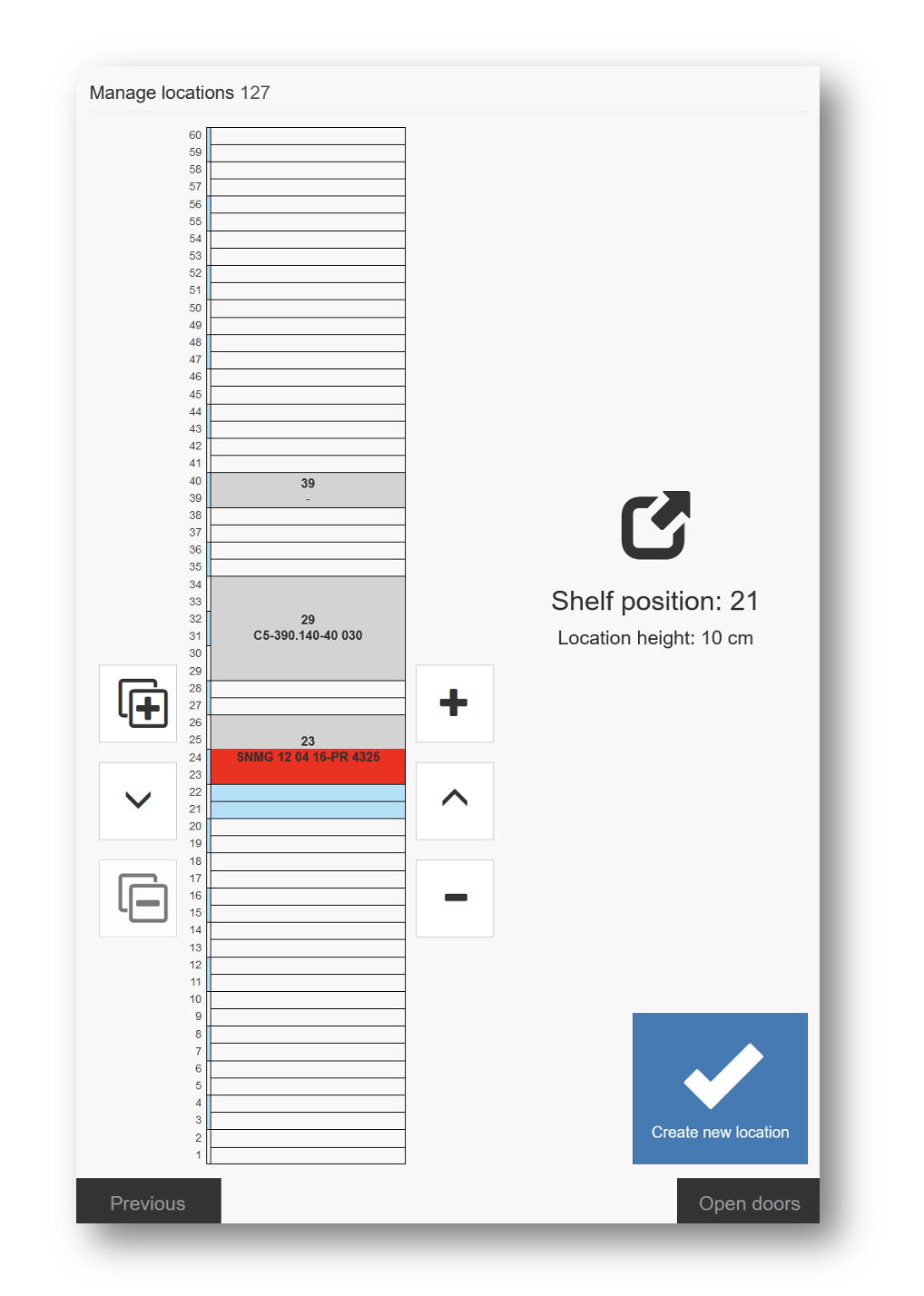
Create multiple locations
For cases, when column should contains several locations of the same width containing the same item, it is possible to create these locations by single action:
- Select base position for new locations. All locations will be then created above this position
- Select desired height for new locations
- By pressing copy button (1), this location will be duplicated and placed right above the base location
- Copied location can be removed again by remove copied location button (2). Base position and locations height can still be adjusted. Changing of height will affect all locations.
- Once definition is finished, continue by pressing Create new location button (3)
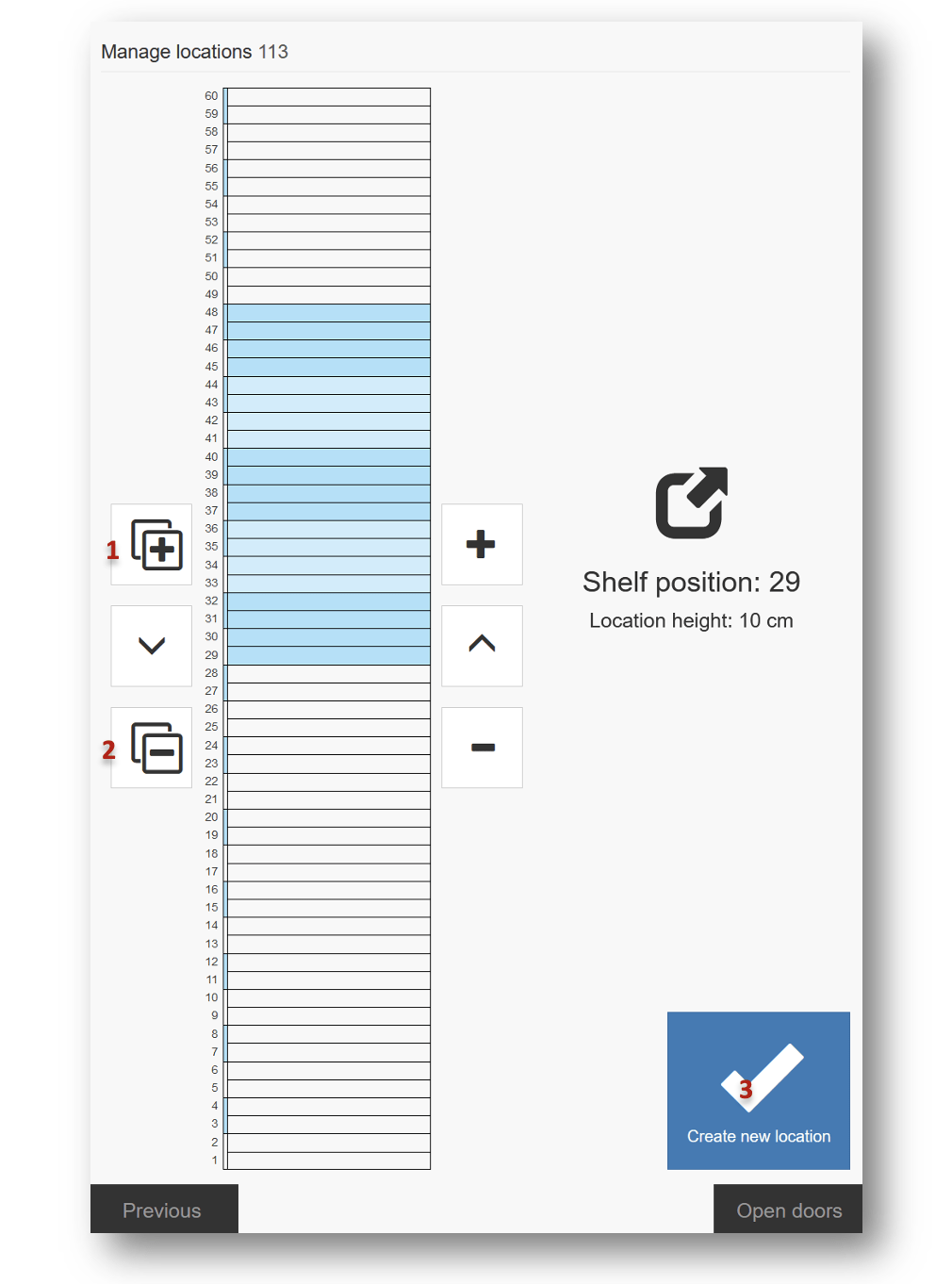
6. System will indicate where shelves should be placed by LED. Place the shelves and confirm.
7. Locations are created. System will ask to assign item to all of them.
8. To continue with assignment, select item to be assigned to new locations and follow assignment wizard
Create location connected with opposite column
Some columns allow to remove center barrier and create single location through two columns. This could be done for column pairs:
- 111 and 115
- 121 and 125
- 131 and 135
Removing center barrier requires tools and access to control panel of the machine
- Open main machine door to access control panel.
SFI can be left running during these steps. - By pressing DOOR OVERRIDE and TABLE/STACK buttons, rotate columns locate column where barrier should be removed
- Using DOOR OVERRIDE and STACK buttons rotate columns to access both sides of the barrier (90 degrees left and right).
- On each side, unscrew two screws to loose the barrier
- Rotate columns back to remove the barrier
- Place shelfs from both sides of the stack on base position of the connected location (rotate the stack to access both sides
- On SFI, navigate to Stock management -> Manage TX750 positions
- Select column with connected location and press Setup locations
- Select base position of location and its width
- Create connected (through) location by pressing Create location through button (1) and confirm that shelves are placed correctly. If not, use machine control panel to rotate stacks and place shelf from opposite side.
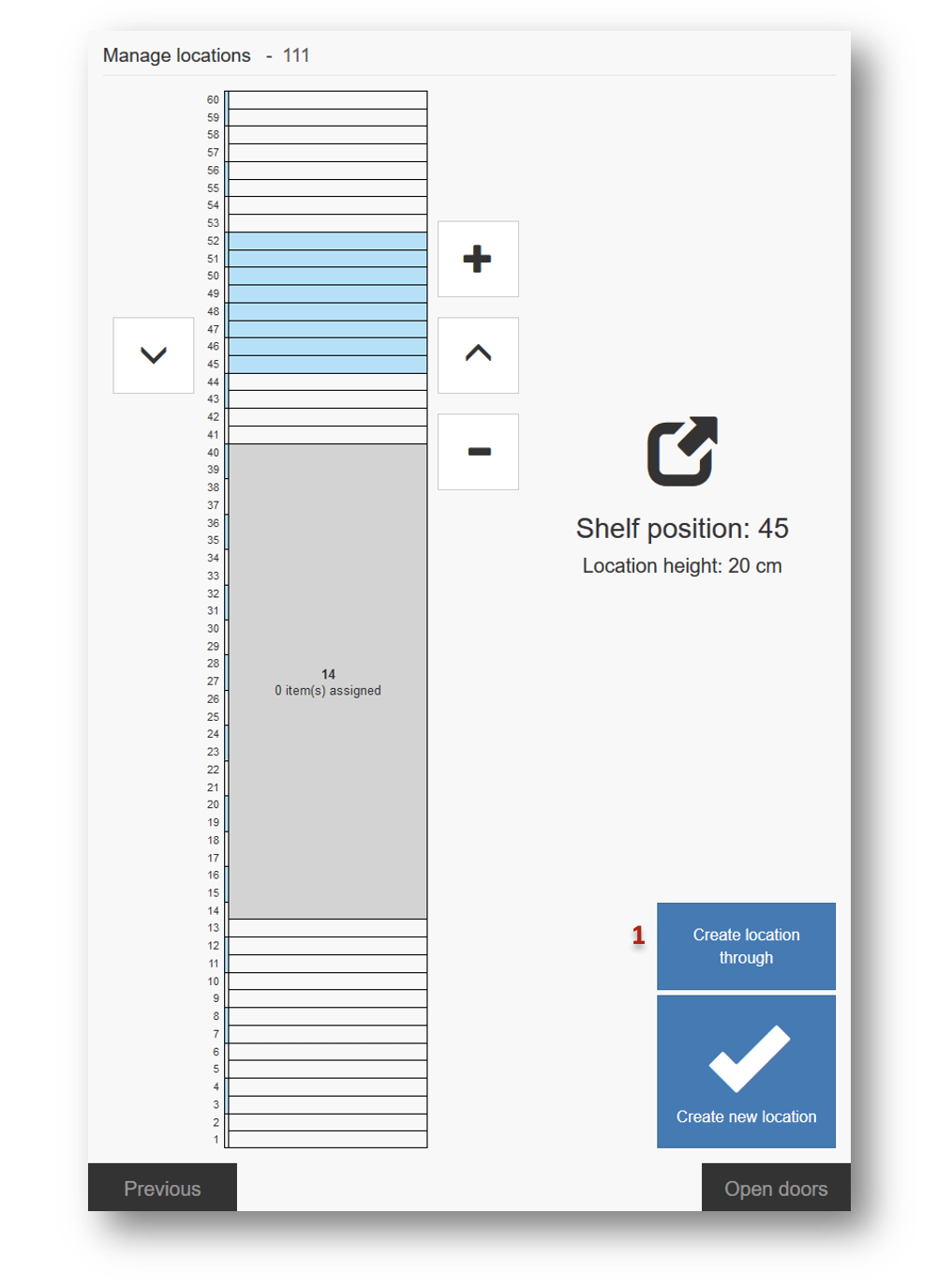
If there will be any location created on the opposite column, system will remove this location and all assigned items
Remove existing locations
Existing locations cannot be changed. To change size of existing location, remove it and create a new instead.
- On SFI, navigate to Stock management -> Manage TX750 positions
- Select column with location to manage
- Select location in positions grid (1). Location will be shown in machine by LEDs.
- Select Remove location button (2). Location will be removed and all assigned items unassigned.
To remove shelf from the stack, use tool delivered with the machine
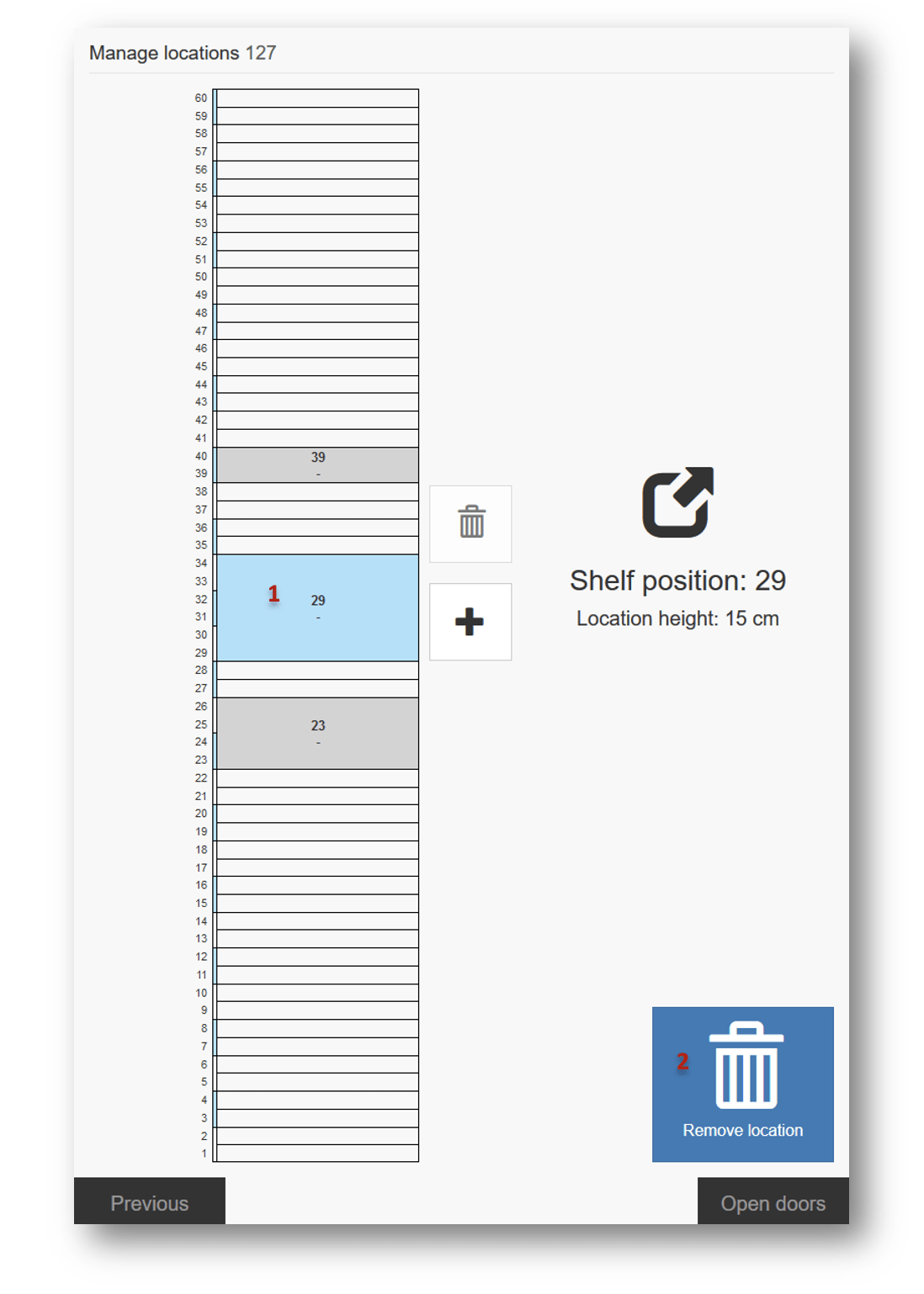
Assign item to newly created location
Once location is created, item can be directly assigned from TX750 locations management screen. Assign new item to location by performing following steps:
- Select existing location in a column
- Click to assign item button for that location
- In assignment wizard, select item and enter assignment information (assignment wizard is described in Assign item to location)
- Confirm placement of item to location by clicking to checkbox. If doors were closed, they can be opened to allow placement of the item by Open doors button
- Finish assignment
- Information about assigned item will be shown for the location
Option to assign item will not be visible, if user is not allowed to assign items
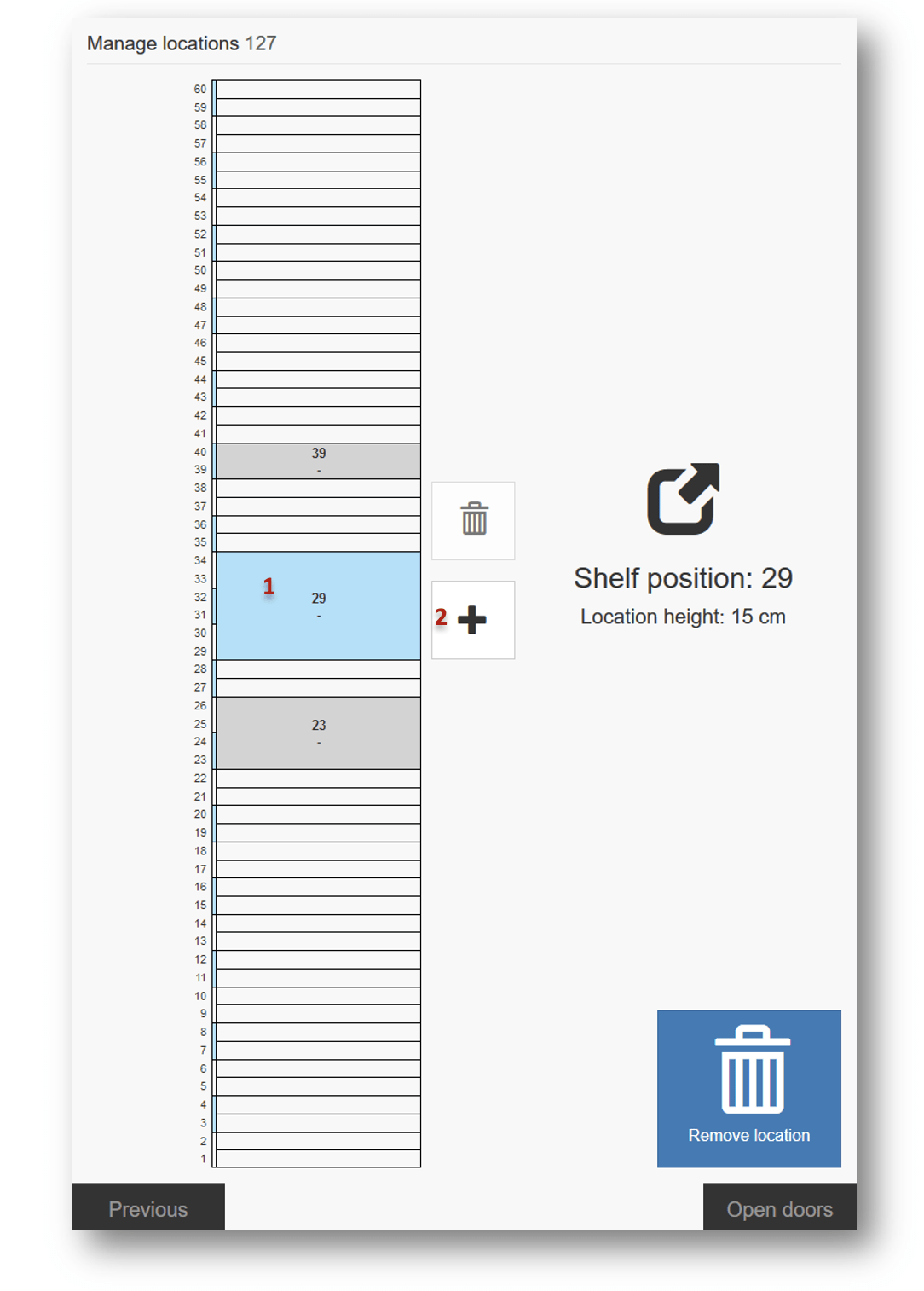
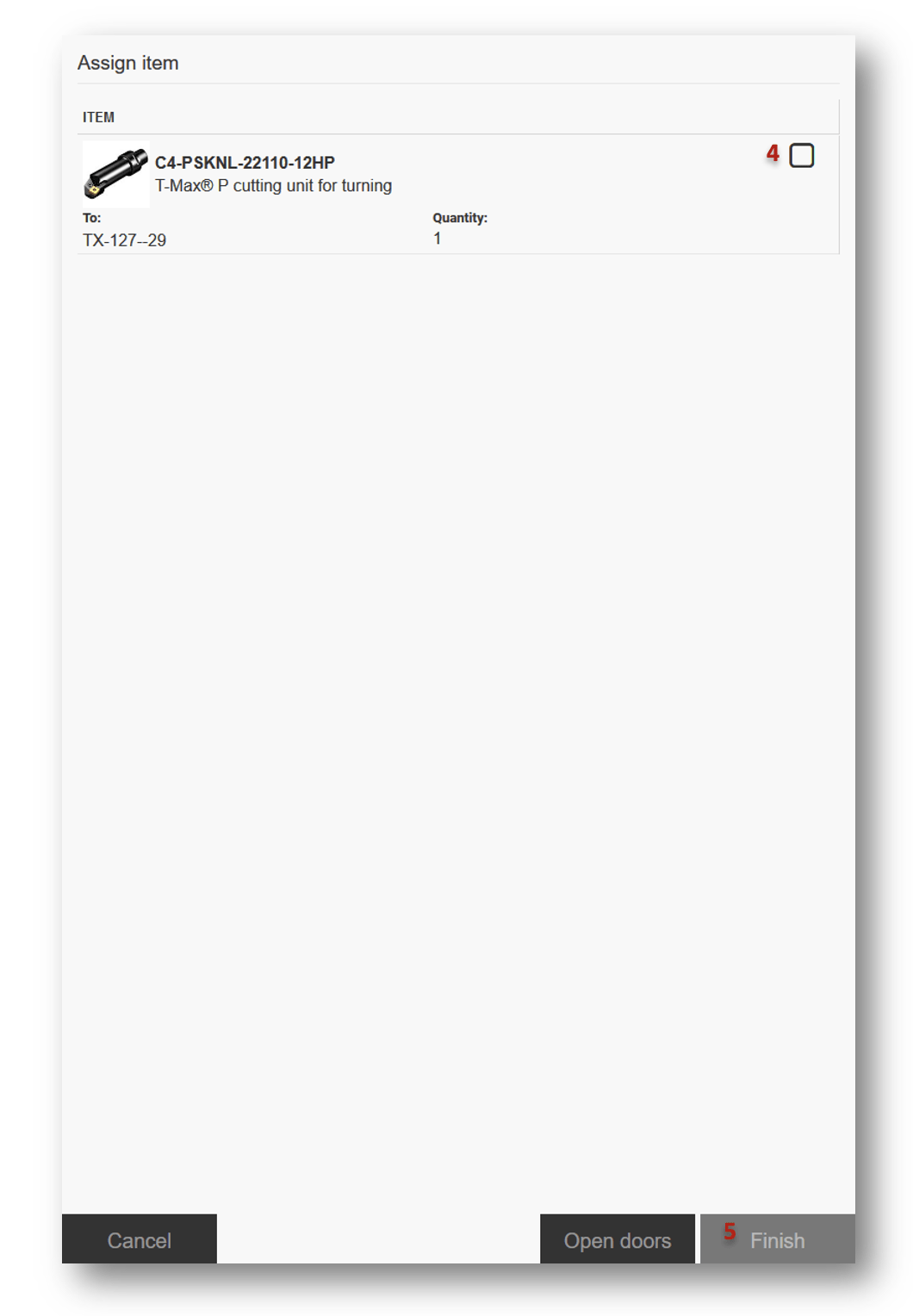
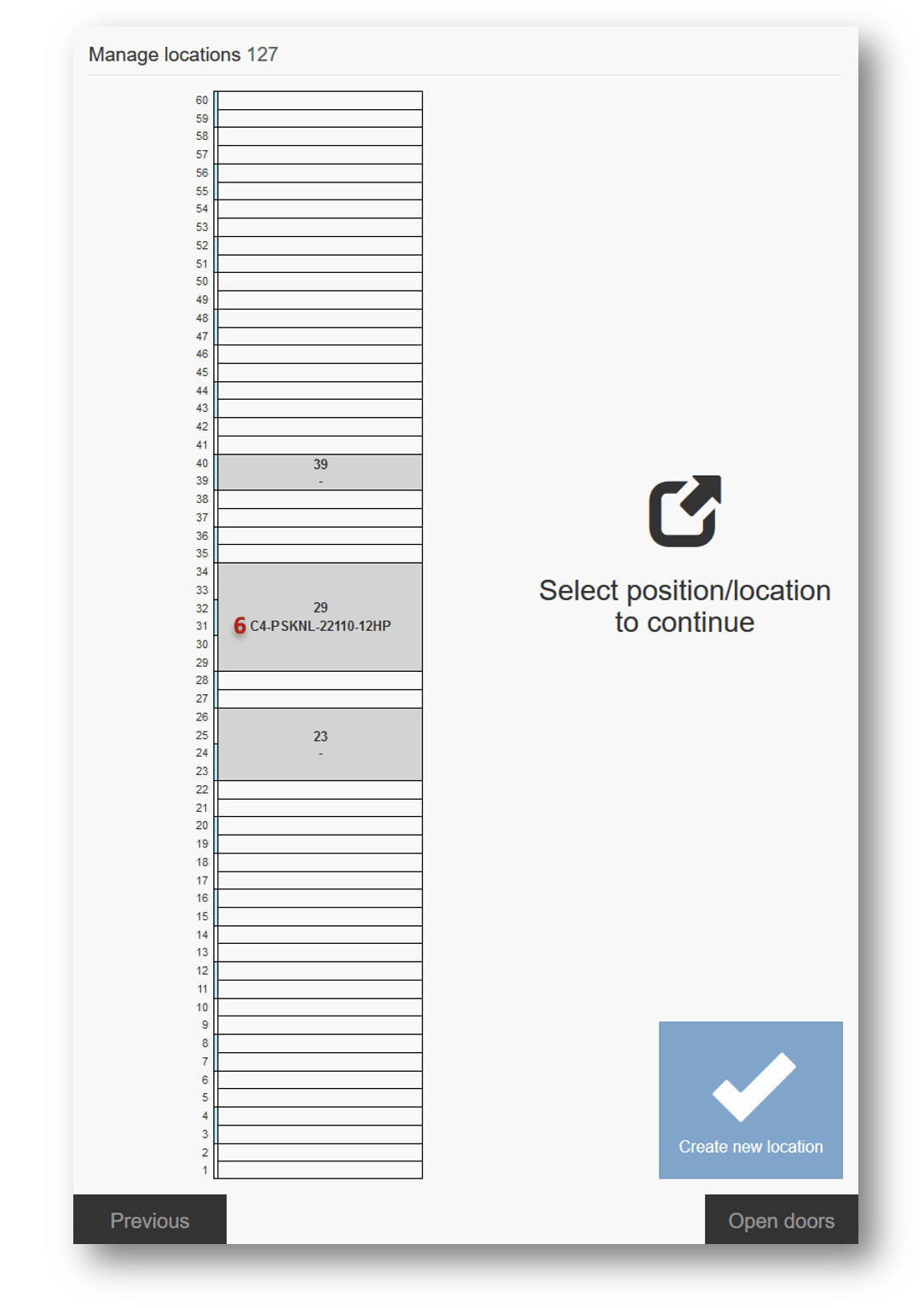
Remove existing assignment from management screen
Same as assignment can be created from TX750 location management screen, it can be removed from that place:
- Select location with assignment
- Press remove icon
- If there will be any remaining physical quantity for assigned item(s), system will ask to remove these items from location
- Confirm that item(s) has been removed from location. If doors were closed, they can be opened to allow placement of the item by Open doors button
- Finish the operation
Option to remove item assignment will not be visible, if user is not allowed to assign items