Using the on-premise solution allows you to run the Admin portal (AP) and Shopfloor interface (SFI) as a fully offline solution.
AP requirements
The recommend minimum requirements for running the Admin Portal: Hardware:
- 2 CPUs @ 2 GHz (x64)
- 8GB RAM
- 100GB HDD Storage
- 1Gbps network
Software:
- Windows Server 2016 or higher
- MS SQL Express 2014 LocalDB (included in installer)
- .NET Framework 4.6 (included in installer if not already present)
- Microsoft Visual C++ 2012 Redistributable (included in installer if not already present)
- MongoDB 3.2 (included in installer)
License File
An on-premise installation requires license validation through a license file.
- The license file is provided by your reseller or generated through the Customer Management Portal (CMP).
- License file contain customer configuration, device limits, add-ons, and renewal dates. When new devices or add-ons are added to the subscription, the license file must be re-generated to reflect these changes.
- License files are hardware-bound and cannot be transferred between servers.
Hardware key
During installation, in the application manager, click Download hardware (1) to generate the server’s unique hardware key.
Submit the key to your reseller, support partner or CMP to obtain your license file.
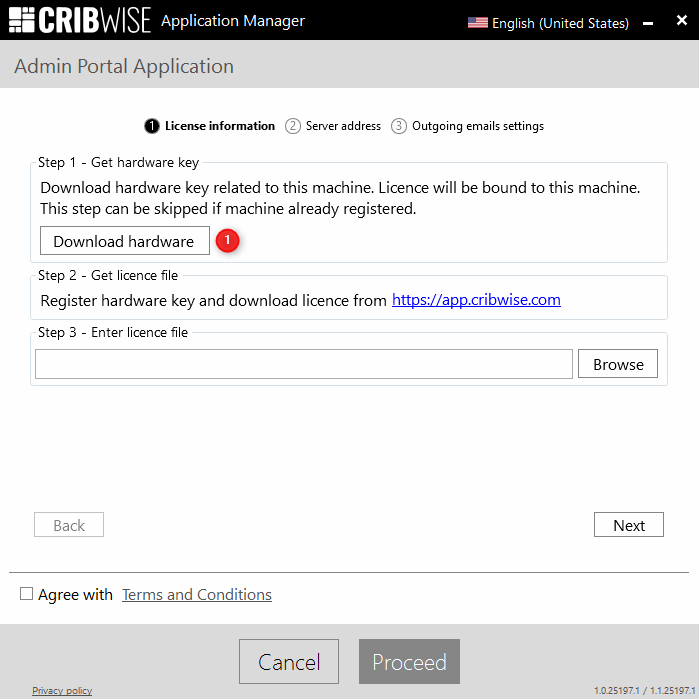
Getting the License file
If you are an end customer, you can skip this section, it will be handled by your reseller once you have provided the hardware key. In CMP, under the Subscription tab (2), upload the hardware file by clicking Update hardware key (3). 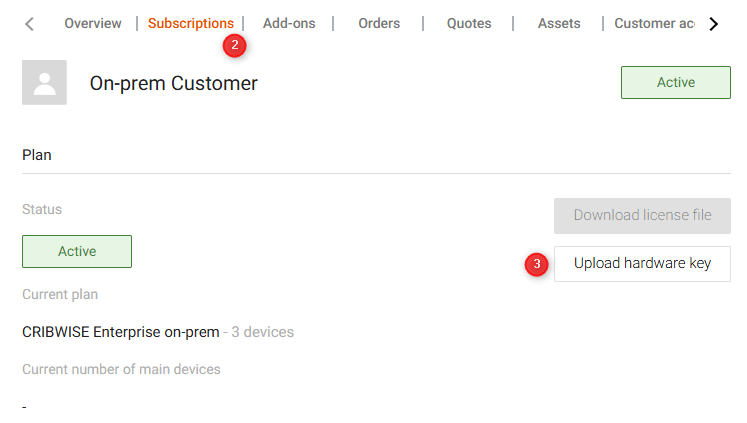
Click Download license file (4), save it, and transfer it to your server.
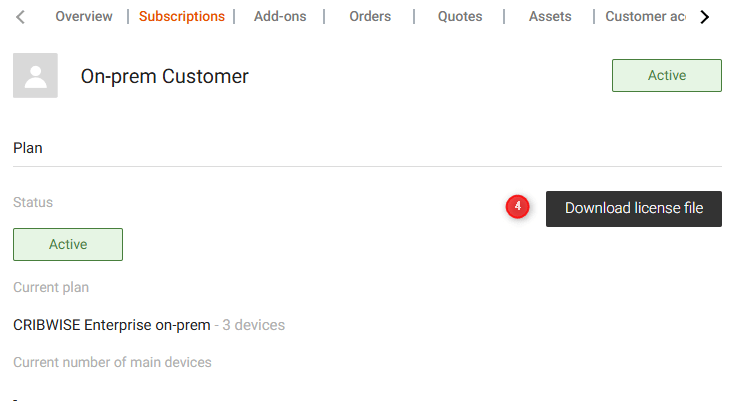
Add license file in Application manager
In the application manager on the AP server, upload the license file(5). The subscription information (6) will display the features included in your license.
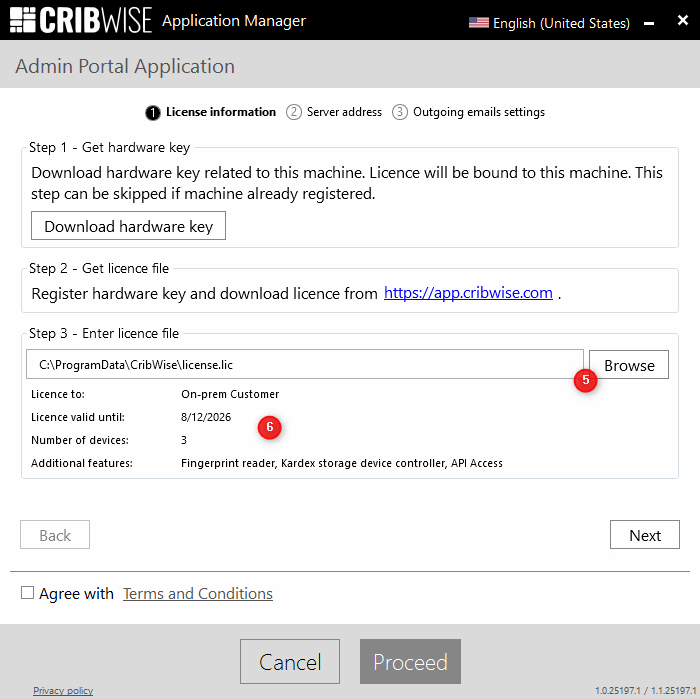
Click Next to proceed to the following installation setting. Note that on the final page, before continuing with the installation, you must select the Agree to Terms and Conditions checkbox.
Update license file
The license file must be downloaded again whenever the subscription changes to enable the new features, such as subscription renewal, an additional service, or an increased number of devices. Please note that the hardware key does not need to be updated to download an updated license file. To update the license, open the Application Manager on the AP server and click on Modify (7).
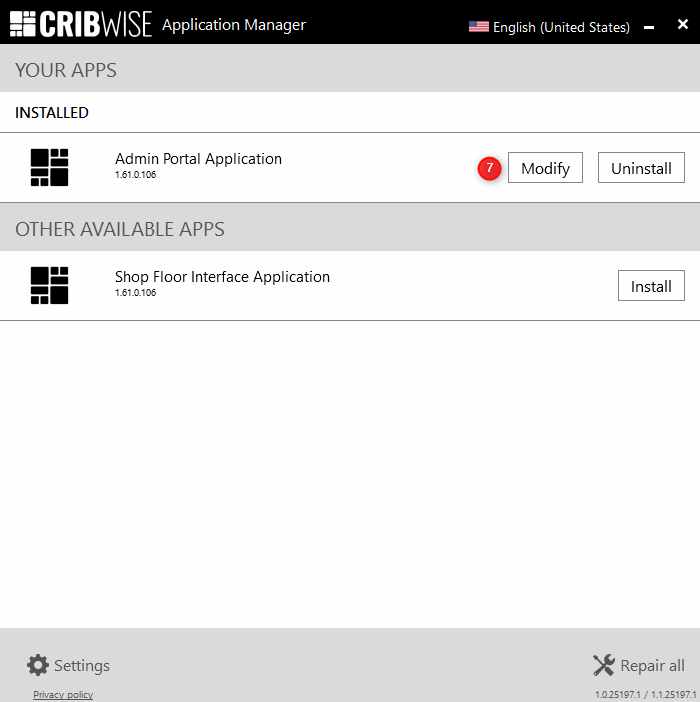
Add the new license file and click Proceed. Please note that changing the registered hardware key can only be done by Cribwise support partners. Provide the new server hardware key generated from the Application Manager. The old hardware key and license file will be revoked.
Requirement for catalog services
Please whitelist the following URLs to enable access to the default catalogs used in the Import Item Search.
- https://toolsunited.com (ToolsUnited)
- https://productdata.walter-tools.com (Walter)
- https://productinformation.sandvik.coromant.com (Coromant)
- https://secotools.azure-api.net (SECO search API)
- https://secoresources.azureedge.net (SECO item store)