Value proposition
Reduce manual work
Relieve work for purchasing/stock responsible to manually change order parameters on thousands of items
Optimize stock level
Reduce the capital tied up in tools by suggesting proper order parameters
Increase the rate of inventory turnover
Take the guesswork out of tool inventory management
Target
Reach equal or better level of optimization than experienced user making manual optimization!
CRIBWISE optimization process
Classify your items
Use our ABC function to classify the items into ABC classes based on consumption value! A Items is the items to focus on most that stands for 70% of the consumed value in stock! You can run the ABC classification as independent function but now also as a part of Stock Optimizer feature!
Review order frequency
Review the re-order frequency on items in the purchase scripts. Consider purchasing on the A items in higher frequency than B & C Items, by doing this the optimizer can lower the order points and ordered quantities!
Optimize stock
Use our stock optimizer to also optimize the order point and max order levels for consumable items, based on historical purchase lead times and consumption pattern!
Review results
Continuously monitor the stock levels in relation to consumption in reports and dash boards!
Cut the tail of slow movers
Use the slow-moving items reports to cut the tail of non-used items available in stock. In the Stock Optimizer you can now also see the number of Picks and cunsumption during the training period to make better evaluation of action to be taken.
What is the pre-requisites for optimizing order and max points
Consumable items only
We can only optimize stock levels of consumable items, however the Stock Optimizer now also shows the durable items and parameters can be manually changed directly in the Optimizer view!
Must use purchase function of CRIBWISE
This is to capture actual lead time from order to delivery for each item and potential spread of lead times (to calculate a safety stock)
Needs to be consumption on the items
A minimum of 30-day measurement period with at least 15 picks during the selected period for training, to be able to calculate consumption and the consumption spread.
Normal stocks only
At this point the optimizer does not work for Central to Satellite stock set-up, this is due to that transfers from Central stock is not considered as consumption and re-stock to satellite is not considered as a purchase. We are looking into expand this later!
Stock Optimizer is currently only available in Cloud version
We are currently only capable of running the optimizer for customers that have the instance running in cloud. For customers running Admin portal on own servers optimizer is not available!
What is the optimizer doing?
Based on the input values of
Training period
We recommend a longer period if the production volumes are stable and shorter period if changing over time
Service level
We recommend 98%, with that settings the stock could get to zero 2 out of 100 days, you should also consider the balance of service level with use of safety stock, use of high service level and safety stock might give a high stock level.
Include safety stock
Y or N, If NO the calculations will be made on median lead time and median consumption/week. If YES the calculations will also include the spread of lead time for purchases and spread of consumption and add safety stock to manage this spread
Order frequency
Set the values you have on order scripts for the item selection you would like to optimize
The optimizer propose updates on order parameters (Order point and Max) that you can accept, accept with correction or decline! Before approval you can also see the simulation of new levels based on historical consumption.
The optimizer will consider the purchase package quantity size so that proposals are possible to manage out of a purchasing perspective.
Where do I find the function?
You will find this in the menu under reports, by clicking the evaluate icon you will get to options for optimizing.
How does it work?
Select the options, and make sure the ordering days selected meets the ordering days you have set on the order scripts for the selected items.
Use the item filters to fit the scripts and ordering period for the selected optimization.
When you made your settings, you press “start evaluation” and the optimization starts. Pending on how many items that will be picked-up for analyze the evaluation can take time you can continue to work in the application and return later! Going back to the Stock optimizer menu you will see the evaluation status.
By clicking the result icon, you will get to the list of items and can see the proposed changes.
The result list will show the aggregated levels you can expand each item or all item and see results from each device. Click the column header to sort the items for easier selection. It is possible to hide all items for which there is no advice provided by Show only items with advice switch.
The result list also allows to build your custom view on items by selecting and reordering columns and application of filters by buttons. Current view can be saved, or any view saved earlier restored, by
button. The views are saved for current user only.
You can select one row and press view detail (Need to expand the item and select device level) to see individual item’s usage, stock status and proposed changes, including a graph of current and projected levels.

In the detail, any advice on the item is shown in Stock optimization advice section.
Any change proposed for ordering parameters is shown next to the parameter. To update the parameter, you can change its value or click the bulb icon to fill the proposed value automatically. Any change must be saved afterwards.
Ordering parameters can be changed also directly in result list, where it is easier to perform change on multiple items and parameters at once. Every parameter which can be changed in the list is marked with dashed underline. Similarly to update made on detail, you can edit the value or click the bulb icon to fill proposed value automatically.
Once value is changed, the change is indicated by showing the value in bold. Such values are not saved yet. To save the changes, press Save changes in the tool bar. Reset changes button will revert all unsaved changes in the list to its original state.
When you have reviewed the proposal, you can export the result to “excel” to track any changes.