Inventory is performed to check actual quantities of items in stock locations against quantities stored in the system database.
To start an inventory, select Inventory option in Stock management menu. List of all items in all stock locations is shown.
If there is unfinished inventory from the past, user can continue with this unfinished list.
To start a new inventory, select items by clicking on item row. To select all items, click to Select all option (1). Items and locations can be filtered using search field or barcode scanner (2). When items for inventory are selected, confirm selection by clicking Start inventory button (3). List of items can be filtered to show only items from specific storage device or storage module. To filter items and locations, press Filter locations button (4).
If there will be only single storage device with no or single storage module, button to filter locations will not be visible
On ASK200 storage devices locations can be selected by scanning locations or shelf codes
If storage device, where item is about to be inventoried, is vending cabinet, following screen with expected, real quantities and stock location is shown:
Open location, count physical items and correct physical quantity if needed. Then close the location to proceed to the next item. If physical quantity and expected quantity differs, reason code must be entered before system proceeds. In that case insert reason code and confirm.
Based on system settings, reason code could not be required
If storage device, where item is about to be inventoried, is non-automated shelf, following screen displaying expected, real quantities and locations is shown:
Check items in the locations and confirm that inventory has been performed (1). Then real quantity can be changed if needed.
When real quantity differs from expected quantity, reason code must be specified. To enter reason code, press Reason code button (1), enter reason code and confirm. oWhen all items are checked, end inventory by selecting Confirm button (2).
Based on system settings, reason code could not be required
If item is serialized, enter all serial numbers remaining in the location.
After inventory is finished, summary screen is shown displaying quantities of all items and their discrepancies.
If inventory has been canceled before all items were checked, user can continue with remaining items when inventory option is selected again.