Based on historical picking costs and thresholds set in system settings (how to set and change thresholds is described in Purchase) system can propose and update ABC classes for items. ABC classes can be further used in automatic scheduling of purchase orders or service.
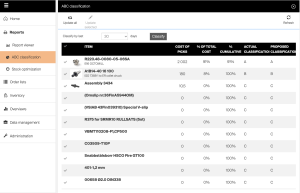
Automatic ABC classification serves to identify critical items generating majority of picking costs and separate them from items with low or insignificant impact to total picking cost. ABC thresholds must be set as a base to classification. By default, ABC thresholds are set in following way and can be changed to fit custom needs (thresholds can be set in system settings):
- A: 70% – items generating 70% of picking costs
- B: 20% – items generating 20% of picking costs
- C: 10% – items generating 10% of picking costs
To start automatic ABC classification, select ABC classification from Reports menu. As a next step select classification interval. Based on selected interval total picking costs generated in last 30, 60 or 90 days will be used as a base for calculation. Start classification by clicking on Classify button.
When classification is completed, report is displayed showing following information:
- Cost of picks – total picking costs generated by item in selected period. List is ordered according this value descending.
- % of total cost – how much this item contributed to total picking costs in selected period (picking costs generated by item / total picking costs)
- % cumulative – how much this item and all previous items contributed to total picking costs in selected period (sum of % of total cost for this item and all previous items in the list)
- Actual classification – current own classification set on item
- Proposed classification – new own classification proposed by system (% cumulative is compared against thresholds set in system settings)
If user is restricted to see some items (by PAG or vendor restriction), these items will be hidden from the list, but even hidden items will be considered for classification. In such situation % cumulative value can be misleading.
To update classifications of all items according proposed classification, press Update all button ( ).
To update only selected items, select items in the list and press Update selected items button ( ).
After update report will be reloaded with updated classifications.