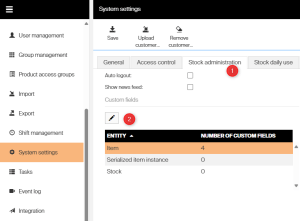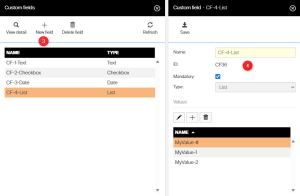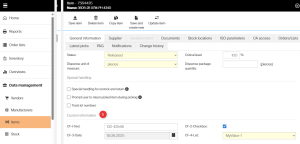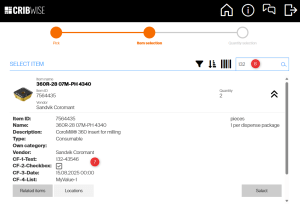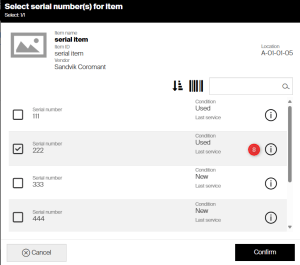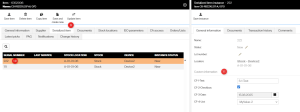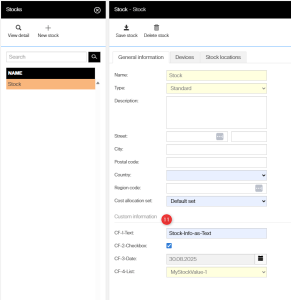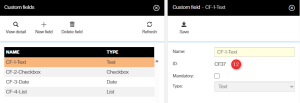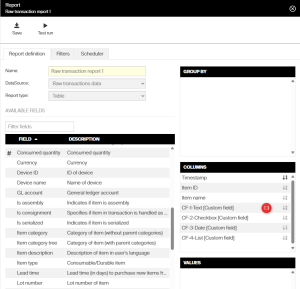Custom fields are used to add additional information to an item, serial instance or stock. This information can be displayed in the AP, SFI, reports, and purchase orders. The maximum number of custom fields is 30.
Add custom fields
In the AP, navigate to Administration > System Settings and select the Stock administration tab (1). Under the Custom fields section, click Edit custom fields button (2). By default there are no custom fields.
Note: The entity currently selected in the list is the one you will be editing.
Types
In the side panel, click New Field (3). Enter a name (unique name), select whether the field should be mandatory, and choose its type (4).
The type defines the kind of data the custom field will contain, with available options being Text, Checkbox, Date, and List.
Mandatory fields cannot be left empty when saved in the context where they are used. However, a mandatory field can be empty till the page is saved.
- Text: Can contain any characters and can be set as mandatory.
- Checkbox: Boolean value and cannot be set as mandatory.
- Date: Selected from a date picker and can be set as mandatory.
- List: Can contain any characters, can be set as mandatory, and requires predefined values.
AP Item view
Navigate to an item via Data Management > Items. At the bottom of the General Information tab, in the Custom Information section (5), you will find the custom fields.
In this example, one field of each type is used. Mandatory fields are highlighted in yellow.
SFI Item view
When searching (6) for an item in the SFI, custom fields of type Text and List will appear in the search results. However, Date and Checkbox fields will not. All values will be shown on the extended view (7).
Serial instances
Custom fields for serial instances are defined per instance. Item-level custom fields remain available and are not affected by this.
Serial custom fields are visible in the SFI on several locations. When doing a pick, return and inventory. The information is displayed at the view when the serial number is chosen. Click the information button i to view it (8).
To view them in the AP, navigate to Data management > Item > Serialized item tab (9), then click a serial number (10) to open its side panel.
The information saved applies only to that specific serial number of the item (11).
Stock
Custom fields for stock work the same way as for items and serial instances. Navigate to the Data management > Stock > click the stock and go to the Custom information section (11).
Export / Import
To export data, navigate to Administration > Export, select item and check Select all. Then click Proceed at the top and download the file.
The excel file contains all information about an item that can also be used for import. You will find the custom fields among the last columns in the file.
The columns are named in the format Name [ID] (TYPE).
Mandatory fields are shown in bold in the column header. For fields of type List, the value must match one of the predefined values.
Each value has its own ID (12), it’s shown on the view when adding it.
Imports use the same file, and all custom fields must be predefined before the import can be completed.
Reports
Navigate to Reports > Report viewer and open a report that includes custom fields as available options, e.g. Raw Transaction.
Note that the custom fields are linked to the field name, not the ID (13).
Custom fields can be filtered using the inline filter, however, they are not available in the advanced filter.
Purchase order template
Custom fields can be used in purchase order templates with the tag <ITEM_CF_custom field name>, where custom field name must be replaced with the actual name of the custom field for items.
For example, the tag <ITEM_CF_CF-1-Text> corresponds to the first custom field added in the list at the beginning of this article. Note that custom fields of type Checkbox cannot be used.
Also, custom fields for Stock and Serial instances are not available as tags in purchase orders.
Scheduled scripts
Custom Purchase Scripts can use custom fields to decide what to include in a purchase order. Classic purchase or service scripts cannot.